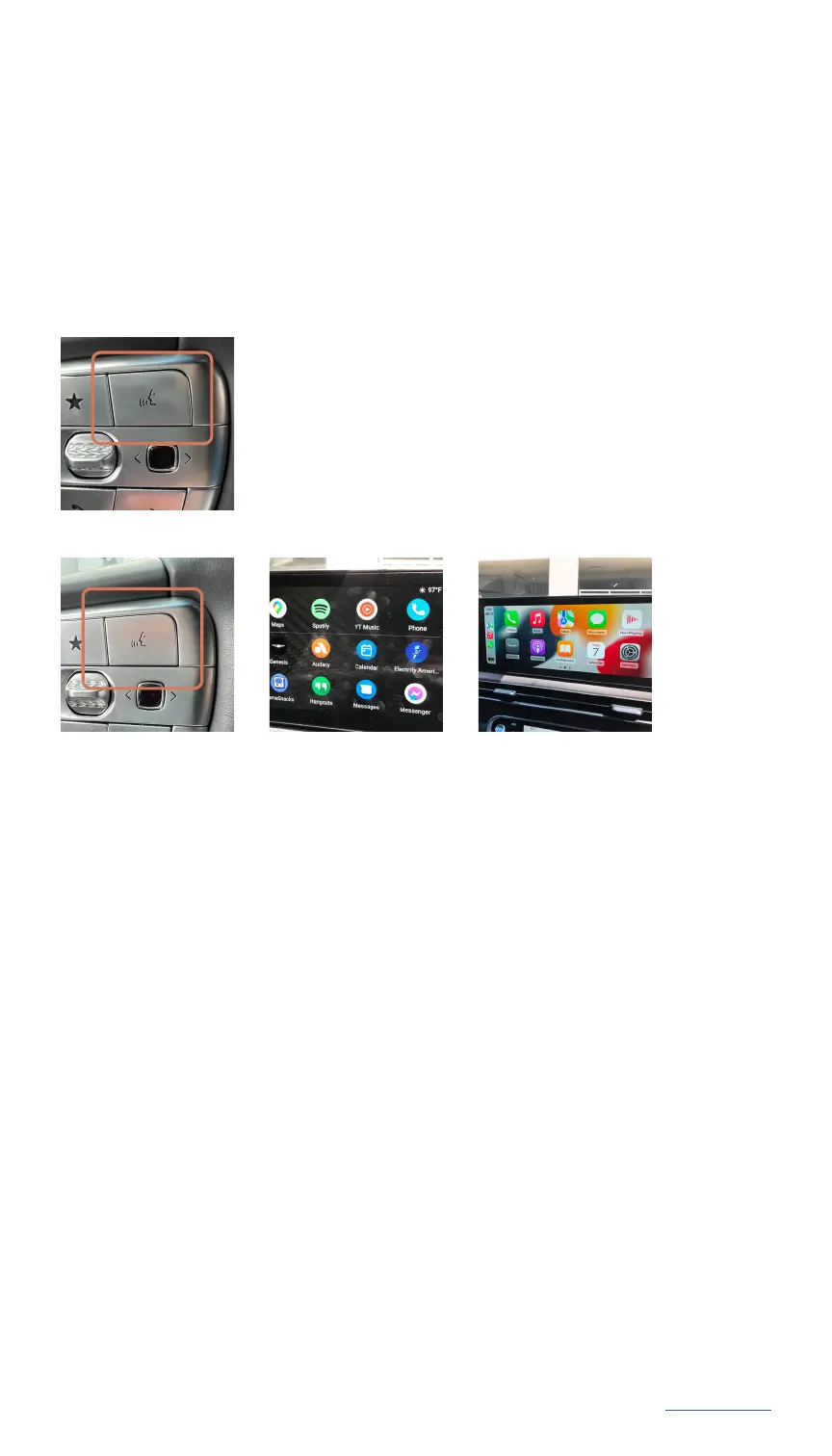Online resources and information at MYGENESIS.COM
12
MAIN MENU
Follow these simple instructions to toggle between your vehicle’s voice
recognition and Android Auto’s or Apple CarPlay’s voice recognition.
Dynamic Voice Recognition varies by unit. Speak in a normal voice and minimize background noise for best results. See
Owner’s Manual for details and limitations.
Long-Press vs. Short-Press Voice Recognition
- Long press of ‘Push to Talk’ button triggers phone projection voice
recognition by Siri or Google Voice
- Short press of ‘Push to Talk’ button triggers built-in phone projection voice
Android Auto or Apple CarPlay:
First, make sure your phone is connected to Android Auto or Apple CarPlay.
Then hold down the ‘Push to Talk’ button until prompted by Android Auto or
Apple CarPlay to provide a command.
DUAl VoICE RECoGNITIoN
ANDRoID AUTo ApplE CARplAy
Genesis Voice Recognition:
Press the ‘Push to Talk’ button and say a command.
