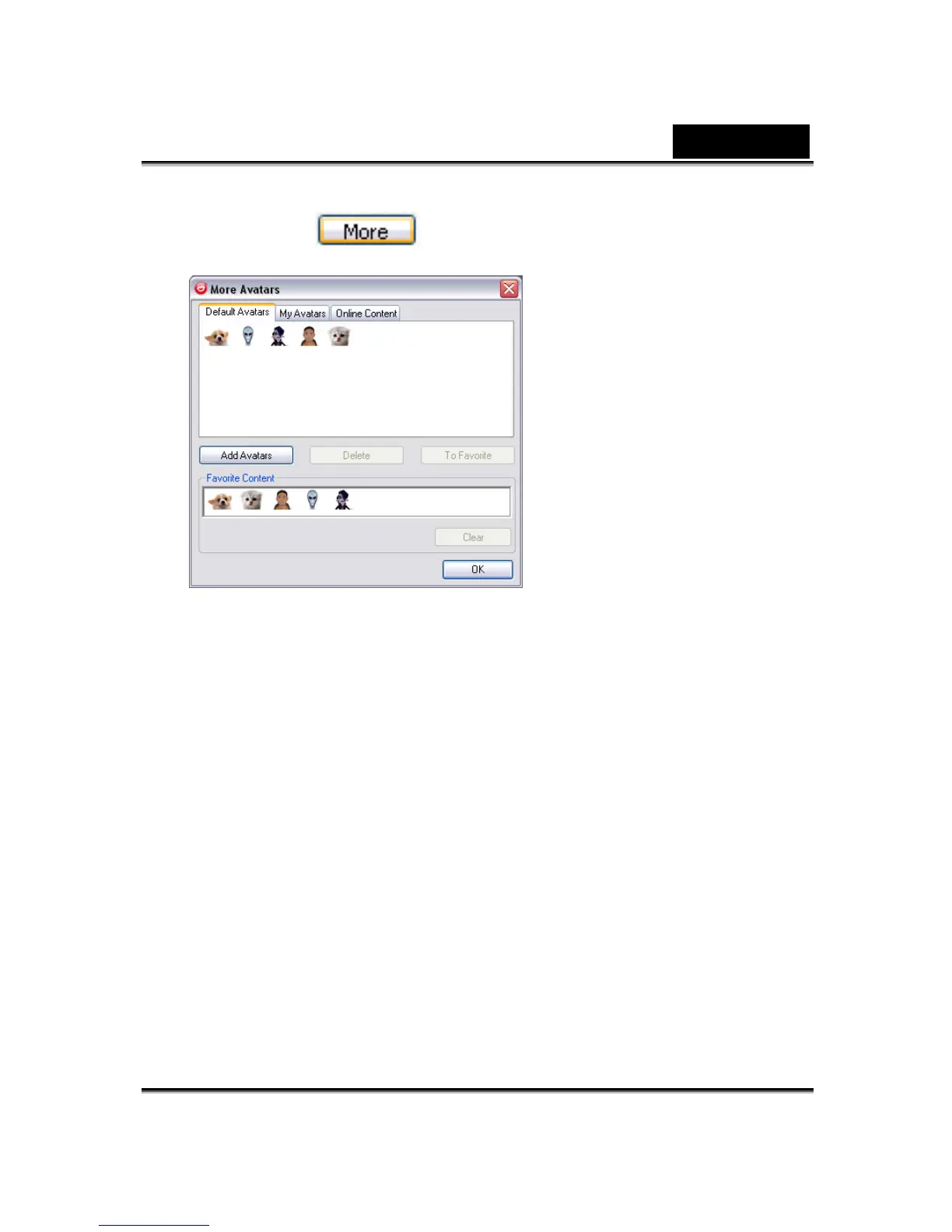English
-53-
• You can click to get more avatars:
•
In the More Avatars dialog, you can see the Default Avatars, My
Avatars and Online Content tab. Default Avatars shows the default
avatars provided by CrazyTalk Cam Suite. Click My Avatars and you
can see the content which you have bought from the Reallusion
Content Store or as well as any other imported avatars created using
CrazyTalk Avatar Creator. In Online Content, you can play back and
preview the latest avatars with emotions or link to the content store site
for purchasing more contents.
• Double-click to select an avatar from the More Avatars dialog, and the
avatar will be displayed in the preview window. If you are preparing a
video conference, your partner will see this avatar and the animation,
even if your partner does not have CrazyTalk Cam Suite installed.
• Online Content will lead you to Reallusion Content Store on the web.
You can view and purchase the new, hot and featured avatar content.
