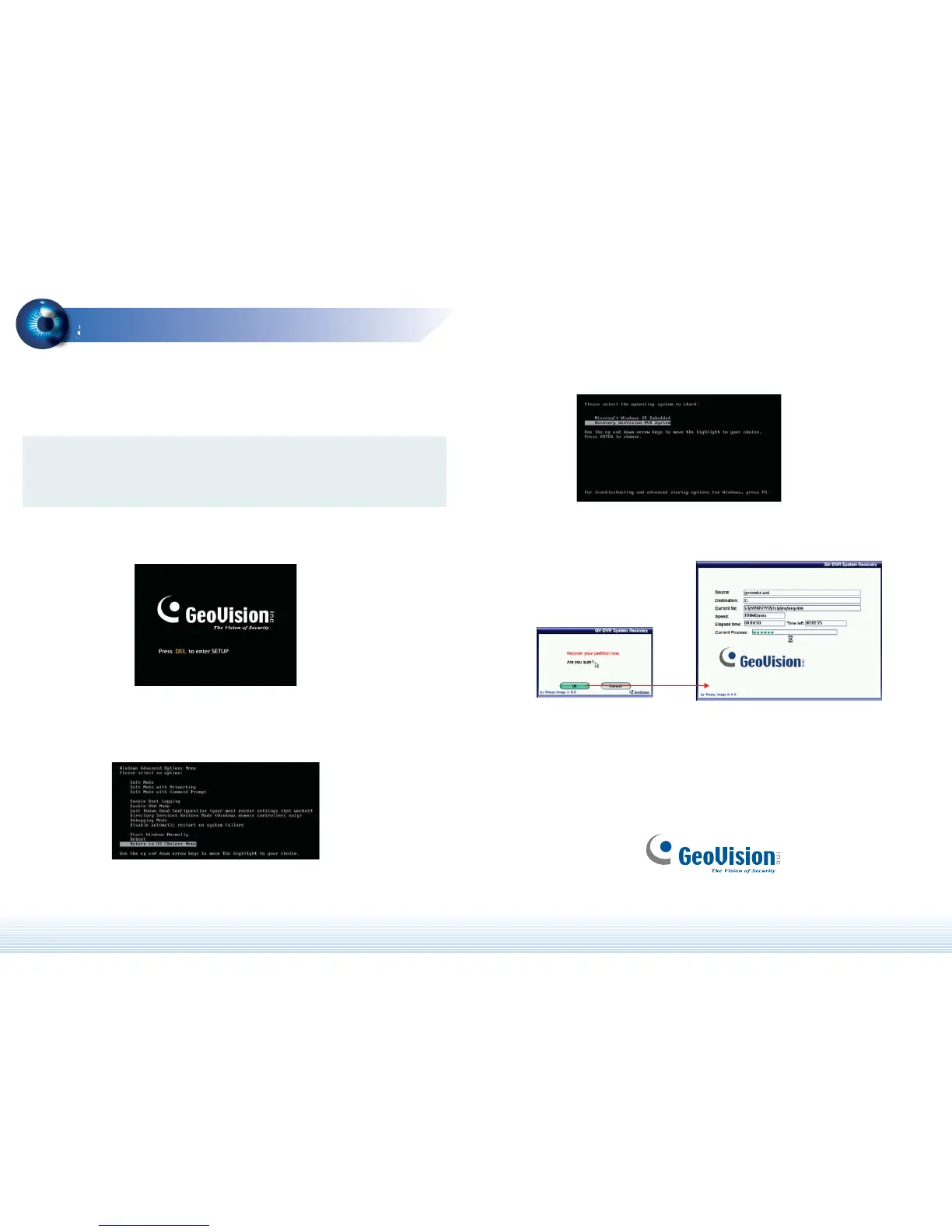Note: After recovery, you need to re-install all settings and passwords. But the
recovery will not delete your recording files saved in the partition D since it only
reformats the partition C.
9F, No. 246, Sec. 1, Neihu Rd., Neihu District, Taipei, Taiwan
Tel: +886-2-8797-8376 Fax: +886-2-8797-8335
dvrsystem@geovision.com.tw http://www.geovision.com.tw
System Restoration
9
9
You can restore preinstalled files once they are damaged by running the recovery
from the hidden partition. To restore the operating system and all preinstalled
software, follow the steps below:
1. Restart the GV-NVR System Lite. This image appears.
3. Select Recovery GeoVision NVR System.
4. Wait until the “Recover your partition now. Are you sure?” message appears.
Click OK to start the recovery.
When the recovery process is complete, the confirmation message “The recovery
process is finished. Please remove DVD and press “OK” to reboot?” will appear.
Click OK to restart the GV-NVR System Lite
2. Once the above image appears, keep on clicking the F8 button on the keyboard
until the following image appears. Then select Return to OS Choices Menu.
