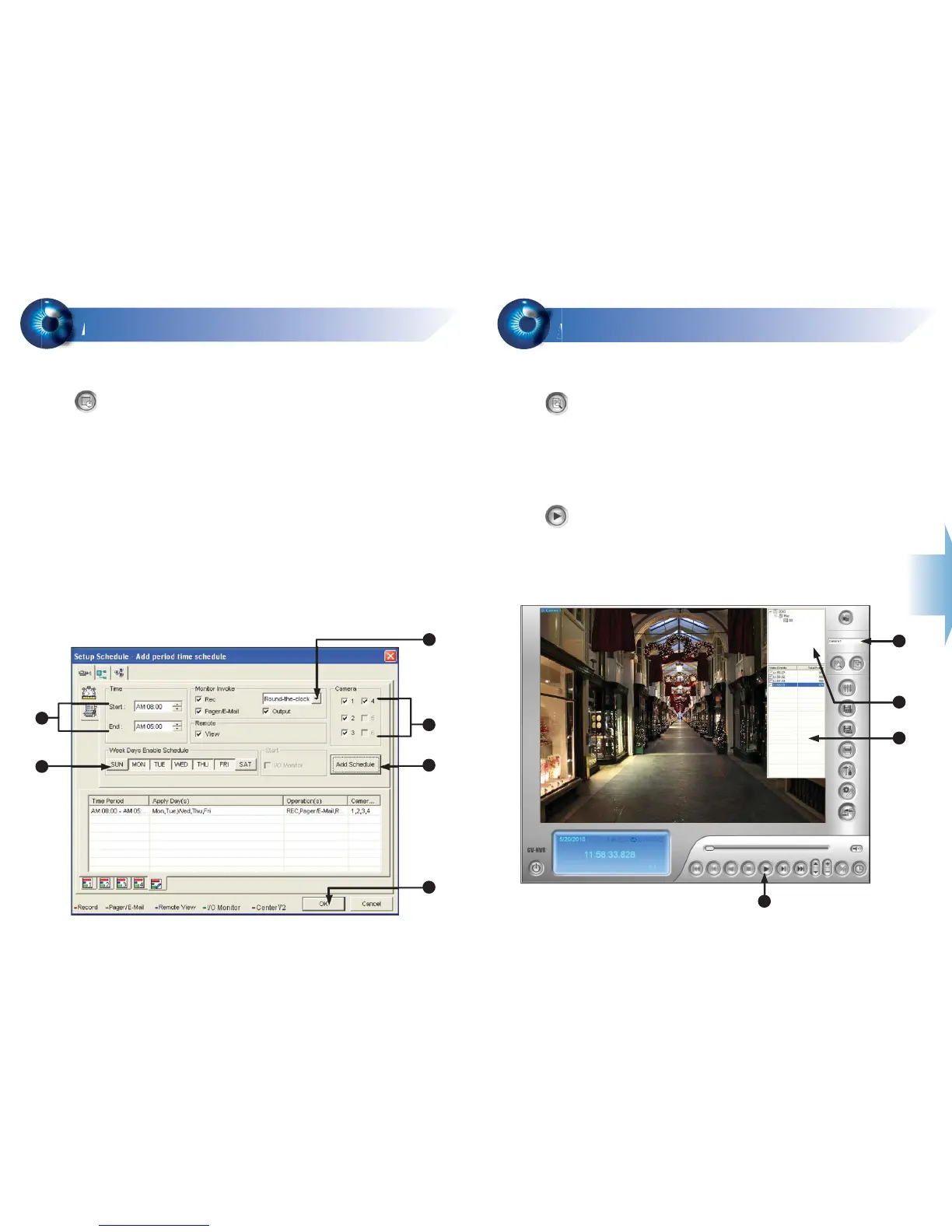You can program recording to turn on and off at a specific time each day.
1. Click on the main screen, and select Schedule Edit.
2. Select or enter the Start and End time of the schedule.
3. Select day(s).
4. Select Rec, and use the drop-down list to select Round-the-Clock or
Motion Detect for recording mode.
5. Select camera(s).
6. Click Add Schedule.
7. Click OK.
For details, refer to Recording Schedule, Chapter 1, DVR User's Manual
(GV-Desktop < Program button < Multicam Installation).
Recording Schedule Setup
6
6
3
2
4
5
6
7
You can play back video recorded during a particular date and time.
1. Click on the main screen, and select Video/Audio Log.
2. Select the camera you wish to view.
3. Select a date folder from the date tree.
4. Select a time from the Video Events list.
5. Click to begin playback.
For details, refer to Playing Back Video Files, Chapter 4, DVR User's Manual
(GV-Desktop < Program button < Multicam Installation).
Video Playback
7
7
2
5
3
4
