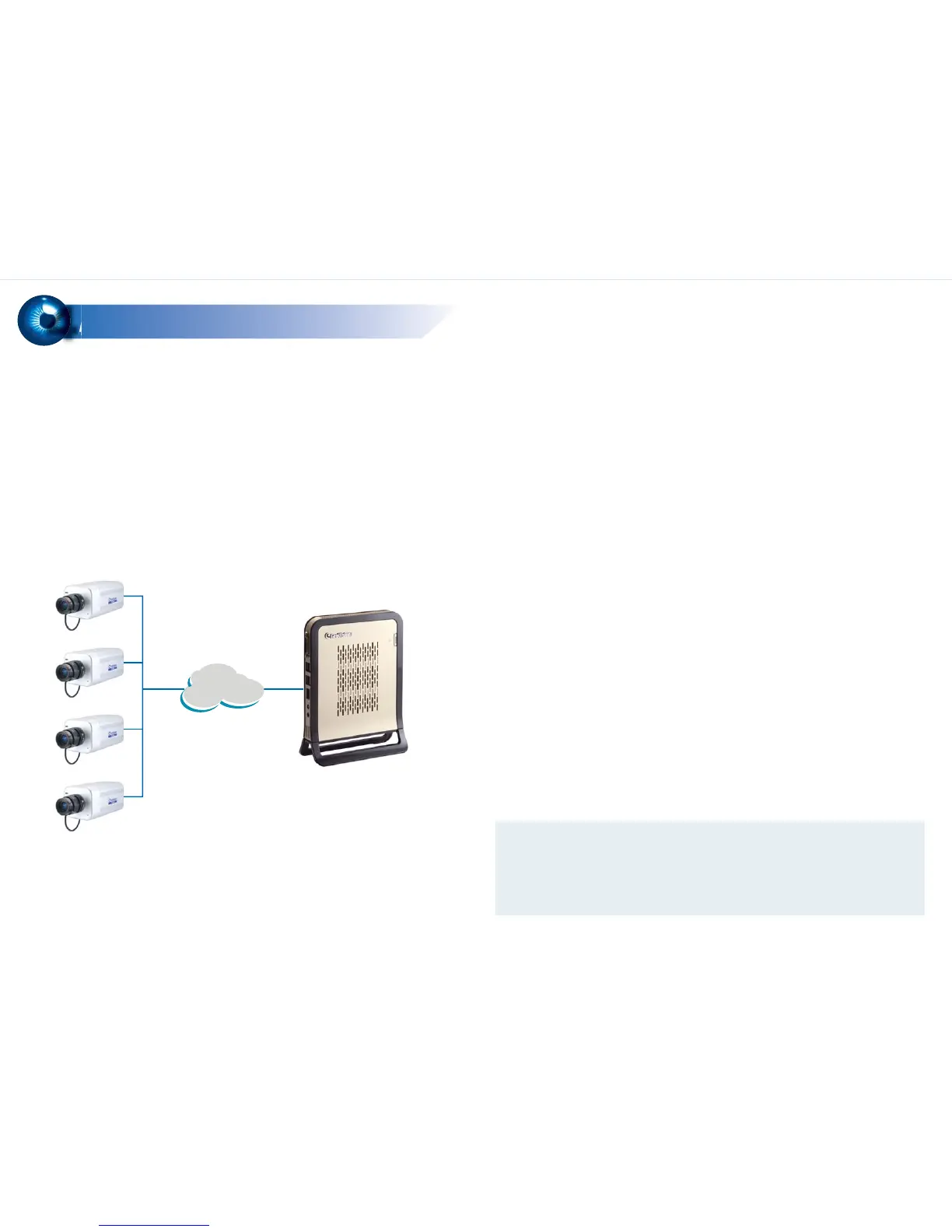Note:
1. The default resolution for Live View images (CIF) cannot be changed.
2. Once the GV-IPCAM H.264 is connected to the GV-NVR System Lite, you
can only change the video resolution and codec on the GV-NVR System Lite.
Basic Configuration
4
4
Changing Video Codec and Resolution
The default video resolution, frame rate and codec for Live View and Recording
images are listed below.
• Default live view images: 320 x 240 (CIF), 15 fps and H.264.
• Default recording images: 1280 x 1024 (1.3M), 15 fps and H.264.
Besides the default image settings, you have the following options for Live View and
Recording images.
• Live view images: 320 x 240 (CIF), 30 fps and any codec
(H.264 / MJPEG / MPEG4)
• Recording images: 640 x 480 (VGA), 30 fps and any codec
(H.264 / MJPEG / MPEG4)
Installing GV-IPCAM H.264
Configuring an IP Address
The GV-NVR System Lite supports up to 4 channels and is exclusively designed for
GV-IPCAM H.264. The GV-IPCAM H.264 can be automatically connected to the
GV-NVR System Lite once the GV-IPCAM H.264 is connected to the same network
with GV-NVR System Lite and the GV-NVR System Lite is turned on.
The default IP address of the GV-NVR System Lite is 192.168.0.200 (subnet mask of
255.255.255.0). The default IP range of the GV-IPCAM H.264 is set from
192.168.0.201 to 192.168.0.204 (subnet mask of 255.255.255.0). Only the GV-IPCAM
H.264 set within the default IP range can be automatically connected to the GV-NVR
System Lite.
The GV-NVR System Lite has a default IP address to connect to the GV-IPCAM
H.264 automatically. However, you can still configure the IP address for network
connection arrangement.
To configure an IP address, use Windows’s Network Connections feature. To access
the feature, click the Programs button on the GV-Desktop, and select Control Panel.
You will be prompted for an ID and a password. The default ID and password are
“0000”. For details to configure an IP address, see 3.7 Configuring an IP Address in
GV-NVR System Lite User’s Manual (GV-Desktop < Program button < Multicam
Installation).
Network
