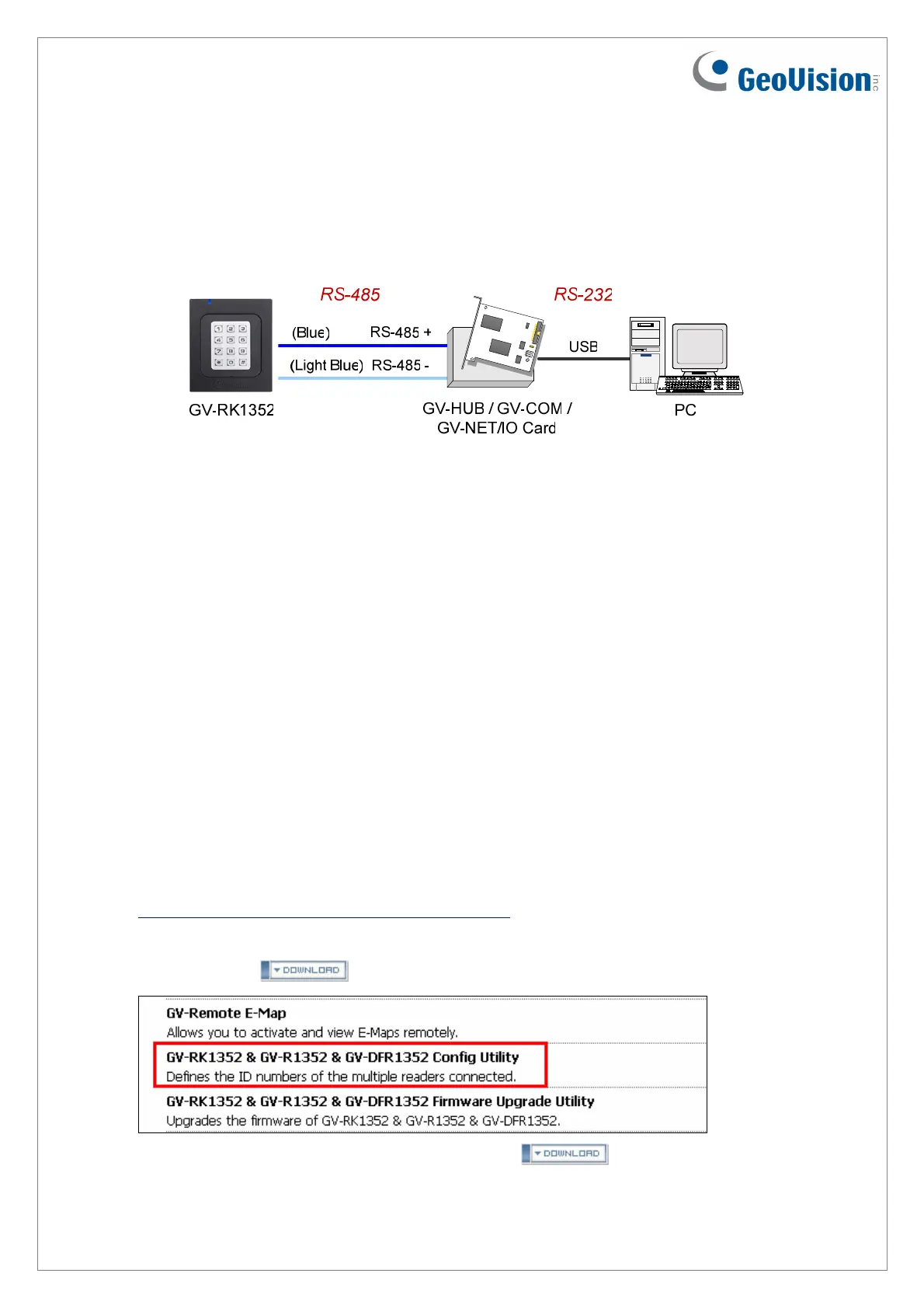3. Installing the GV-R/RK/DFR Config AP
Th
master / slave status, and whether it reads UID or GID. When using the Config AP, the
reader needs to be connected to a PC through GV-COM, GV-Hub or GV-NET/IO Card V3.1.
e GV-R/RK/DFR Config AP allows you to set the reader’s beeper / LED, ID number,
You can inst fig AP from the Software DVD or GeoVision Website. To use a GV-
OM, GV-Hub or GV-NET/IO Card V3.1, you also need to install GeoVision USB Device
D
1. Insert the software CD and the Install Program window will pop up automatically.
2. Select Install GeoVision USB Device Driver.
3. In the GeoVision USB Driver Installer window that appears, select Install.
4. Go back to the Install Program window, and select Run GV-Reader Config Utility.
Downloading from GeoVision Website
1. Go to the Software Download and Upgrading page of GeoVision Website:
http://www.geovision.com.tw/english/5_8_AS.asp
all the Con
C
river.
Installing from Software CD
2. Find t
he Supplemental Utilities section under the Access Control tab, and click the
Download icon
of GV-RK1352 & GV-R1352 & GV-DFR1352 Config Utility.
3. Under the Driver section, click the Download icon
December 31, 2014 8
of GV-USB Device Driver.
