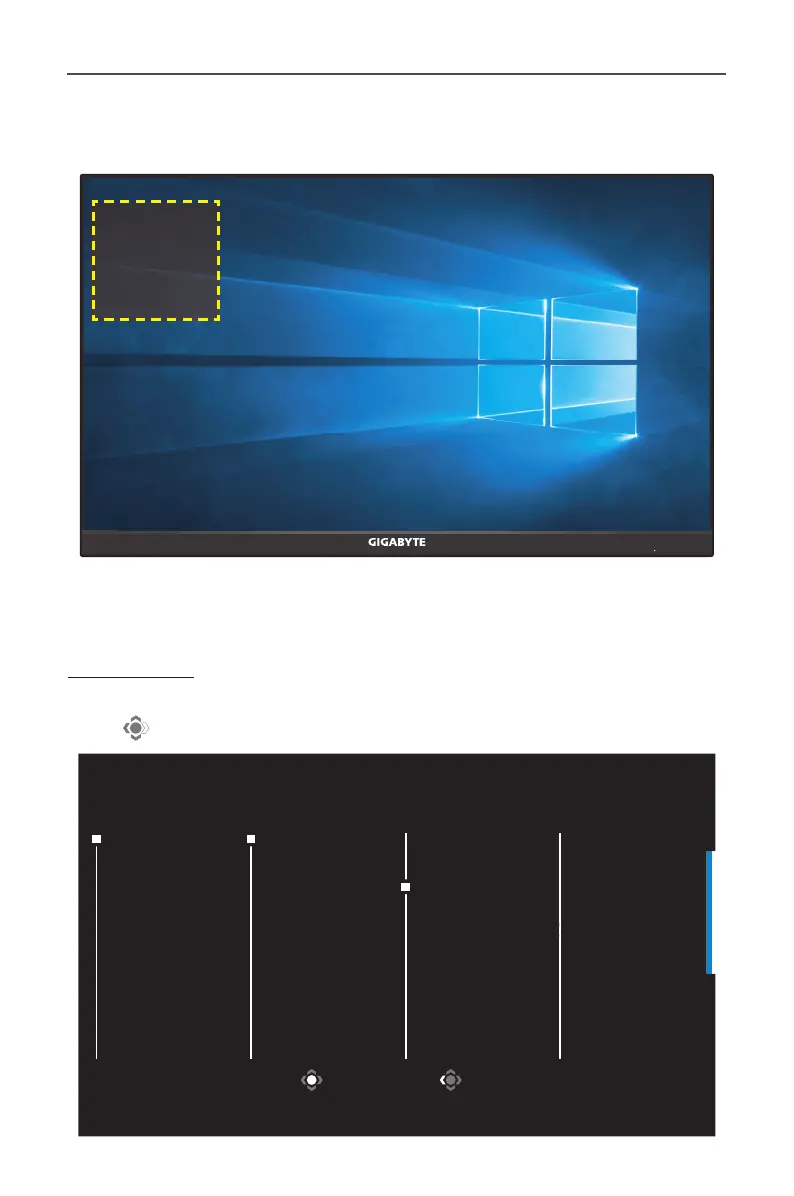- 21 -
Once the Dashboard conguration is complete, it will transfer the
system data to the SOC through the USB port and display the value of
the selected function(s) on the screen.
CPU Temperature
CPU Frequency
CPU Fan Speed
CPU Usage Rate
GPU Temperature
GPU Frequency
GPU Fan Speed
GPU Usage Rate
AORUS Mouse DPI
Note: Make sure the USB cable is properly connected to the USB upstream port
of the monitor and the USB port of your computer.
Game Assist
When the Main menu appears on the screen, move the Control button
right (
) to enter the Game Assist menu.
Select Exit
GameAssist
Game Info
Display
Alignment
Crosshair
Gaming Timer
Gaming Counter
Refresh Rate
Info Location
OFF
Count Up
Count Down
