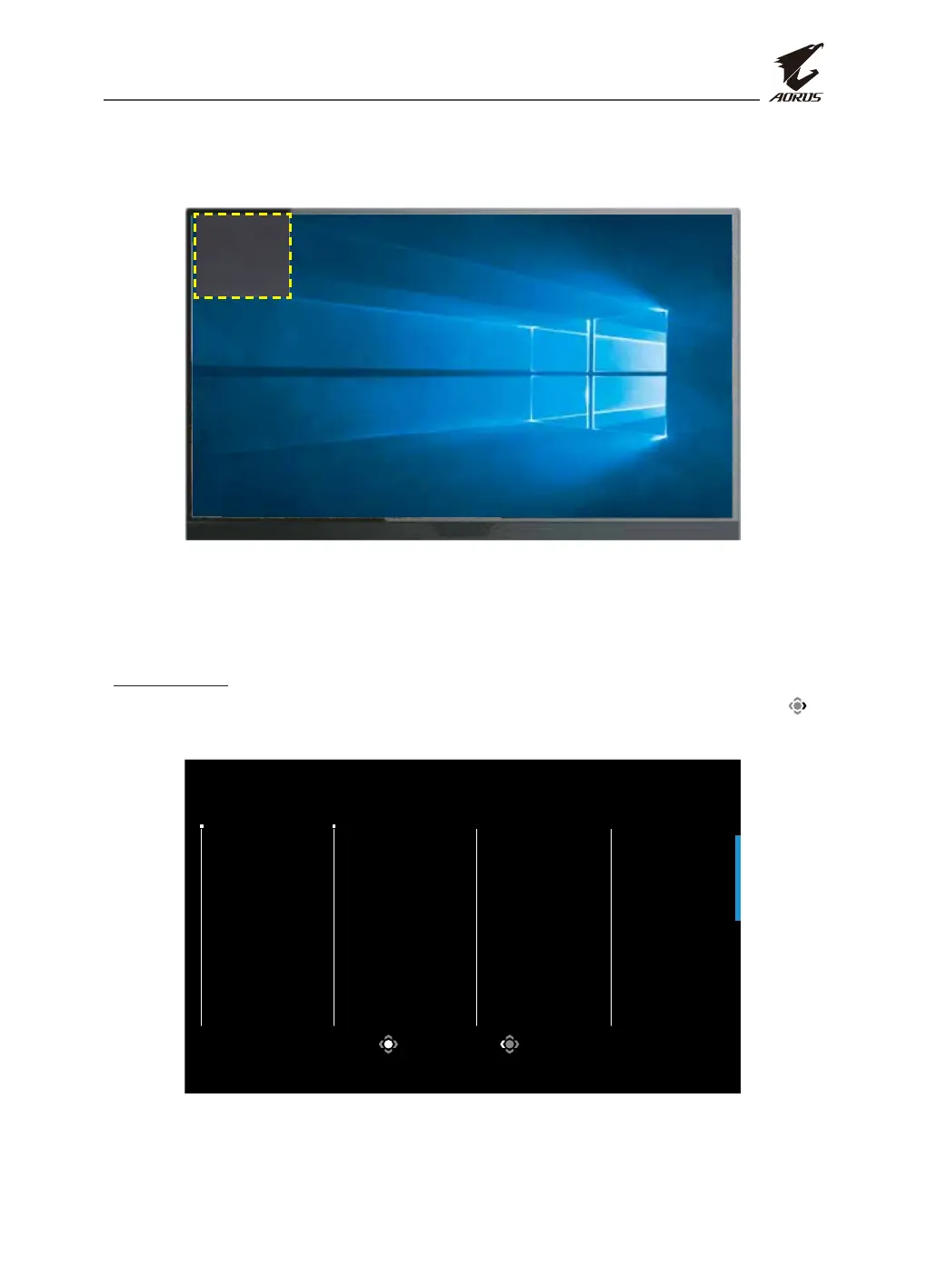LCD Monitor User's Manual
-
31
-
Once the Dashboard conguration is complete, it will transfer the system
data to the SOC through the USB port and display the value of the selected
function(s) on the screen.
AORUS Mouse DPI
CPU temperature
CPU frequency
CPU fan Speed
CPU usage Rate
GPU temperature
GPU frequency
GPU fan speed
GPU usage rate
Note: Make sure the USB cable is properly connected to the USB upstream port of the moni-
tor and the USB port of your computer.
Note: “OSD Sidekick” software installation and execution required.
Game Assist
• When the Main menu appears on the screen, move the Control button right ( )
to enter the Game Assist menu.
Select Exit
GameAssist
Game Info
Display
Alignment
Gaming Timer
Crosshair
Gaming Counter
Refresh Rate
OFF
Count Up
Count Down
Info Location
