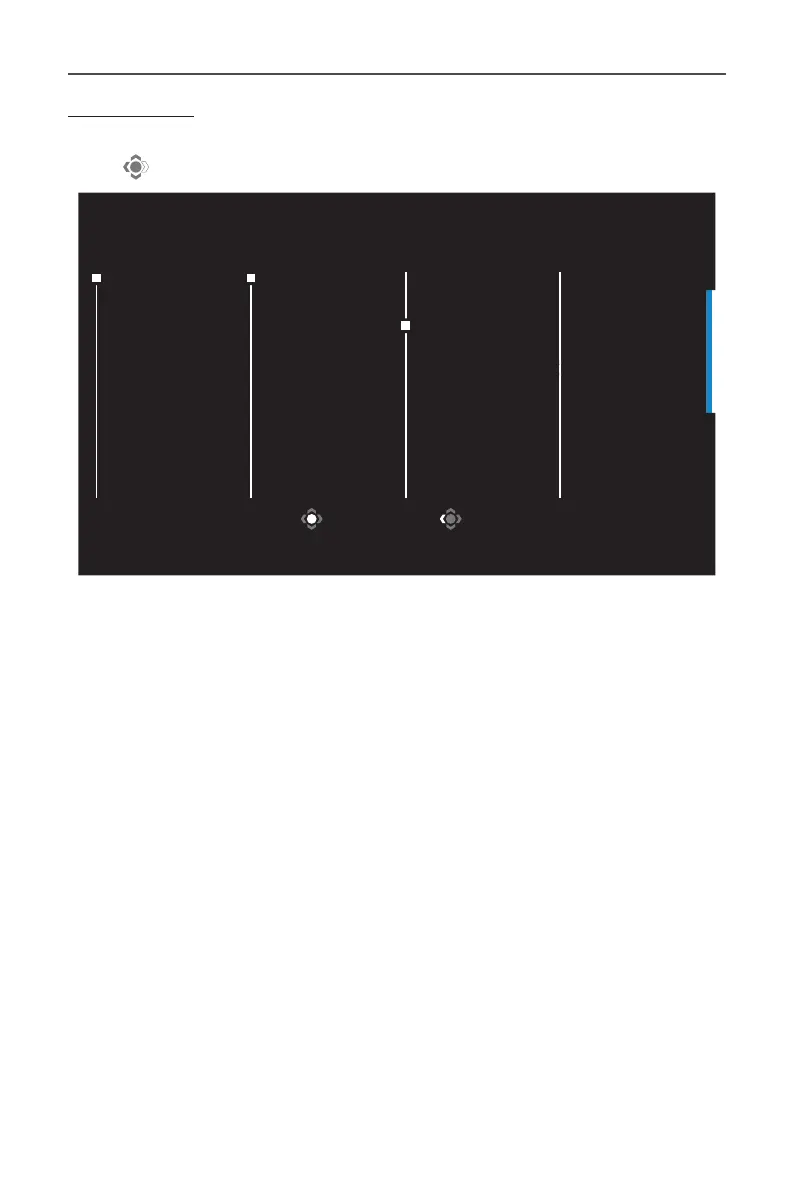- 30 -
Gaming Monitor User Guide
Game Assist
When the Main menu appears on the screen, move the Control button
right ( ) to enter the Game Assist menu.
Select Exit
GameAssist
Game Info
Display
Alignment
Crosshair
Dashboard
Gaming Timer
Gaming Counter
Refresh Rate
Info Location
OFF
Count Up
Count Down
• Game Info: Congure the FPS (First Person Shooting) game related
settings.
√ Select Gaming Timer to select countdown timer mode. To
disable this function, set the setting to OFF.
√ Select Gaming Counter or Refresh Rate to enable/disable the
gaming counter or real-time refresh rate setting.
√ Select Info Location to specify the location of the information to
be shown on the screen.