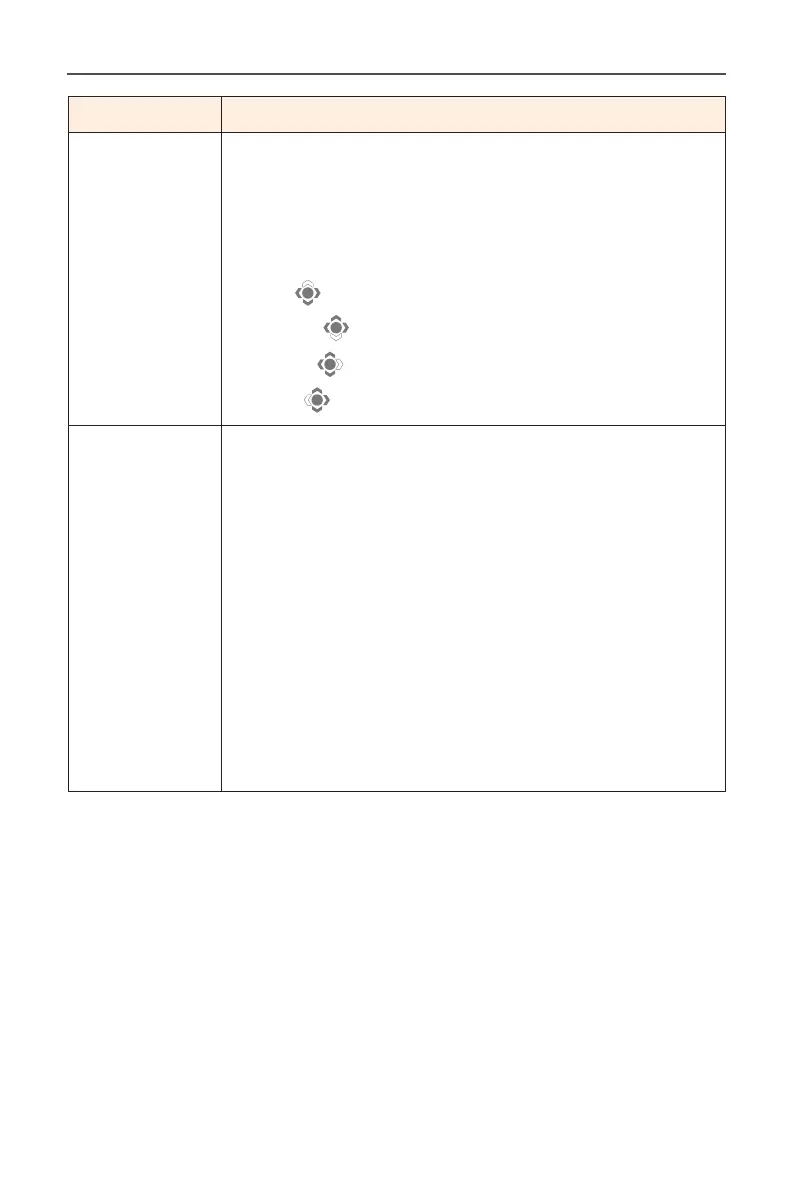- 39 -
Gaming Monitor User Guide
Item Description
Quick Switch Assign the function of the hot keys.
Available options: Aim Stabilizer, Black Equalizer, Low
Blue Light, Volume, Input, Contrast, Brightness, and
Picture Mode.
The default setting of the hot keys as below:
D Up ( ): Black Equalizer
D Down ( ): Picture Mode
D Right ( ): Input
D Left ( ): Volume
Other Settings • Resolution Notice: When this function is enabled,
the recommended resolution message will appear
on the screen when the monitor switches to
another input source.
• Input Auto Switch: When this function is enabled,
it automatically switches to an available input
source.
• Auto Power OFF: When this function is enabled,
the monitor will automatically turn o after a
certain amount of time.
• DisplayPort Ver.: Set the DisplayPort version to 1.1
or 1.2.
Note: Make sure to congure this option based on the
DisplayPort version supported by your graphics card.