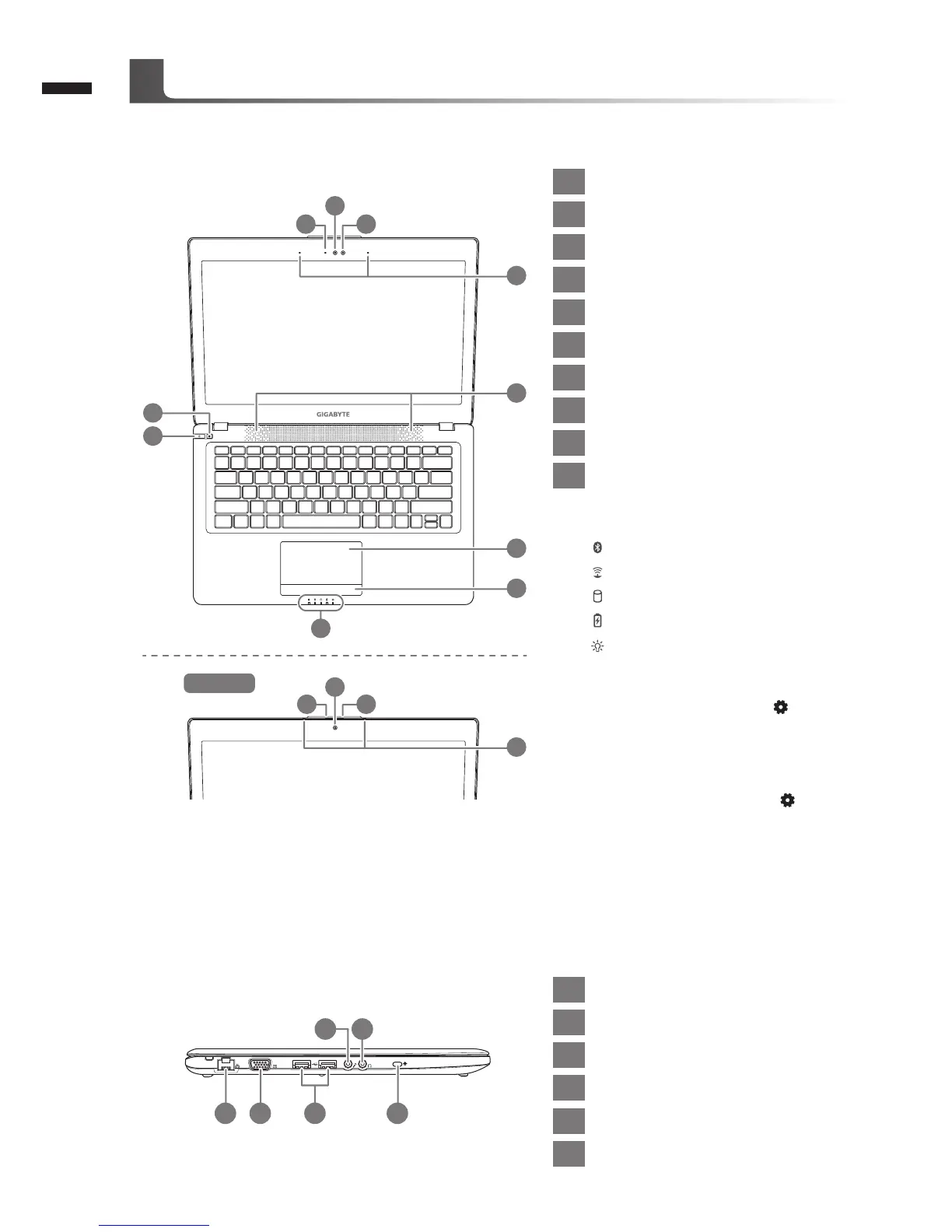English
2
Top View
Left View
21 3 6
4 5
1 Webcam Status LED Indicator
2 Webcam
3 Light sensor
4 Microphone x 2
5 Speakers
6 TouchPad
7
Battery Indicator Button
8 LED Indicators
9 Power Button
10 Smart
+
Button
Press the right button of touchpad to
check the remaining battery power.
Bluetooth Status LED
Wireless Lan Status LED
HDD Status LED
Battery Status LED
Power Status LED
To call out smart manager function.
● Smart Setup
:
Under off condition, Push "
" to enter
"Smart Setup" menu in off mode. You
can choose BIOS Setup Utility, Smart
Recovery in the setup menu.
● Smart Manager
:
In Windows
®
Mode Press " " button
to initiate "Smart Manager".
1 Ethernet Port
2 D-sub (VGA) Port
3 USB Port x 2
4 Microphone Jack
5 Headphone Jack
6 Kensington Lock Slot
Your GIGABYTE Notebook Tour
10
9
6
7
8
5
2
1 3
4
2
3 1
4
U2442T
