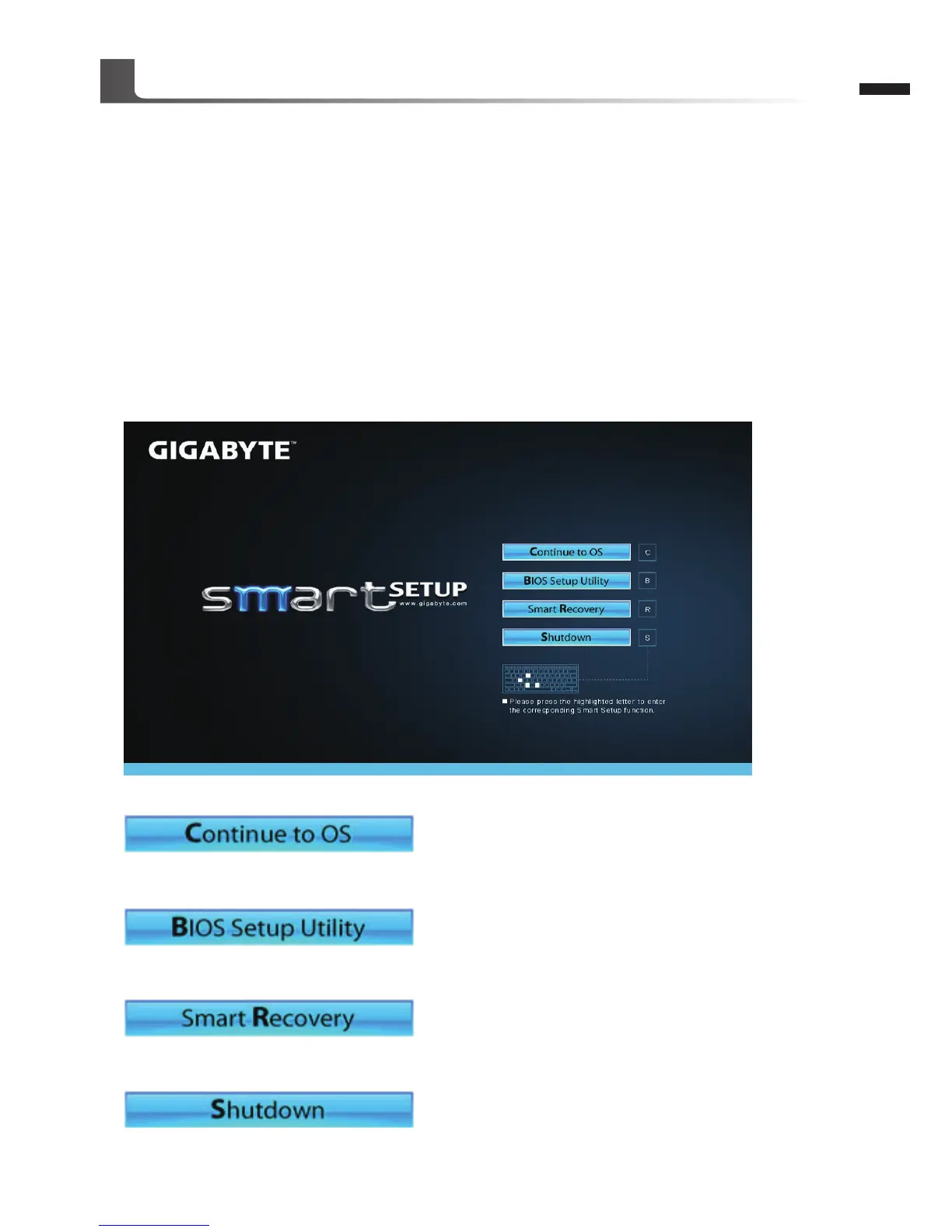GIGABYTE Smart Manager
You can activate GIGABYTE Smart Manager by double clicking on the shortcut icon on the
desktop if the machine you purchased has the operation system built-in. GIGABYTE Smart
Manager is an icon-based control interface, enabling users to intuitionally access common
system setup as well as GIGABYTE exclusive utilities. Please be noted that the GIGABYTE
Smart Manager interface, icons, utilities and software versions may vary based on the
purchased models. Please operate GIGABYTE Smart Manager according to the actual version
built-in.
GIGABYTE Smart Setup
During the off mode, press Smart
+
Button to enter "Smart Setup" menu. You can choose BIOS
Setup Utility, Smart Recovery, and other functions in this setup menu.
Press"Continue to OS" button to enter operating system.
Press"BIOS Setup Utility" button to enter BIOS setup utility.
Press"Smart Recovery" button to enter GIGABYTE Smart Recovery.
Press"Shutdown" button to shutdown the system.
GIGABYTE Software Application
