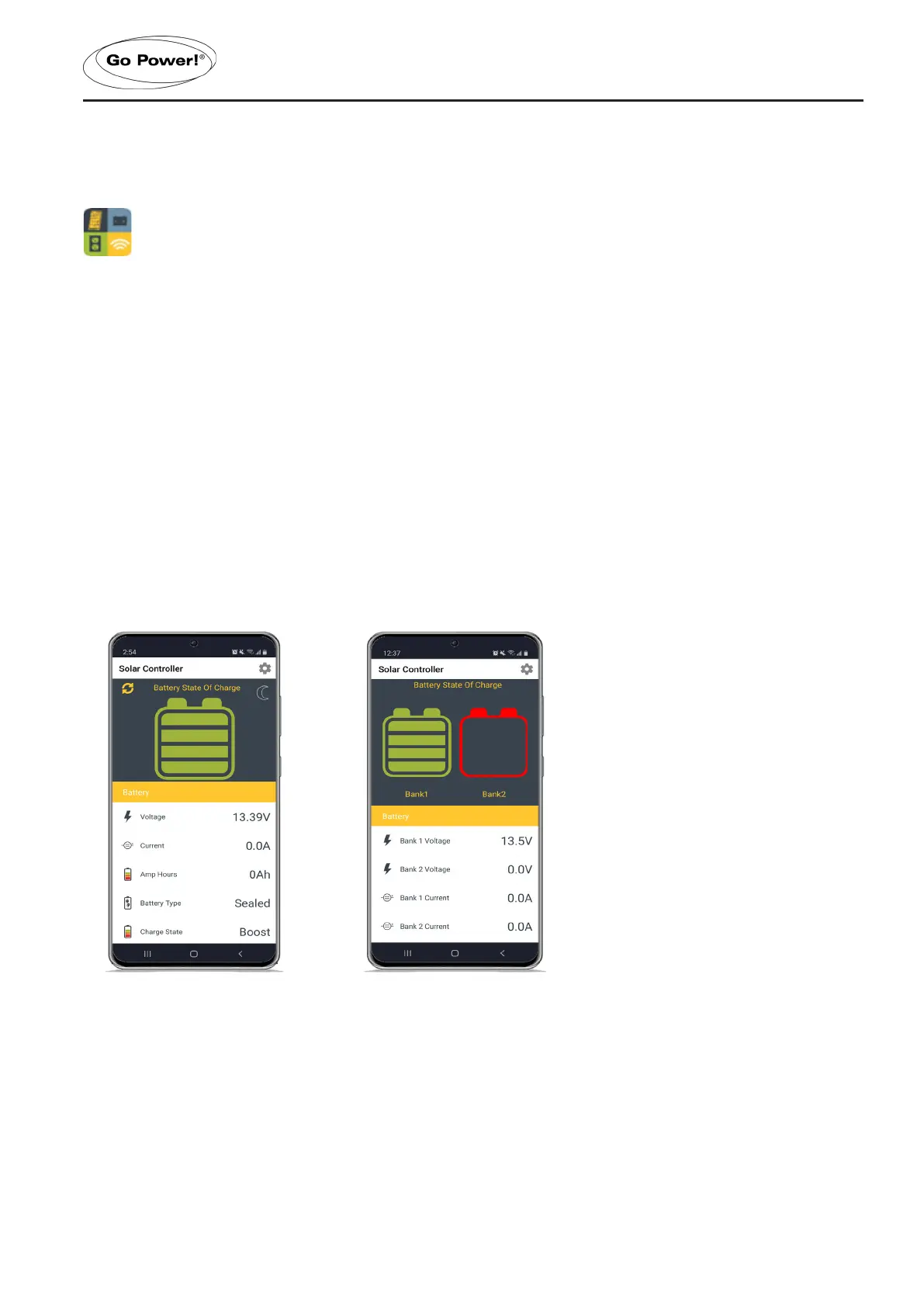gpelectric.com | [page 15]
8. BLUETOOTH WIRELESS TECHNOLOGY
The GP-RVC-R comes with Bluetooth® wireless technology for live status monitoring and settings conguration on
mobile devices. It works together with the Go Power! Connect App, available for both Android and iOS devices.
Download and install the Go Power! Connect app, which is available on the Google Play store for Android
devices and the App Store for iOS devices.
9.1 PAIRING
When connecting for the rst time, pairing between the charge controller and the mobile device is required. Also ensure
your mobile device’s Bluetooth
®
communication function is enabled. You will see the Bluetooth
®
symbol present on your
status bar if so.
Open the app, and the Main page will prompt you to select devices.
TO PAIR:
Once this pairing process has been initiated on the remote, select the remote in the Device Selection main page of the
Go Power! Connect app.
Device selection must be performed while the Bluetooth
®
symbol is visible.
Selecting the device will nalize the pairing process and a connection will be automatically established.
9.2 STATUS DISPLAY
10A Solar Controller
30A Solar Controller
