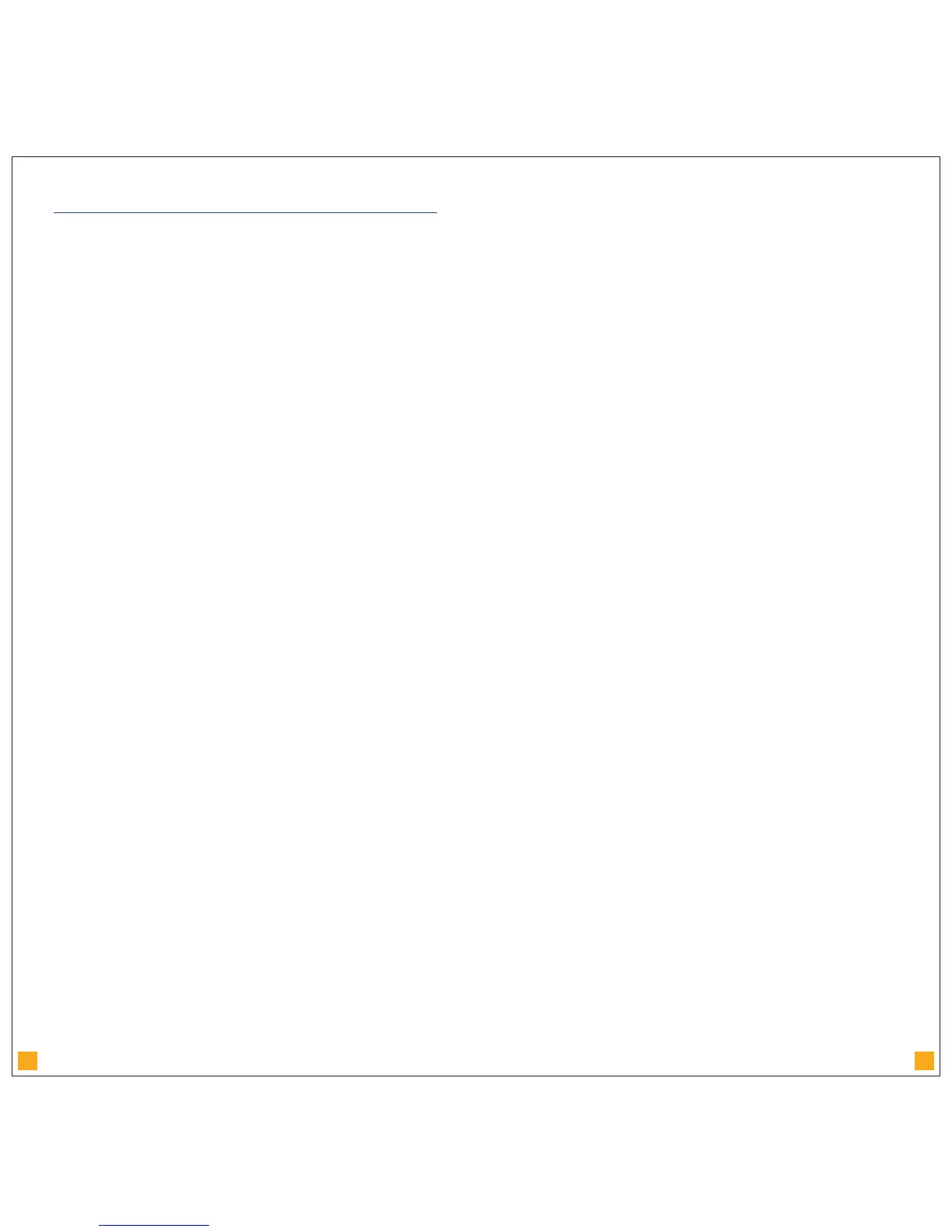13 14
In reading this section of the User Guide it is evident that there are many
different factors which affect comfort in the workplace. Through addressing
keyboard and mouse design Goldtouch
®
aims to provide the highest level of
comfort available for one of these factors. We have tried to assist you in
optimizing the other factors by providing these guidelines. Only you can truly
judge what is best for you and it is ultimately up to you to modify and adjust
the other factors discussed in order to promote your own comfort.
Important: Despite the ergonomic design incorporated into the Goldtouch
®
Keyboard and Mouse products and the instructions contained in this guide, we
cannot guarantee avoidance of discomfort associated with the use of your
computer based workstation.
If you believe your posture is not conducive to efficient and comfortable work
practices and you experience any discomfort consult a qualified health
specialist for advice, treatment and ergonomics training.
VISION
It is important to use proper lighting to reduce eyestrain. Reflective glare may
be a problem while using your computer, remove all potential sources of
distracting reflective glare (paper, shiny posters, glass etc.) from around your
monitor and desk, this will help.
Indirect lighting is probably best for intensive computer work. Some
ergonomists recommend that the light level when working on a computer
should be dimmer than when you work with hand written documents or are
reading. This means that when you are using both a computer as well as
reading from paper it may beneficial to use indirect lighting in combination
with task lighting to ensure that you have both a clear and easy to read
computer monitor as well as a well lit source document.
• Adjust your work environment and lighting so that there is no reflected glare
on the screen.
• Remove any sources of reflective glare.
• Keep the monitor at an angle to reduce reflection. Place your monitor so that
it is at an angle to light sources to reduce glare and reflection.
• Arrange your workstation so windows are not directly behind or in front of
the monitor. Bright ambient light, especially in front of you will cause your
eyes to adjust, making your monitor more difficult to read and causing
eyestrain.
• Adjust your computer monitor and the surroundings as the ambient light
changes during the day, closing blinds, adjusting your task lighting and
altering the brightness and contrast on your monitor.
• Adjust the monitor so that it is 18 to 30 inches away from your eyes (46cm to
76cm).
• The top of the screen should be at, or slightly below, eye level.
• Use a document holder if you are working from source material.
• Ensure the screen is clean.
• If you wear glasses, these may need to be adjusted for computer work as the
distances used are different from reading.
• If you use multi or bifocal glasses, the monitor should be placed to be even
lower to avoid having to tip the head back to see the screen.
• Blinking more often than usual when using your computer and regularly
relaxing your eyes by gazing into the distance may help reduce fatigue .
• Consult your optometrist regularly.
Further information is available at HYPERLINK http://www.goldtouch.com
