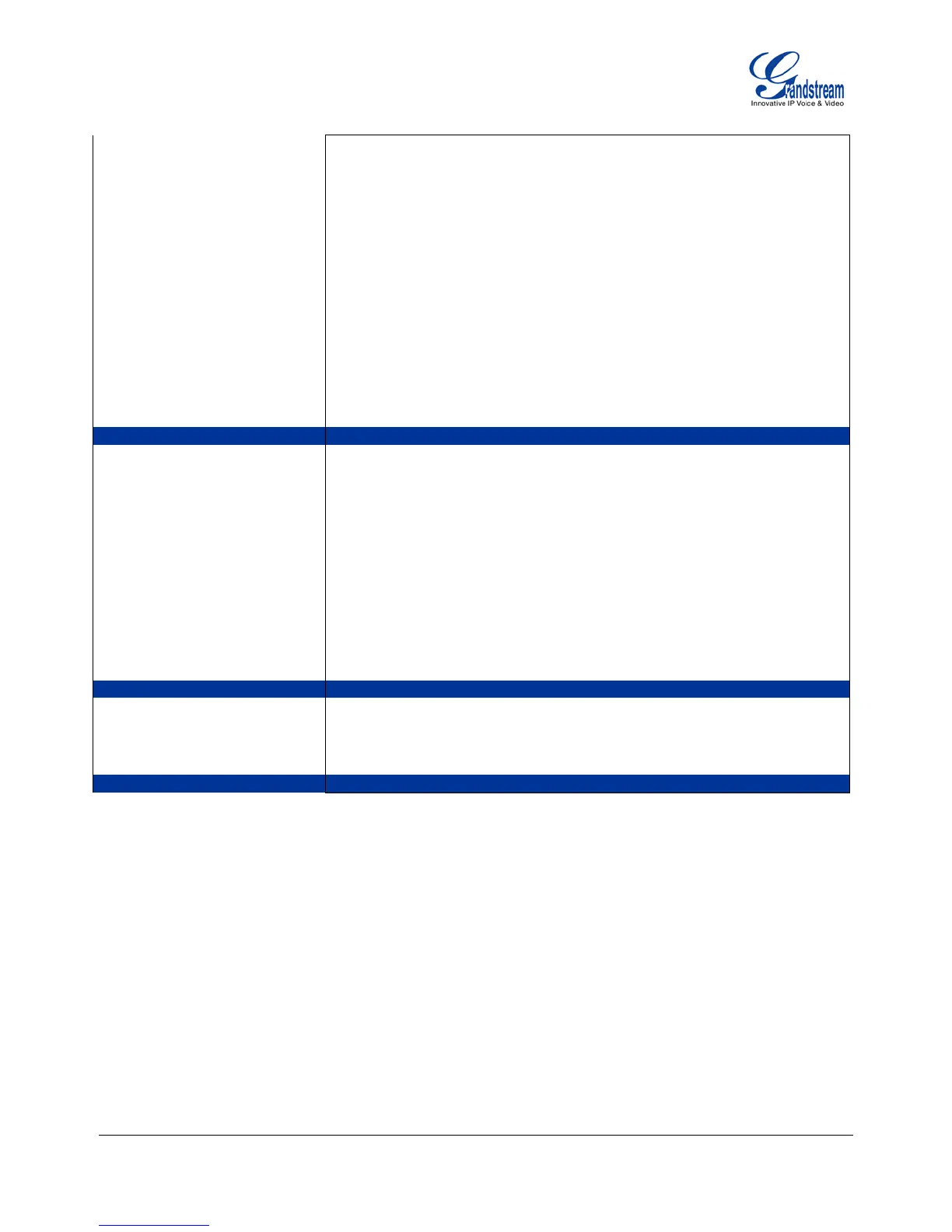Grandstream Networks, Inc. GXP User Manual Page 25 of 44
Firmware 1.2.5.3 Last Updated: 03/2011
• SIP
To change SIP-server settings for primary account.
• Upgrade
In this menu setting regarding the firmware server and Config
server can be changed. It also enables the user to make the
phone attempt to download new firmware.
• Multi Purpose Key (On GXP2000/2010/2020 only)
To configure multi-purpose keys.
• Factory Reset
Key in the physical/MAC address on back of the phone.
Press Menu button to reset FACTORY DEFAULT setting. Do not
use Factory Reset unless you want to restore factory settings
• Layer 2 QoS
Configure Vlan Tags
Press ‘←’ to return the main menu.
Press Menu to display the factory function items including
•
Speak into the handset. If you hear your voice in the handset,
your audio works fine.
Press Menu button to exit the mode.
• Diagnostic Mode
All LEDs will light up
Press any key on the keypad, to display the button name in the
LCD. Lift and put back the handset or press Menu button to exit
the diagnostic mode.
• Enable WDT
Toggles the status of the Watchdog Timer.
Press ‘←’ to return to the main menu.
Press Menu button to reboot the device
Press Menu button to exit the menu
Exit
Exit from this menu.
