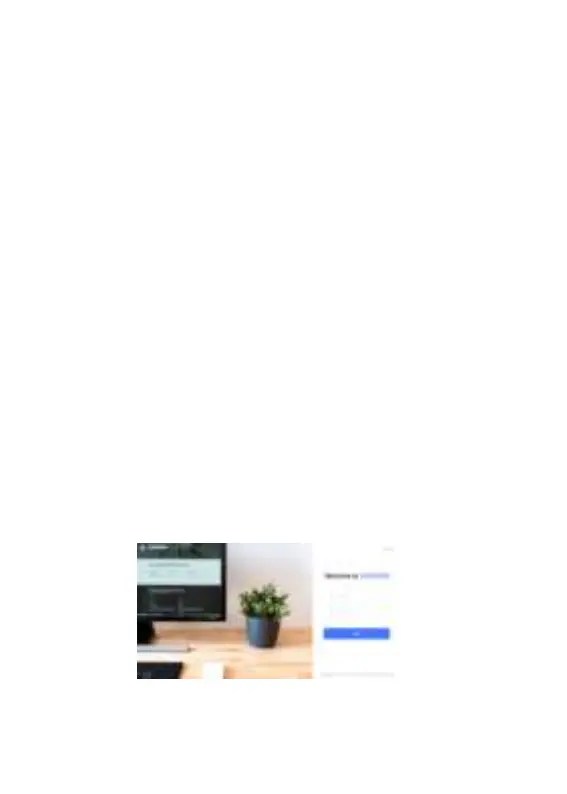~ 5 ~
1. Plug in the phone cord to the handset RJ11 port and then connect it to the
base.
2. Connect the LAN port of the phone to the RJ45 socket of a hub/switch or a
router (LAN side of the router) using the Ethernet cable. This step can be
skipped if using GHP620W & GHP621W with Wi-Fi.
3. Power up the phone:
• For GHP620W & GHP621W: Connect the 12V DC output plug to the
power jack on the phone; plug the power adapter into an electrical outlet.
• For GHP620 & GHP621: A PoE switch must be used in step 2.
Refer to online documents and FAQ for more detailed
information: https://www.grandstream.com/our-products
CONNECTING THE PHONE:
To set up the phone, follow the steps below:
PHONE CONFIGURATION:
1. Ensure your phone is powered up and connected to the Internet.
2. Locate the MAC address on the bottom of the device or on the package.
3. From a computer connected to the same network as the GHP62X, type in
the following address using the GHP62X’s MAC address on your browser:
https://<mac>.local
Example: https://c074ad.local
Note: The user can also dial **47# and the current IP address will be
announced by the IVR.
4. Enter the admin username and password to access the conguration menu.
(The factory default username is “admin” and the default random password
can be found on the sticker at the back of the unit).
Note: The GHP620W/GHP621W is precongured to connect to a default SSID
named “wp_master” with password (WPA/WPA2 PSK) “wp!987@dmin”.
Users can also modify these settings from the phone’s web UI.
