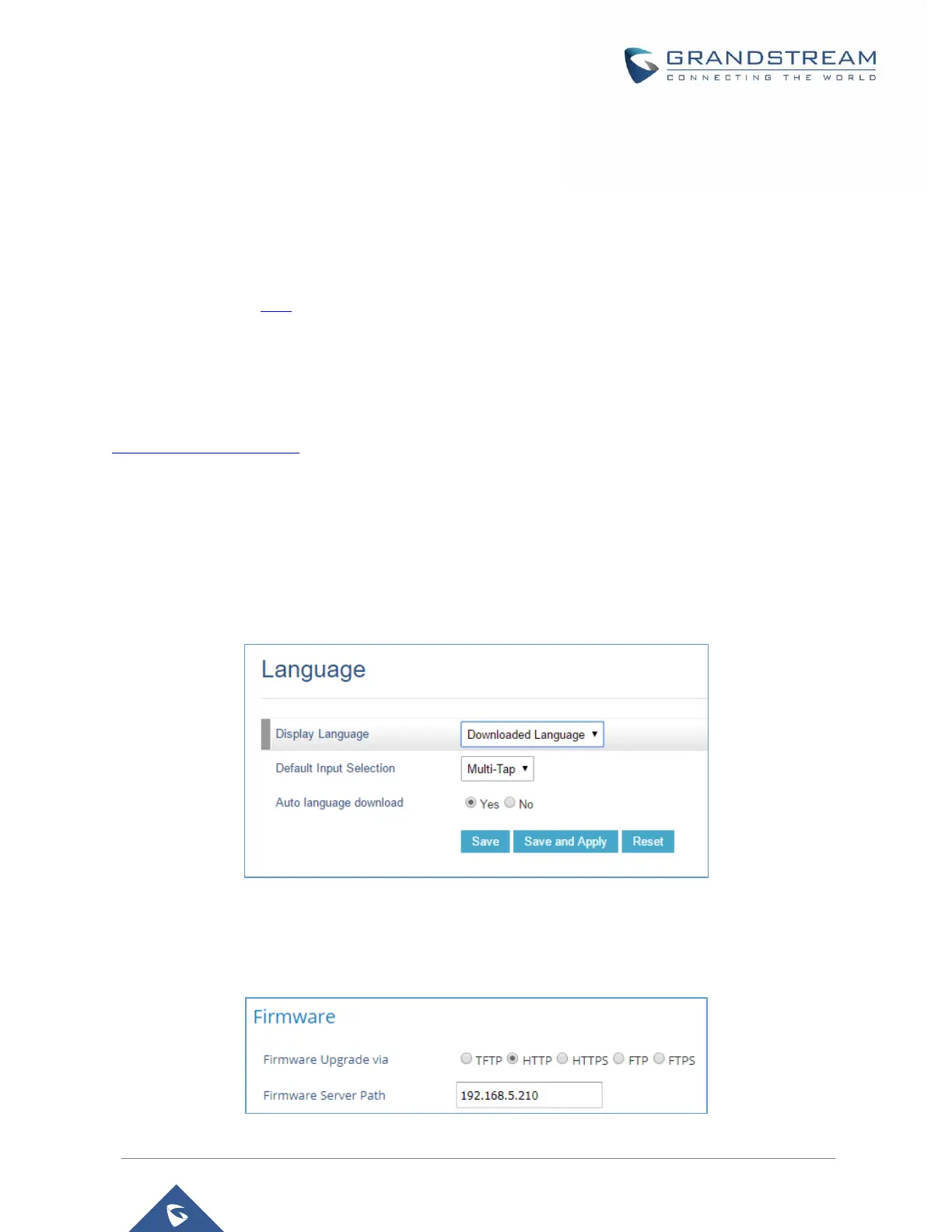P a g e | 4
CHANGING DISPLAY LANGUAGE VIA AUTO DOWNLOAD MODE
Customers can upload their own language file via local HTTP/HTTPS, FTP/FTPS or TFTP server, the
phone requests the language file during boot up using the provided Path / Protocol.
In order to provision the phone with the language.txt file, the following conditions are requested:
• Local server, HFS is used in our case as HTTP server.
• Valid language.txt file.
• GRP26xx phone.
Note: If you have any inquiry regarding the language.txt file, please contact Grandstream support at:
helpdesk.grandstream.com
Once all the above requested details are available, users can proceed as follows :
1. Go to Web UI → Settings → Preferences → Language
- Set “Display Language” to “Downloaded Language”.
- Set “Auto language download” to “Yes”.
Figure 1 : Language Download
2. Under Web UI → Maintenance → Upgrade and provisioning → Firmware
- Put local server IP in “Firmware Server Path”.
Figure 2 : Server Path and Protocol
