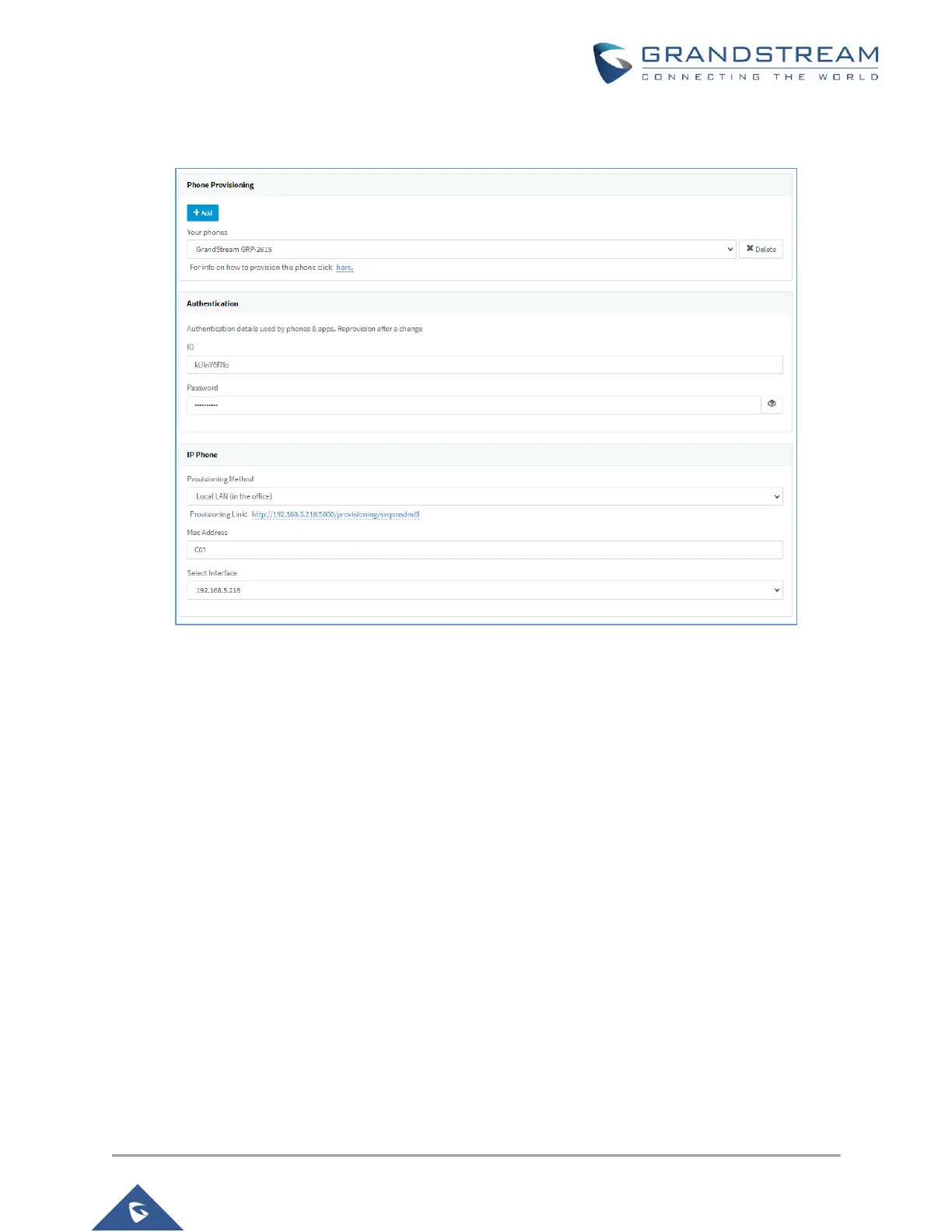3. Click on the checkbox for the phone entry and choose “Assign Ext” or “Add Ext”, depending on
whether you want to assign the phone to an existing extension or create a new one.
Figure 2: 3CX Phone Provisioning Interface
4. In the “Phone Provisioning” menu, all major provisioning settings are pre-populated. If using SBC,
set the “Provisioning Method” to “3CX SBC (remote)” and enter the SBC IP under “3CX
Session Bordering Controller.” If your PBX has multiple network cards, select the network
interface which the IP phone is connected.
5. Click “OK” when finished. The phone will be configured automatically and will reboot to finalize the
setup.
Remote phones: Provision via RPS Server
1. Take note of the phone’s MAC address, usually written at the back of the phone.
2. Go to the “Phones” page on the 3CX Management Console and press “+ Add Phone”.
3. From the dropdown list select the extension to assign to the phone.
