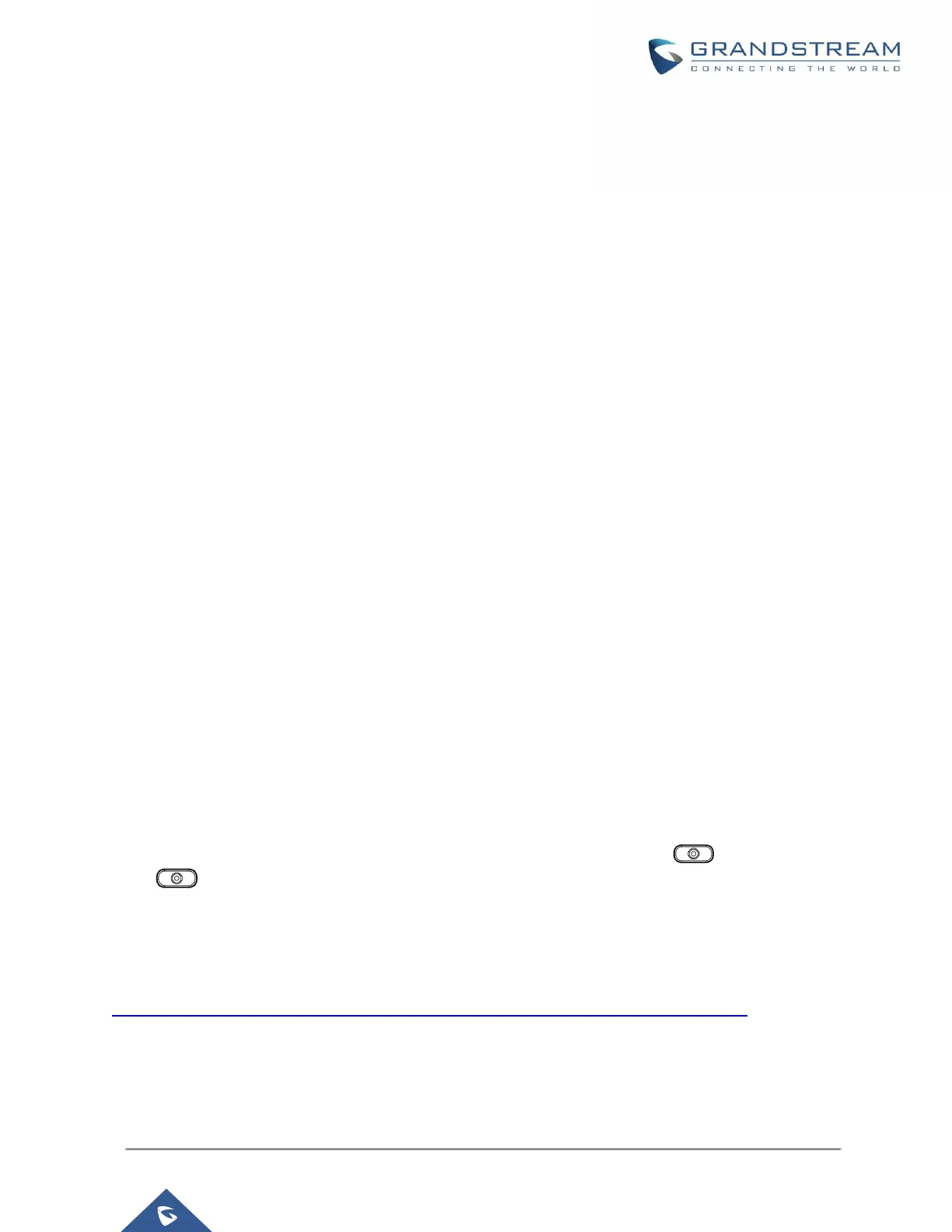P a g e | 37
GXP16XX User Guide
Version 1.0.7.18
Answering Phone Calls
Receiving Calls
Single incoming call. Phone rings with selected ring tone. The corresponding LINE key will flash in
red. Answer call by taking handset off hook, or using Speaker/Headset, or pressing the flashing LINE
key.
Multiple incoming calls. When another call comes in while having an active call, the phone will
produce a Call Waiting tone (stutter tone). The other LINE key will flash in red. Answer the incoming
call by pressing the flashing LINE key. The current active call will be put on hold automatically.
Do Not Disturb
Do Not Disturb can be enabled/disabled from phone's LCD by following the steps below:
1. Press the Menu button and select "Preference" using navigation keys.
2. Press Menu button again to get into Preference options.
3. Select "Do Not Disturb" and press Menu button.
4. Use arrow keys to select and press Menu button to enable or disable "Do Not Disturb" feature.
When Do Not Disturb feature is turned on, the DND icon will appear on the right side of the LCD. The
incoming call will not be accepted, or the call will directly go into voicemail.
During a Phone Call
Call Recording
During an active call, users could record the conversation to the UCM6xxx Series server and download the
record to PC and listen to it with the help of the server administrator. Please contact server administrator to
ensure the PBX feature codes for Audio Mix Record is enabled on UCM before using call recording feature.
In the process of establishing the call, when get through, press the RECORD key to start recording.
Press one more time to stop recording.
Note: Recording feature is available when using the Grandstream UCM series IP PBX appliance, or the
PBX which supports this feature, Record On/Off DTMF code can be configured from the phone’s web UI
AccountCall Settings (for more details, refer to GXP16xx Administration Guide
http://www.grandstream.com/sites/default/files/Resources/gxp16xx_administration_guide.pdf). The record
file will be saved automatically to UCM or the supported PBX. Please contact the UCM server administrator,
or the supported PBX administrator to download the file from the server.
