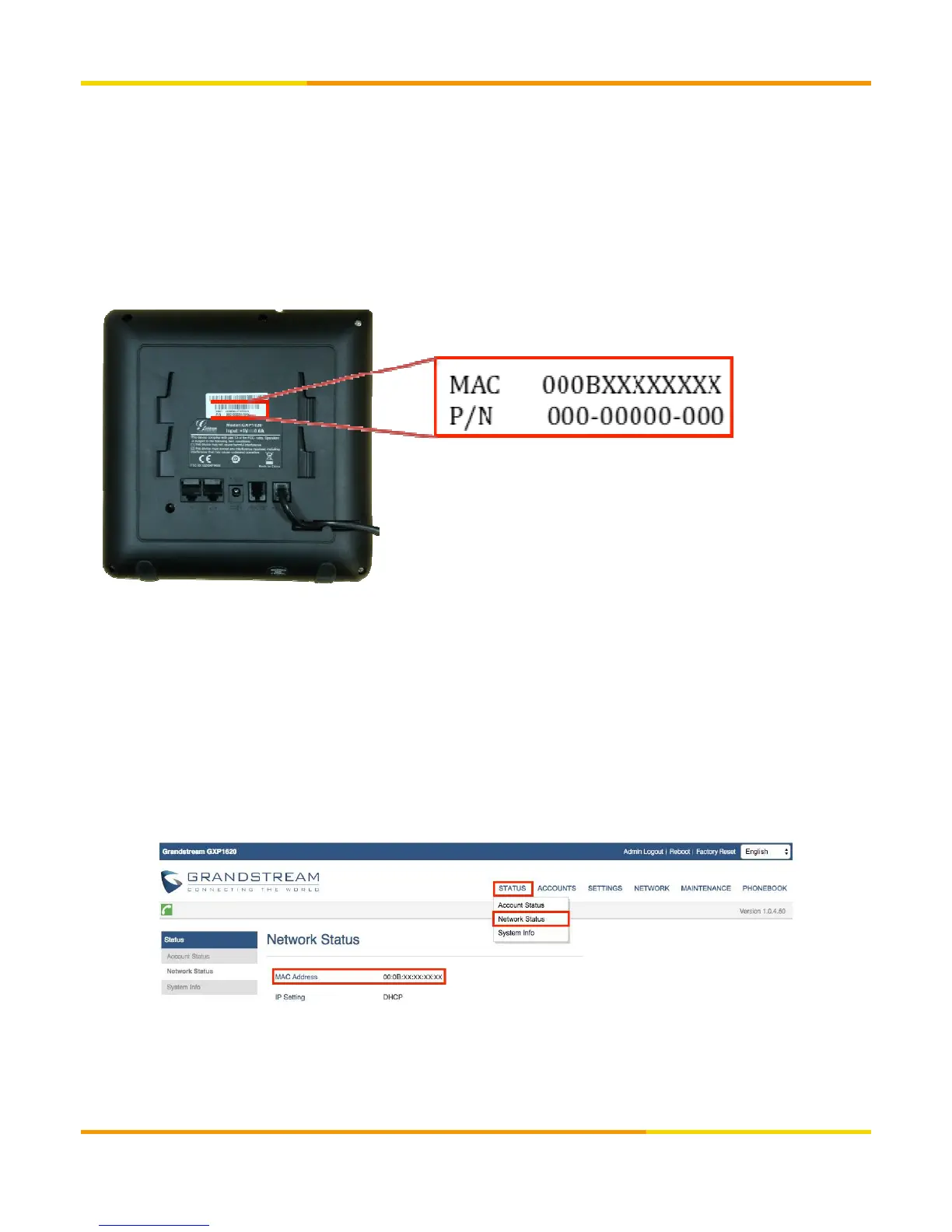①
Obtain Device Mac Address.
Grandstream devices are assigned with a unique MAC address in the format of 000BXXXXXXXX where X is any digit
from 0 to 9. MAC address will be used to identify the device during the provisioning process. The MAC address can be
Provisioning Configuration
retrieved in various ways.
Via Device Sticker
A sticker is attached at the back side of the device containing its MAC address.
1. Press [MENU] [●] button
2. Press [▲] or [▼] button several times to navigate to [Status] then press [●] button
3. Search for [MAC: 00:0B:XX:XX:XX:XX] by pressing [▲] or [▼] button several times.
Via Web
Verify device’s IP address. Press soft key [
] twice to view device’s IP address.
Verify device’s IP address. Press soft key [
] twice to view device’s IP address.
2. Open a web browser and enter the device’s IP address on the URL field. Format: [http://IP Address]
3. Type password and click [Login]. Default password: admin
4. Hover over [Status] and click [Network Status].
Copyright © 2017 cloudippbx.com
6
