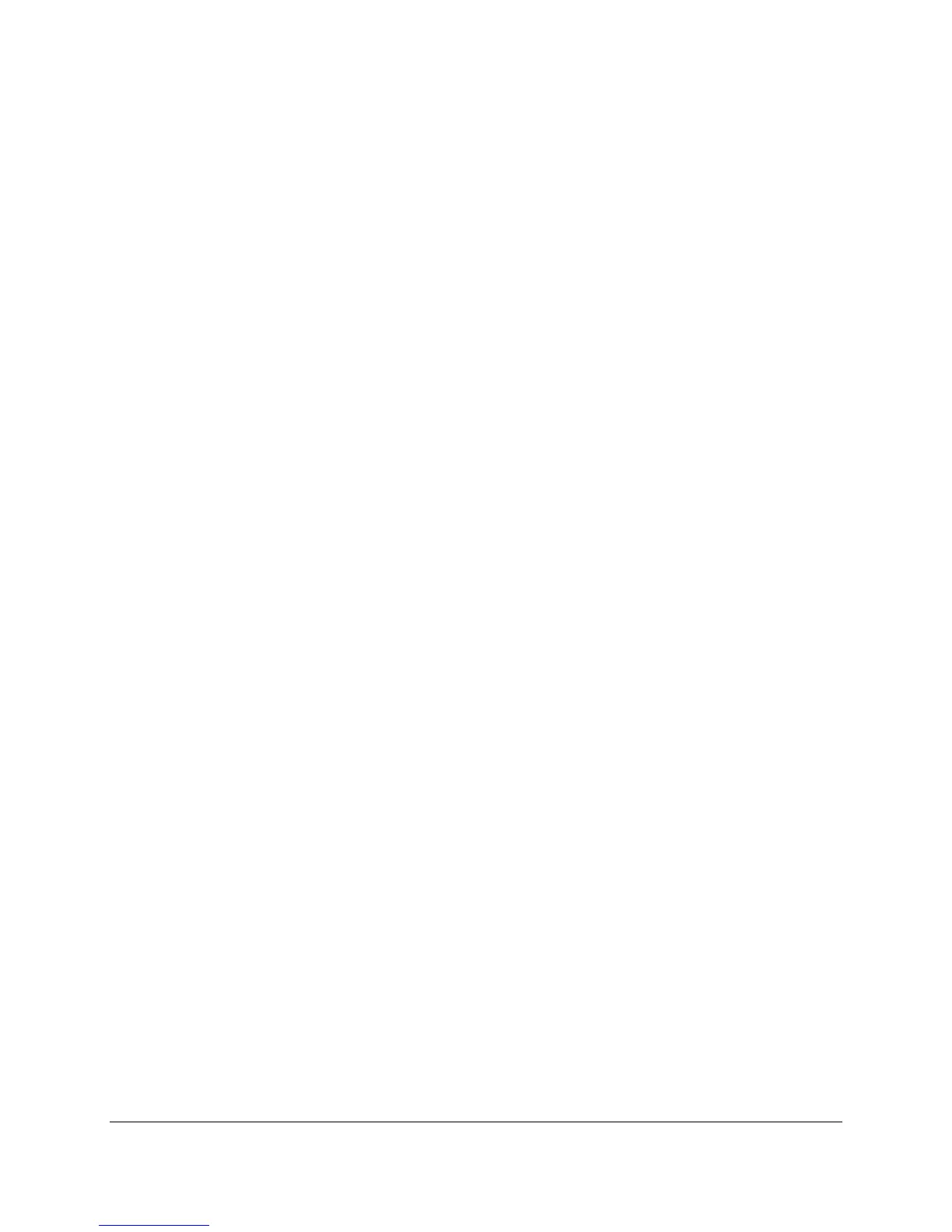OVERVIEW OF FUNCTIONS
Grandstream GXP1620/1625/1628 IP Phone supports Busy Lamp Filed (BLF) feature. GXP1628 supports
this feature by changing the color and status of the MPK indicators, associated with the monitored users,
and on the Programmable Line Keys on the phone body. GXP1620/1625 phones support this feature by
changing the LED keys color and status on the Line Keys on phone body only.
CONFIGURATION VIA WEB BROWSER
GXP1620/1625/1628 embedded Web server responds to HTTP/HTTPS GET/POST requests. Embedded
HTML pages allow a user to configure the IP phone through a Web browser such as Google Chrome,
Mozilla Firefox and Microsoft’s IE.
To access the Web GUI:
1. Connect the computer to the same network as the phone;
2. Make sure the phone is turned on and shows its IP address. You may check the IP address by
pressing Up arrow button when phone is at idle state;
3. Open a Web browser on your computer;
4. Enter the phone’s IP address in the address bar of the browser;
5. Enter the administrator’s login and password to access the Web Configuration Menu
Note:
The computer has to be connected to the same sub-network as the phone. This can be easily done by
connecting the computer to the same hub or switch as the phone connected to. In absence of a
hub/switch (or free ports on the hub/switch), please connect the computer directly to the PC port on
the back of the phone;
If the phone is properly connected to a working Internet connection, the IP address of the phone will
display in MENU->Status->Network Status. This address has the format: xxx.xxx.xxx.xxx, where xxx
stands for a number from 0-255. Users will need this number to access the Web GUI. For example, if
the phone has IP address 192.168.40.154, please enter "http://192.168.40.154" in the address bar of
the browser;
There are two default passwords for the login page:
