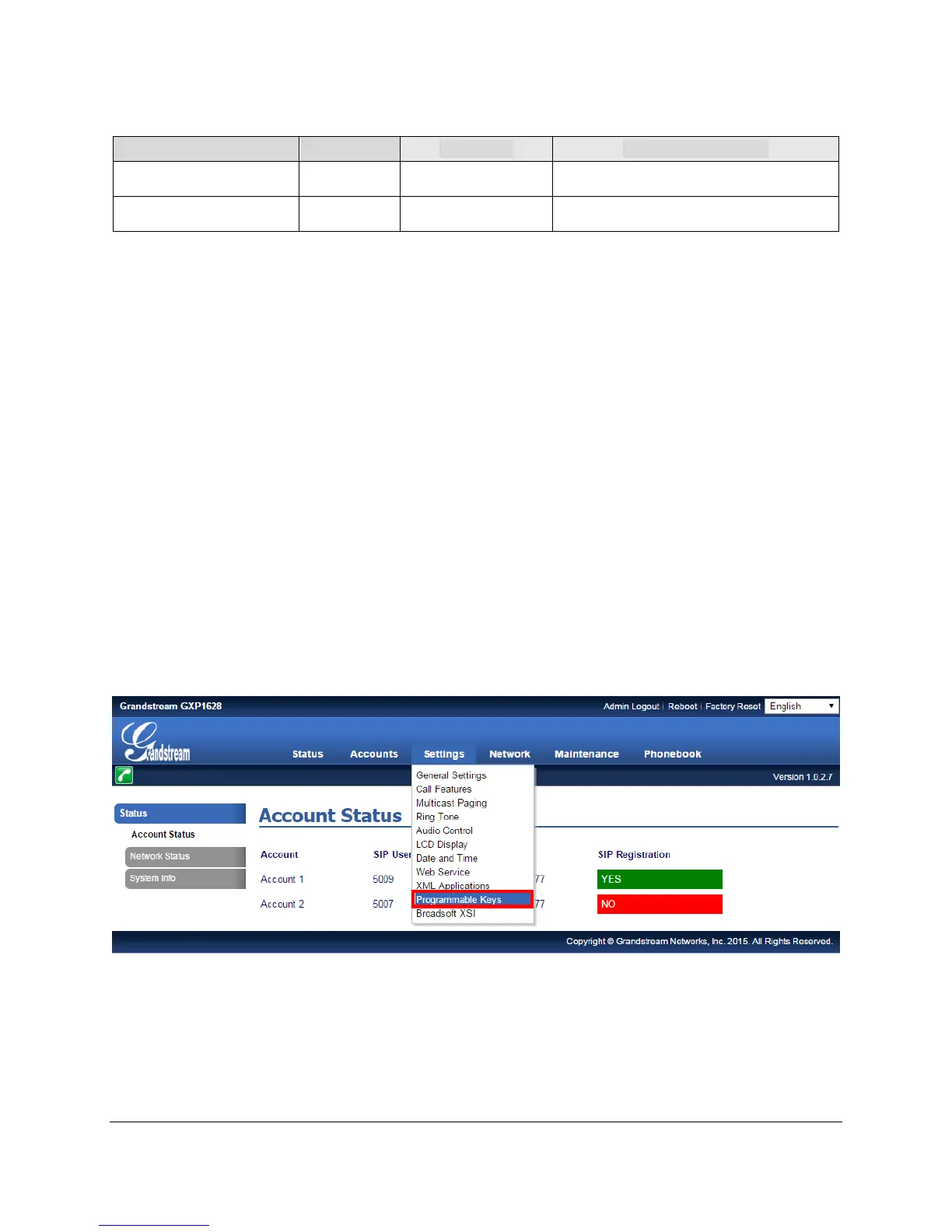The password is case sensitive with maximum length of 25 characters.
When changing any settings, always SUBMIT them by pressing the "Save" or "Save and Apply"
button on the bottom of the page. If the change is saved only but not applied, after making all the
changes, click on the "APPLY" button on top of the page to submit. After submitting the changes in all
the Web GUI pages, reboot the phone to have the changes take effect if necessary (All the options
under "Accounts" page and "Phonebook" page do not require reboot. Most of the options under
"Settings" page do not require reboot).
BLF KEYS CONFIGURATION ON LINE KEYS
To configure the BLF feature on Line Keys for GXP1620/1625/1628 phones:
1. On the Web UI, click on “Settings”.
2. On the drop-down list, select “Programmable Keys”, as the figure shows below:
Figure 1: Programmable Keys Settings
3. In Line Keys section, Click on the dropdown menu of the key being setup. Scroll down and select
“Busy Lamp Field (BLF)”.
