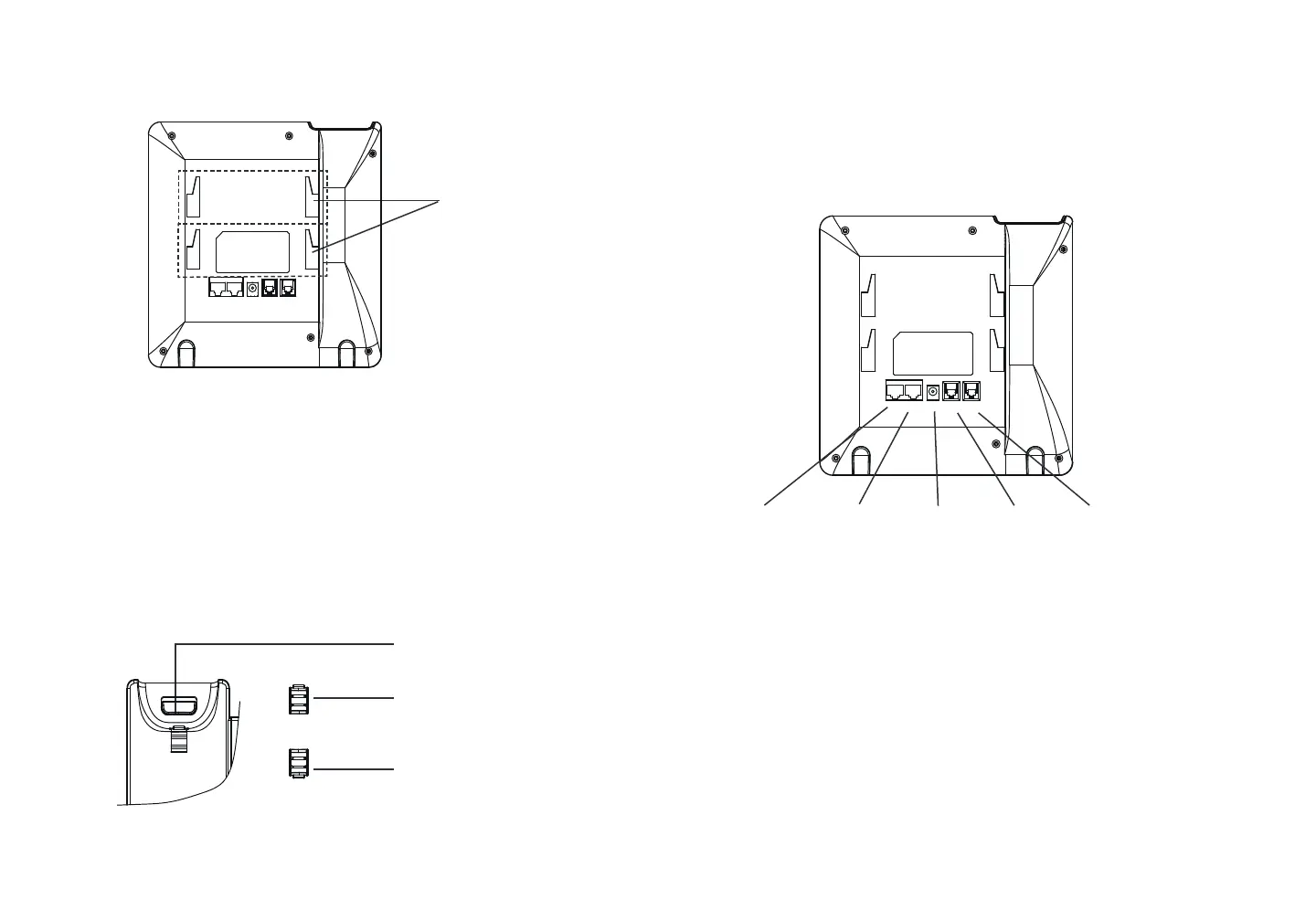3 4
PHONE SETUP:
Installing the phone (Wall Mount):
1. Attach the wall mount spacers to the slot or wall mo unt sp acers on the back
of the phone.
2. Attach the phone to the wall via the wall mount hole.
3. Pull out the tab rom the handset cradle (See gure below).
4. Rotate the tab and plug it back into the slot with the extension up to hold the
handset while the phone is mounted on the wall (See gure below).
Tab with extension up
Handset Rest
Tab with extension down
To setup the GXP2135, ollow the steps below:
1. Connect the handset and main phone case with the phone cord.
2. Connect th e LAN port o the phone to the RJ-45 socket o a hub/switch or a
router (LAN side o the router) us ing the Ethernet cable.
3. Connect the 12V DC output plug to the power jack on the phone; plug the power
adapter into an electrical outlet.
4. The LCD will display provisioning or rmware upgrade inormation. Beore con-
tinuing, pleas e wait or the date/time display to show up.
5. Using the phone embedded web server or keypad conguration menu, you can
urther congure the phone using either a stati c IP or DHCP.
For installing the phone on the table with the phone stand, attach the phone stand
to the bottom o the phone where there is a slot or the phone st and. (Upper hal,
bottom part) .
Installing the phone (Phone Stand) :
CONNECTING THE PHONE:
Slots for the
wall mount and
phone stand
DC12PC LAN
HEADSET HANDSET
PC Port LAN Port Power Headset Port Handset Port
DC12PC LAN
HEADSET HANDSET
