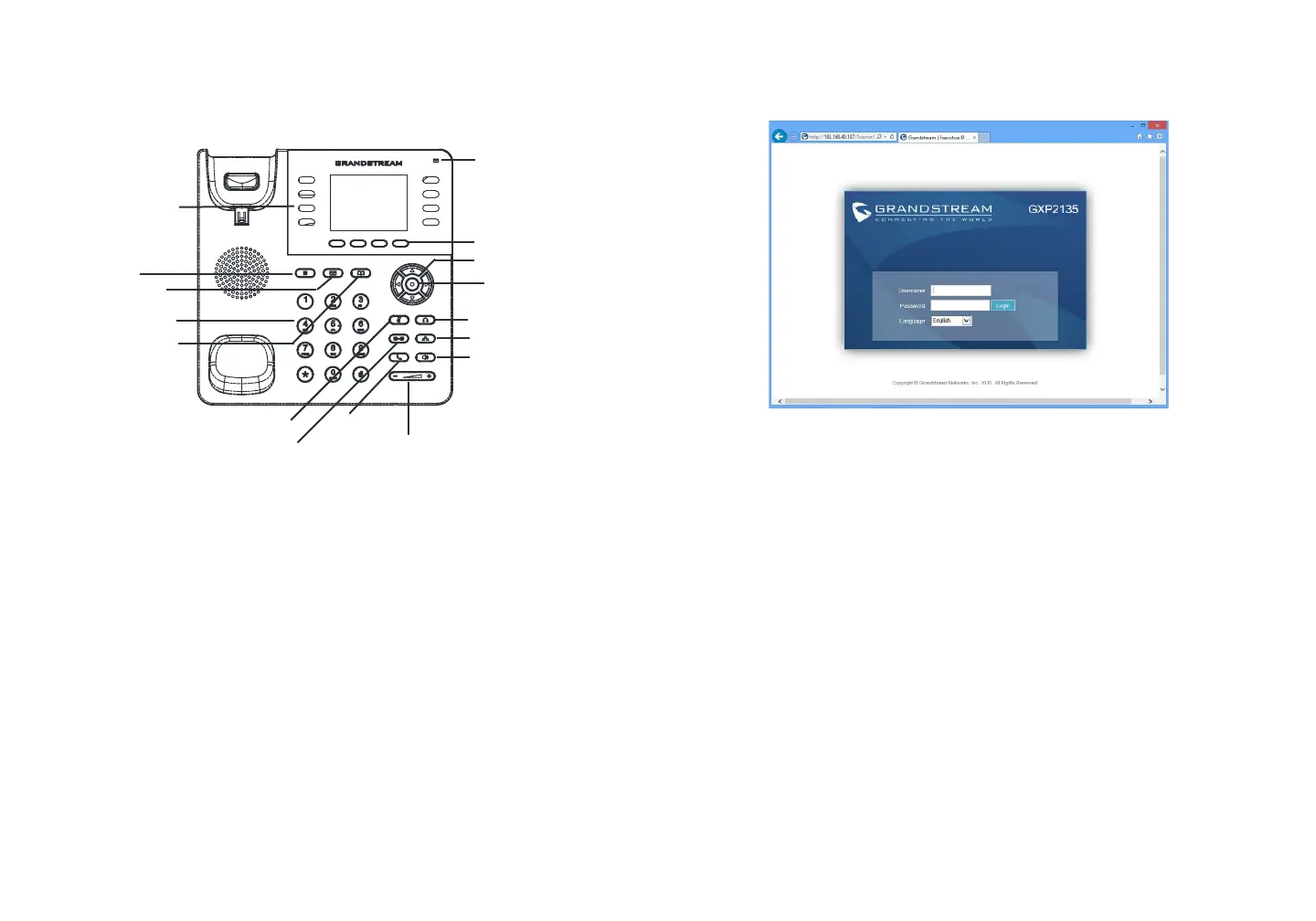65
1. To access the MENU, press the round MENU button.
2. Navigate the menu by using th e UP/DOWN and LEFT/RIGHT buttons.
3. Press the round MENU button to conrm a menu selection.
4. The phone automatically exits MENU mode when there is an incoming call, the
phone goes o-hook or when th e MENU mode is let idle or 60 second s.
Tips For Using the Keypad:
1. Ensure your phone is powered up and connected to the Internet.
2. Press the UP button to see the IP address.
3. Type the phone’s IP address in your PC browser. (See Figure in next page)
4. The deault administrator username and password are “admin”; the deault end-
user username is “user“ and the password is “123”.
1. Make sure th e phone is idle.
2. Press the MENU button to ac cess the keypad MENU to congure the phone.
3. Select MENU-> Phone-> SIP-> Account to congure settings or SIP Proxy,
Outbound Pr oxy, SIP User ID, SIP Auth ID and SIP Password.
4. Follow MENU options to co ngure the basic eatures o the phone. For ex-
ample: the IP addre ss i using a static IP. For details, please check GXP2135
User Manual.
5. Please contact your ITSP or additional settings that may be necess ary to con-
gure the phone.
Confgure the GXP2135 using the Keypad:
PHONE CON FIGURATION:
Confgure the GXP2135 using a Web Browser:
Send
Volume
Speaker
Line keys
Soft keys
Standard keypad
Menu/OK ke y
Navigation keys
Message Waiting
Indicator
Message
Transfer
Conerence
Hold
Headset
Mute
Note: For the detailed user manual, please download rom:
http://www.grandstream.com/support
This prod uct is covered by one or more o the U. S. patents (and any oreign patent
counterparts thereto) identi ed at www.cmspatents.com.
Contacts
