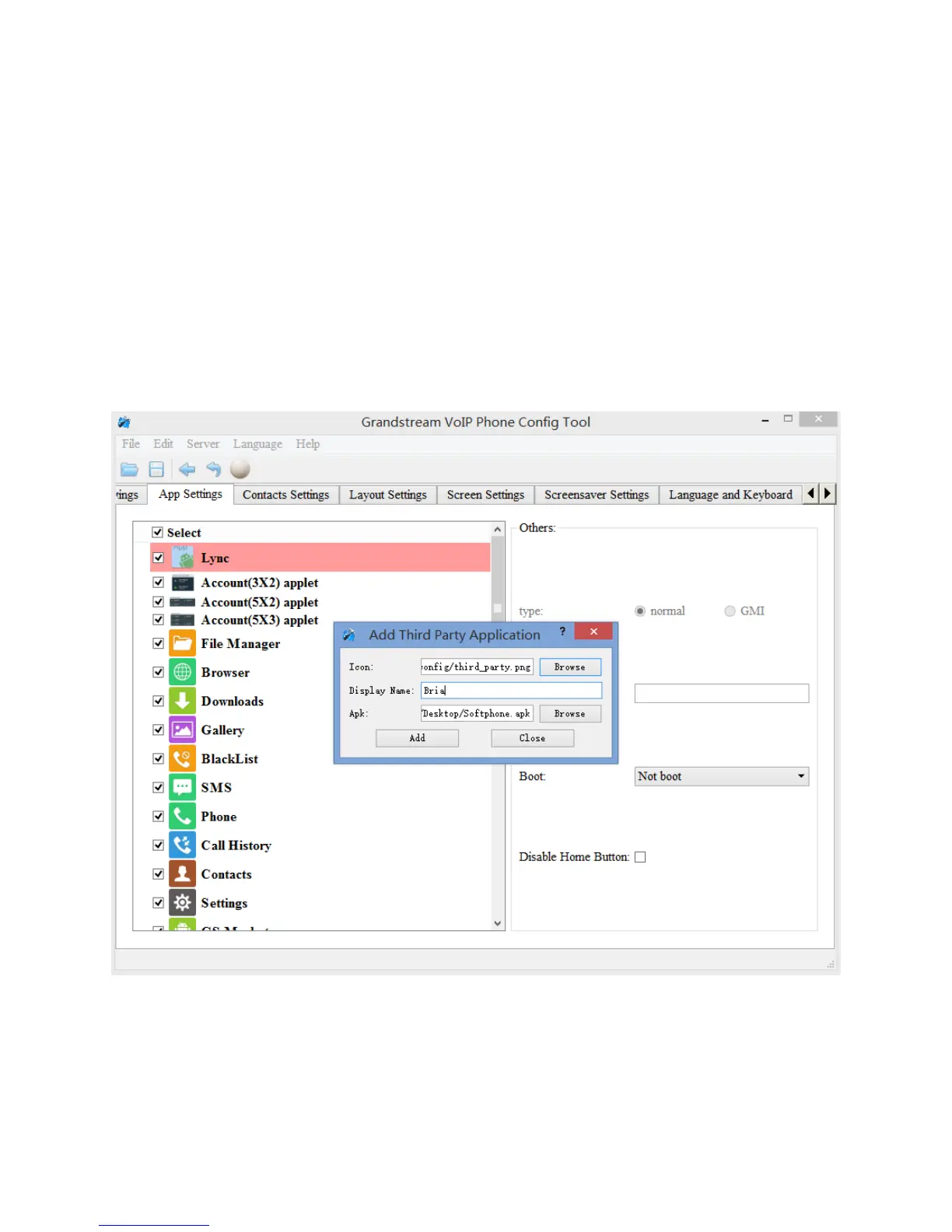Firmware Version 3.6.3 GXV3240 GUI CUSTOMIZATION GUIDE Page 5 of 11
Note:
On the left panel, “Settings”, “call history” and “phonebook” are mandatory.
ADD THIRD PARTY APPLICATIONS
To add a third party application, with the cursor located within the left panel, right-click the mouse, a
drop-down menu will appear, with two options “add submenu” and “add3rdApp”.
Click on “add3rdApp”, a pop-up window “Add Third Party Application” will be shown like the following.
Browse and select an “icon” and an “apk”, enter a “Display Name”, and click on “Add”.
Figure 2: Add a Third Part Application
A third-party application with the icon and display name shows up in the left panel.
