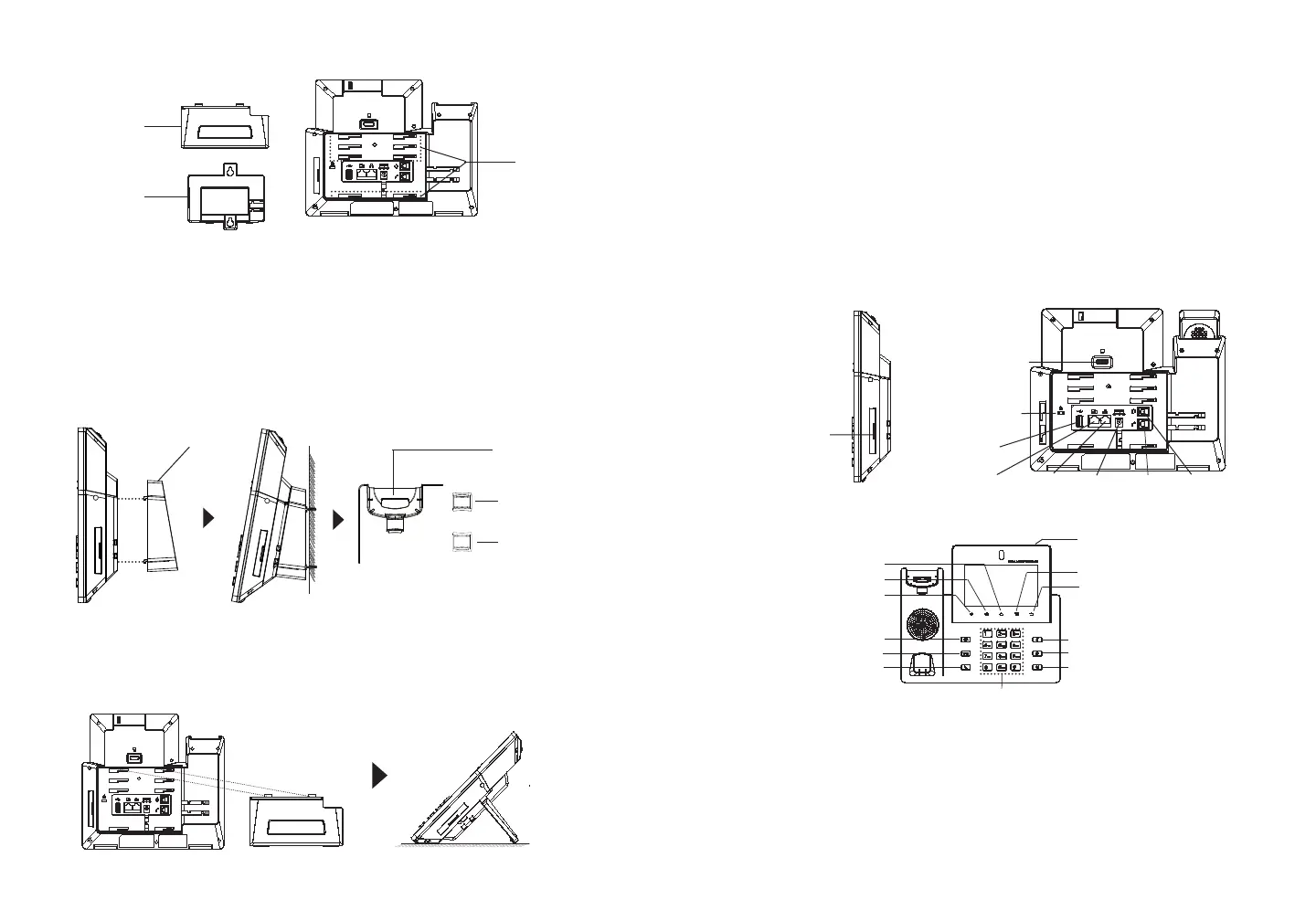~ 3 ~ ~ 4 ~
CONNECTING THE PHONE:
PHONE SETUP:
1. Attach the wall mount spacers to the slot for wall mount spacers on the
back of the phone.
2. Attach the phone to the wall via the wall mount hole.
3. Pull out the tab from the handset cradle (see gure below).
4. Rotate the tab and plug it back into the slot with the extension up to hold
the handset while the phone is mounted on the wall.
Installing the Phone (Wall Mount *Sold seperately):
1. Connect the handset and main phone case with the phone cord.
2. Connect the LAN port of the phone to the RJ-45 socket of a hub/switch or
a router (LAN side of the router) using the Ethernet cable.
3. Connect the 12V DC output plug to the power jack on the phone; plug the
power adapter into an electrical outlet. If PoE switch is used in step 2, this
step could be skipped.
4. The LCD will display booting up or rmware upgrading information. Before
continuing, please wait for the main screen display to show up.
5. Using the web conguration interface or from the menu of the touch screen,
you can further congure network connection using static IP, DHCP... etc.
LAN Port
RJ9 Headset
Port
Power
Handset
Port
Slots for
wall mount
spacers and
phone stand.
PC Port
For installing the phone on the table with the phone stand, attach the phone
stand to the bottom of the phone where there is a slot for the phone stand,
(upper half, bottom part).
Using the Phone Stand:
Volume down
Volume UP
Home
MENU
BACK
1. Tap on VOLUME DOWN / UP keys to adjust volume on the phone.
2. Tap on HOME key to return to the default idle screen. Or press and hold on
the HOME key for 2 seconds to take a screenshot.
3. Press MENU key to access phone’s display settings, edit widgets and
thread manager. Or press and hold on the MENU key for 2 seconds to
enter managing application interface directly.
4. Press BACK key to go back to the previous menu.
Tips for using the GXV3350 Keys:
Phone Stand
Wall mount
Wall Mount
Tab with
extension up
Handset Rest
Tab with
extension down
USB Port
Kensington lock
HDMI OUT Port
Conference
Transfer
Send
Standard Keypad
Speaker
Headset
Mute
Message Waiting Indicator
Slot for expansion
Module
