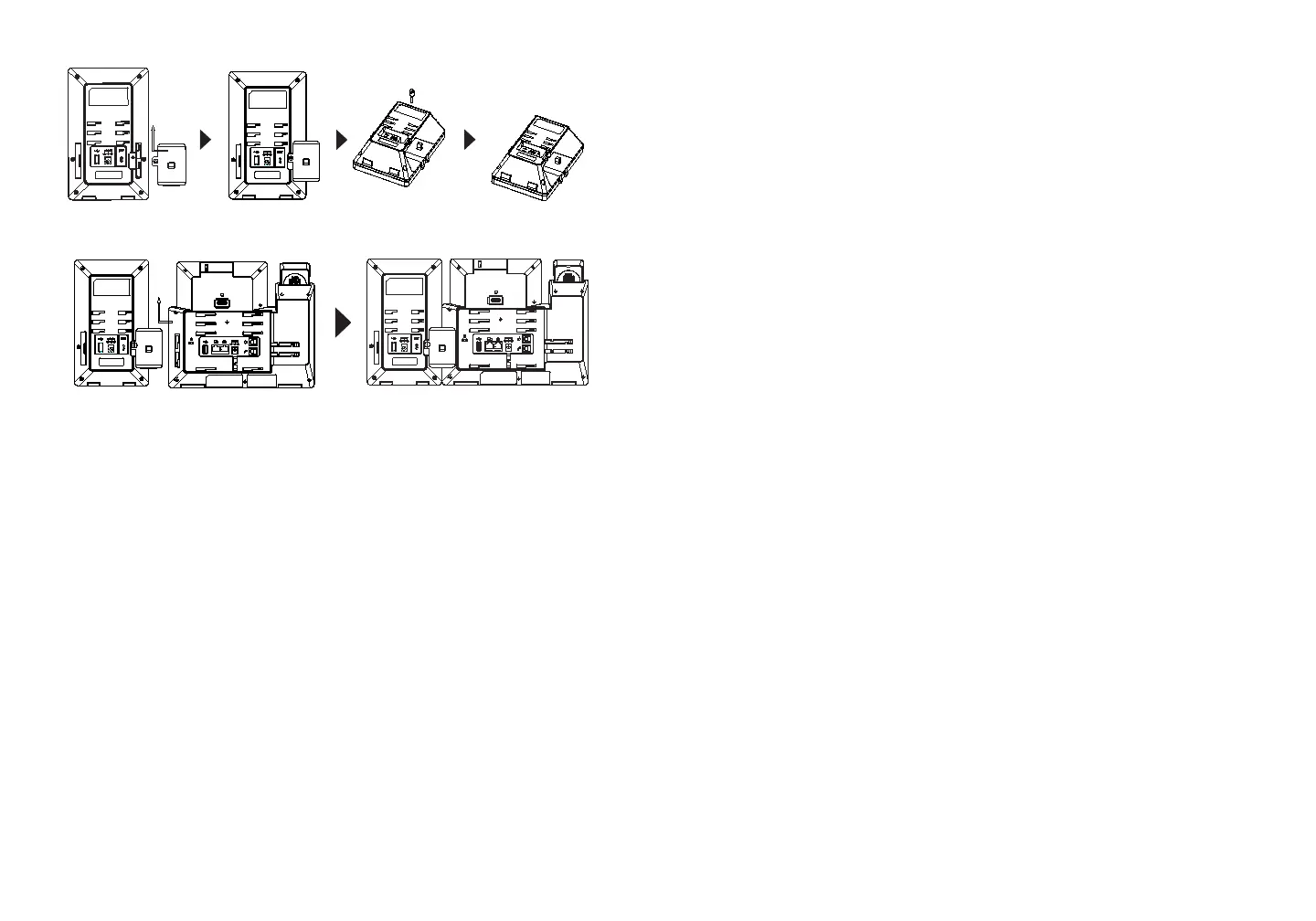~ 7 ~ ~ 8 ~
Conguring the GXV3350 Extension module:
1. Login the GXV3350 web GUI and congure multiple purpose keys for
extension board 1/2/3/4 under web GUI → Applications → Programmable
Keys → GBX20 Settings page.
2. On the GXV3350 extension board (i.e., GBX20), press LEFT or RIGHT
button to browse all the MPK → Programmable Keys’ status in dierent
pages.
3. For more conguration information, please refer to the GXV3350’s user
manual.
Refer to online documents and FAQ for more detailed information:
http://www.grandstream.com/our-products
This product is covered by one or more of the U.S. patents (and any
foreign patent counterparts thereto) identied at www.cmspatents.com.
2. Attach the other side of the connector plate to the GXV3350’s EXT slots
like shown in the gure below:
3. Connect the GBX20 to the GXV3350 via the USB port using the USB
cable provided with the GBX20.
4. Install the phone stands on the GXV3350 and the GBX20.
5. Power up the GXV3350. The GBX20 will show the booting up screen with
version information and connecting status.
6. After successfully booting up, the extension board will stay in idle. Press
and hold the LEFT button for 3 seconds to check the version information
and status.
