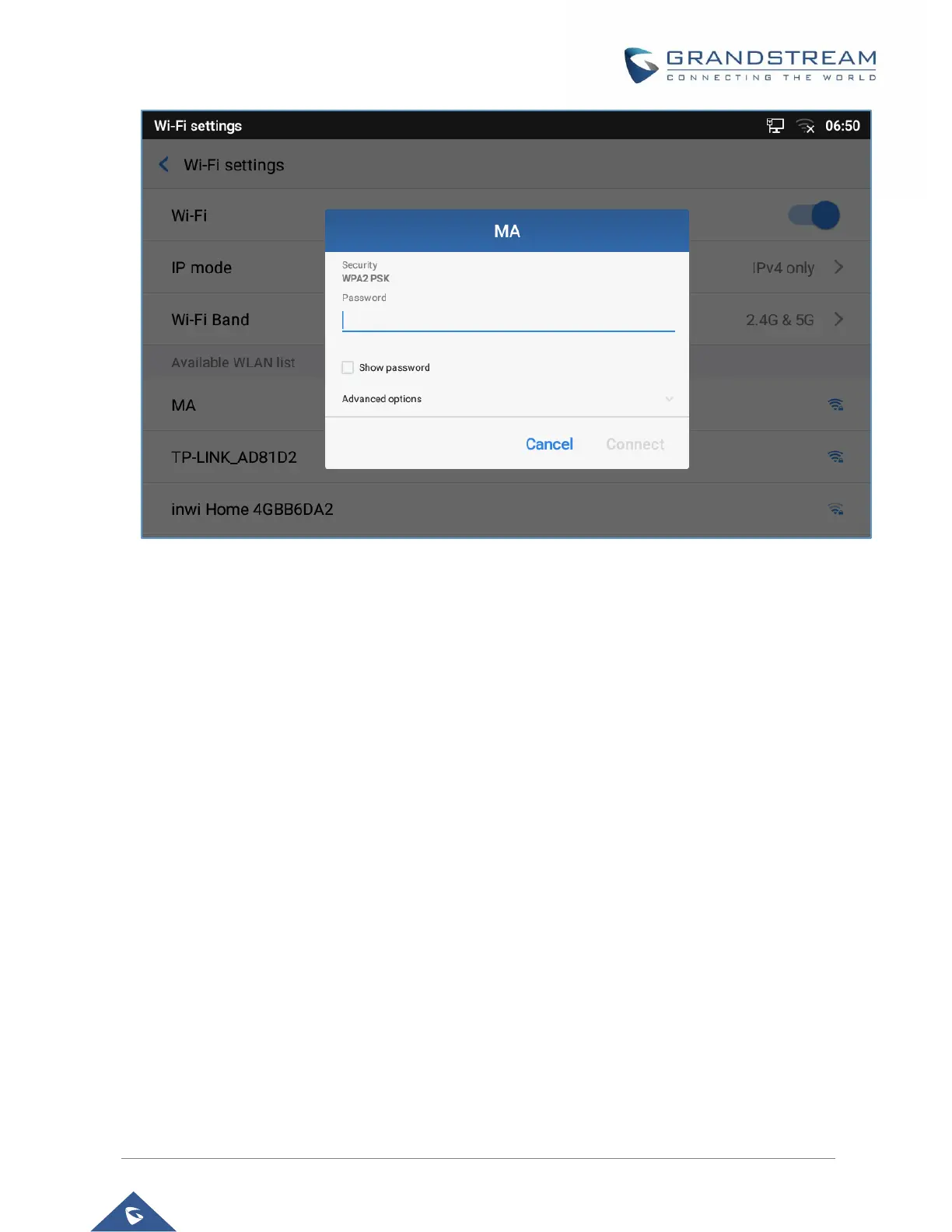P a g e | 9
Figure 5: GXV33XX Connect to Wi-Fi
6. The phone will start connecting to the Wi-Fi. The status bar will show Wi-Fi signal strength.
7. Once authenticated, the phone will obtain IP address via DHCP and connect to the Wi-Fi network.
8. After successfully connected, the password will be remembered. When the GXV33XX has Wi-Fi turned
on in the future, it will connect to this network if the SSID is within the range.
• Connect to Wi-Fi networks from web UI
1. Log in the GXV33XX web UI.
2. Go to “Network Settings” → “Wi-Fi Settings” → “Wi-Fi Basics” Click on to enable "Wi-Fi Function".
3. Click on "Scan" to start searching for the Wi-Fi networks within the area. A list of available ESSIDs will
be displayed.
4. Select the ESSID and click on "Connect".
5. Enter the password for the ESSID.
6. Save the change.
7. The phone will start connecting to the Wi-Fi network.
