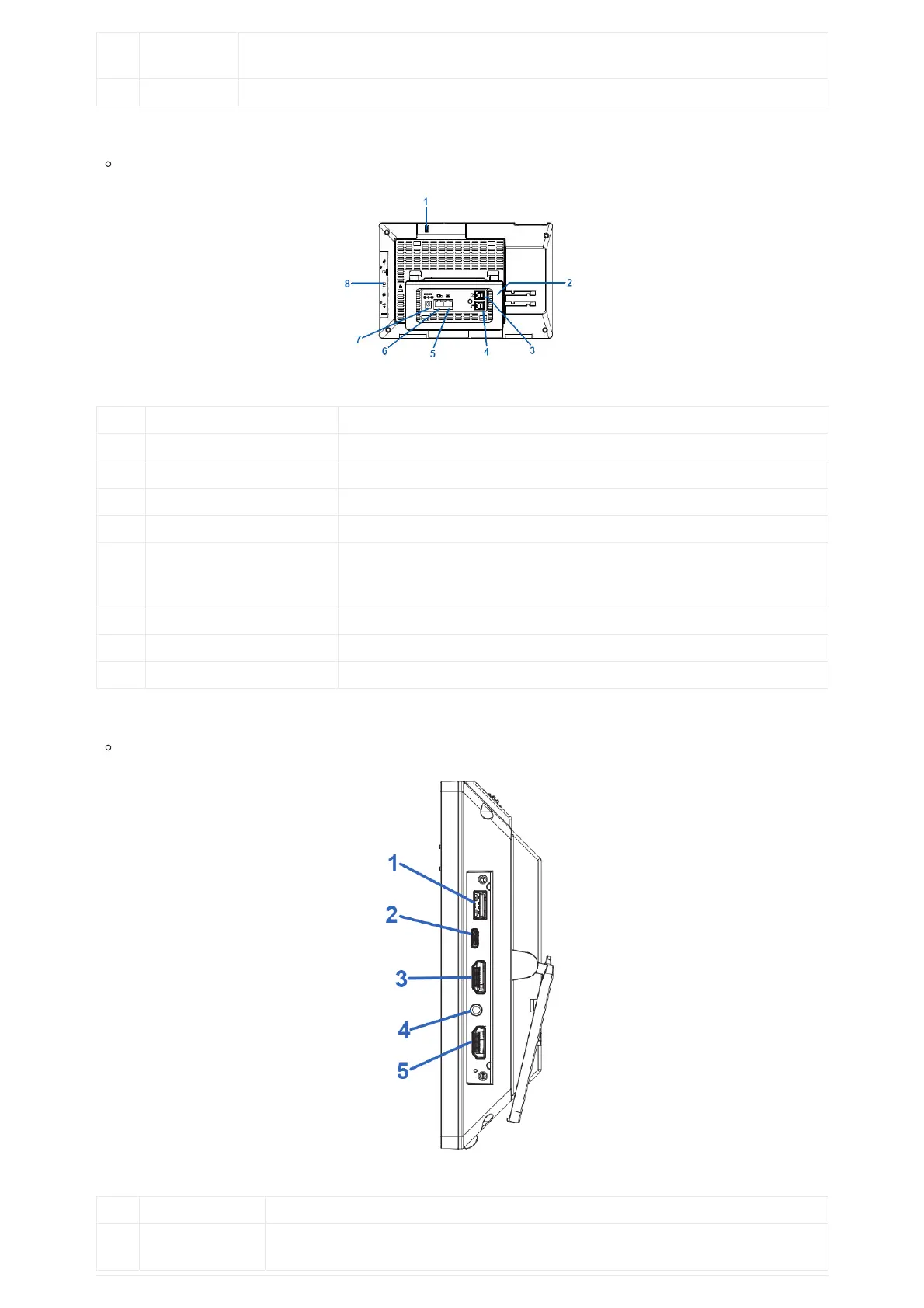8
Volume
Down
Tap to turn down the call volume and media volume.
9 Handset Off hook to use handset as the audio channel for calls and media.
Table 8: GXV3480 Front View
Item Name Description
1 Camera Adjusting Wheel Scroll up/down to adjust the camera angle.
2 Phone Stand (built-in) Adjust the phone stand angle to place the phone on the desk.
3 Headset Port RJ9 headset connector port (supporting EHS with Plantronics headset).
4 Handset Port RJ9 handset connector port.
5 LAN Port
10/100/1000Mbps RJ-45 port connecting to Ethernet.
PoE/PoE+ is supported.
6 PC Port 10/100/1000Mbps RJ-45 port connecting to PC.
7 Power Jack 12V DC Power connector port.
8 Side Connectors Cover USB 3.0 port, Type-C, HDMI-out, 3.5mm headset port,HDMI-in”
Table 9: GXV3480 Back View