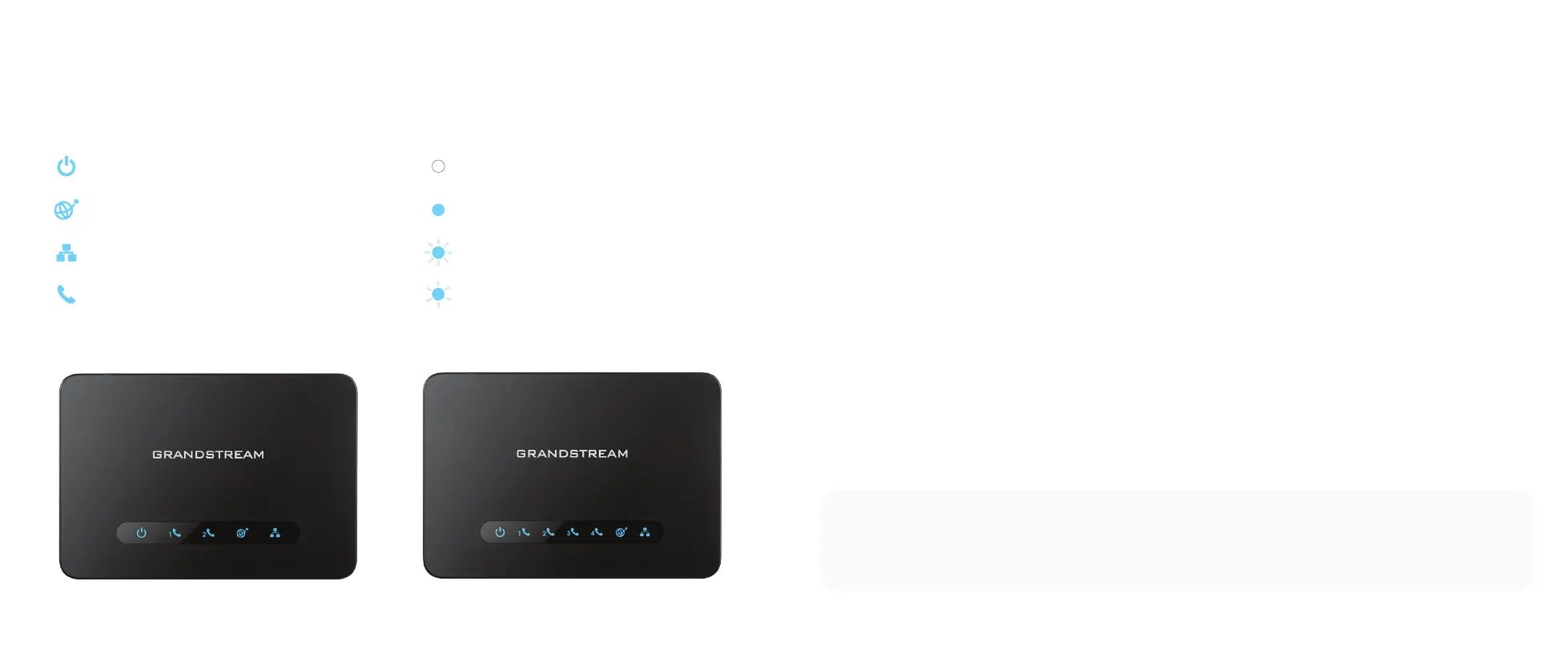NOTE: If the phone still has no service, please contact Ooma Office Support at 866-939-6662 (US)
or 877-948-6662 (Canada).
LED Lights and Status
■ Power LED is not on
• Check that your device is properly plugged into the wall and that the outlet has power.
■ WAN LED is not on
• Make sure the Ethernet cable is plugged into the WAN port and is connected to your router.
• Check that your router has Internet access.
■ Phone port Status LED is not on, or analog devices have no dial tone
• Check to make sure the telephone adaptor has been added to your Ooma Office Manager account.
Make sure the port you want to use is assigned to an Ooma Office user. If the device is already
assigned to a user. Restart the phone by disconnecting its power, wait for 30 seconds, and then
reconnect its power supply.
■ The Phone LED is solid blue, but the phone or fax connected to the port is
not working
• Confirm that the port is assigned to a user. Log into Ooma Office Manager and navigate to
Devices in the Settings section. Assign the port you’d like to use to a user.
Troubleshooting
LED Lights Status Lights
Power LED Device is powered on Off No service
WAN LED Device is booting up after its
first boot cycle
On Port idle
LAN LED No service Fast Blinking Port in use
Phone Port Status LEDs Indicate the
status of the respective phone port
Slow Blinking New voicemail waiting
6 7
