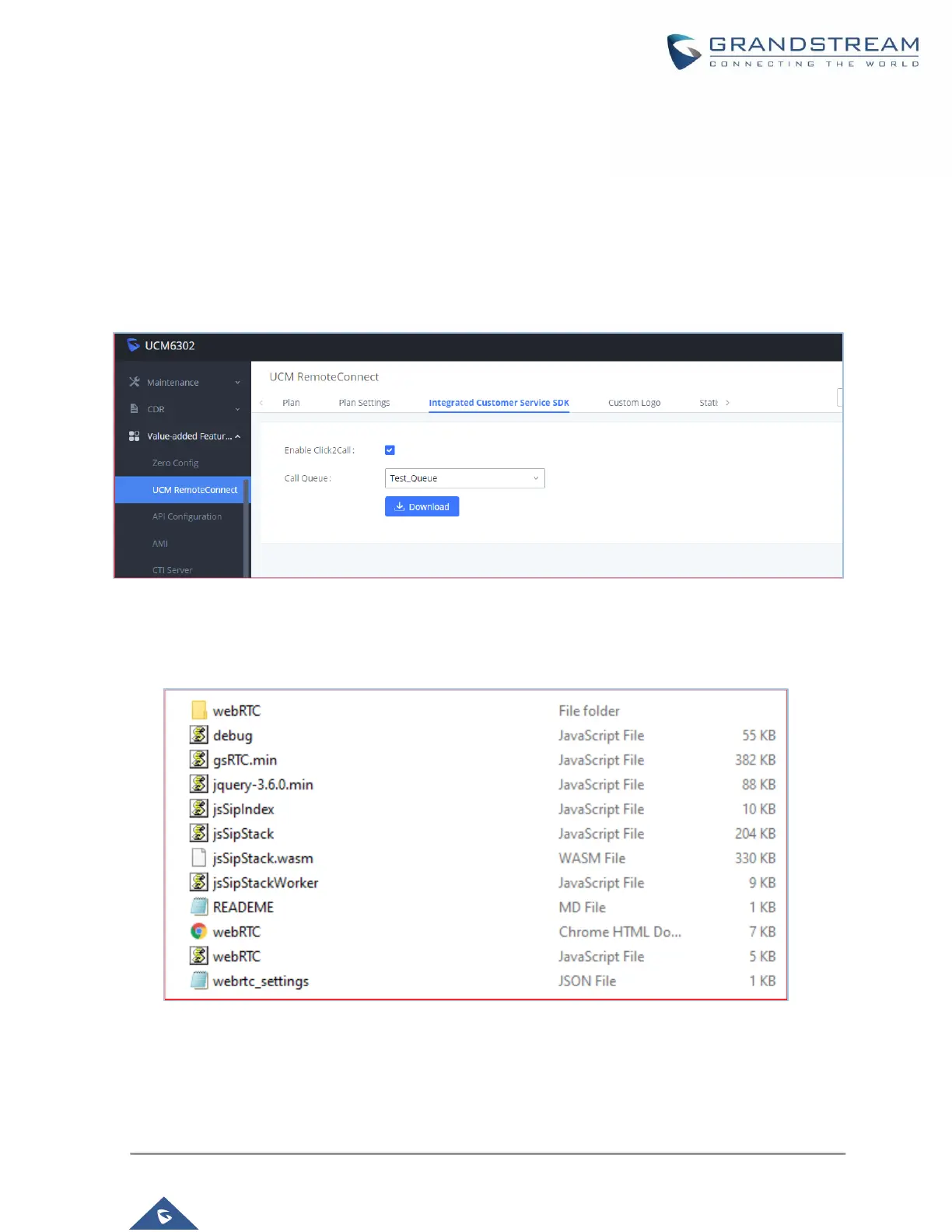CLICK2CALL CONFIGURATION
In order to configure the Click2Call, on the UCM web GUI navigate to Value-added Features→UCM
RemoteConnect→Integrated Customer Service SDK and configure the following:
1. Toggle on Enable Click2Call.
2. Select the desired call queue to take calls made via Click2Call.
3. Click on the Download button to download the SDK.
Figure 2: Integrated Customer Service SDK Options
4. Once the SDK is downloaded, extract the files.
Figure 3: SDK Files
5. Once these files are available, open the webrtc_settings.json file with the desired application and
edit the value of the “websocket_proxy_url” parameter with your UCM’s RemoteConnect server
