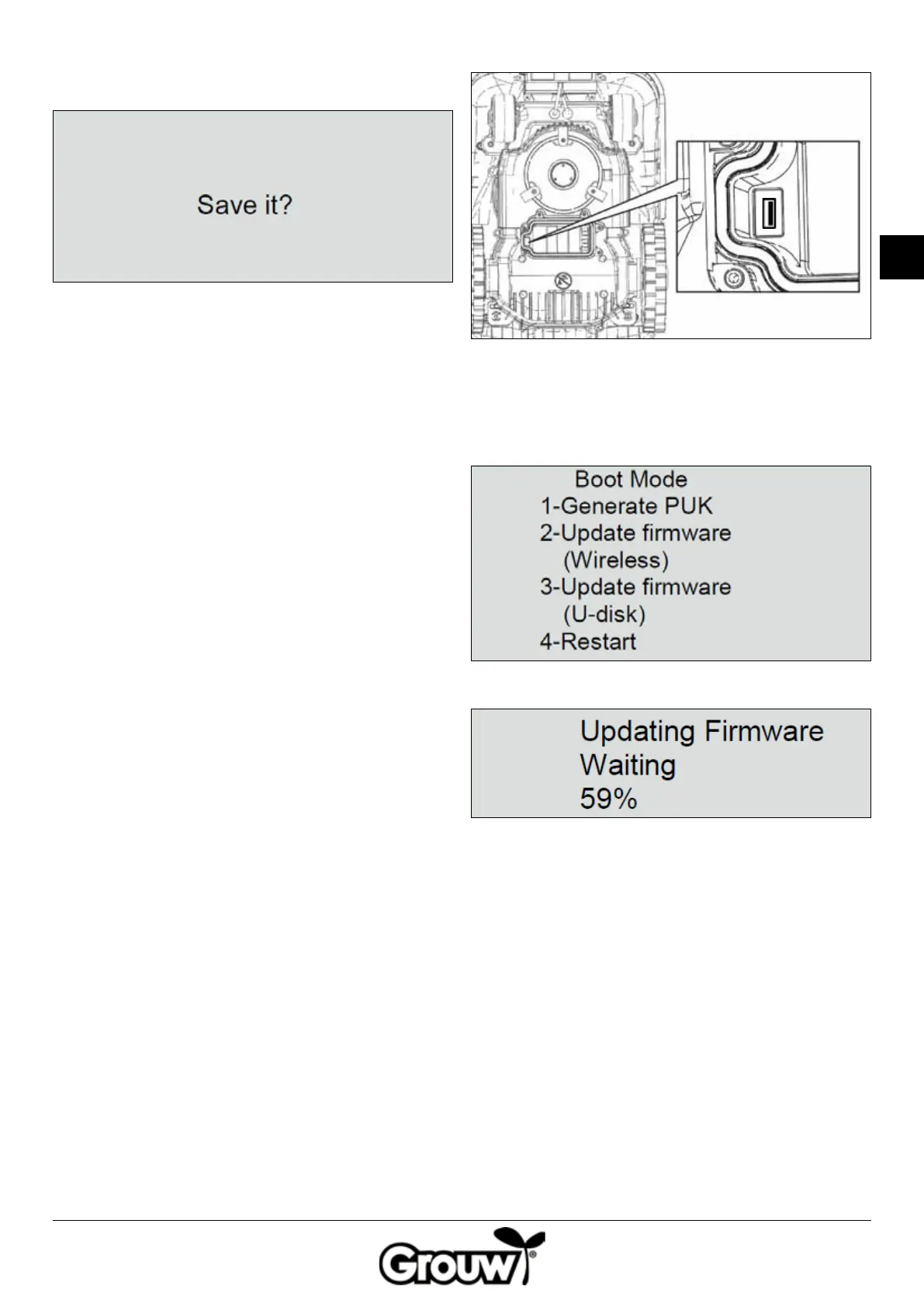69
GB
4. The display shows the message Save it? (save
settings?). Press the OK button (d) to save the
changes, or press the BACK button (e) to go back.
5. Keep in mind that the PIN code is an eective anti-
theft measure! If you forget your PIN code, you
cannot unlock the control panel or use the robot
lawnmower!
If you forget your PIN code, you must visit www.schou.
com and follow the instructions on obtaining a new
PIN code. For this, you will need the robot lawnmower’s
serial number and the purchase receipt.
Updating the rmware
Note!
• Therobotlawnmowermustbepositionedwithinits
working area once the update is complete.
• Thermwareupdatemustbeperformedwithafully
charged battery.
• Donottouchthemainswitchduringthermware
update.
1. Download the rmware update from www.grouw.
dk or www.schou.com. You can also read the update
instructions there. Copy the rmware update onto an
empty USB stick (max. 4 GB, not supplied), which is
FAT32 formatted. Double-click on start.bat to extract
the rmware les.
2. Set the main switch (7) to the OFF position. Open the
battery cover (9) and remove the battery.
3. Insert the USB stick into the USB jack as illustrated.
4. Re-insert the battery and set the main switch (7) to
the ON position.
5. Press and hold the POWER (a) and OK (d) buttons
at the same time for 4 seconds to enter Boot Mode.
Press the 3 button to start the rmware update.
You can follow the update on the display.
The update typically takes 3-5 minutes. If the update
has not started after 1 minute, this is due to incorrect
use or because the USB stick is damaged. Try using a
dierent USB stick.
6. Remove the USB stick and replace the battery cover.