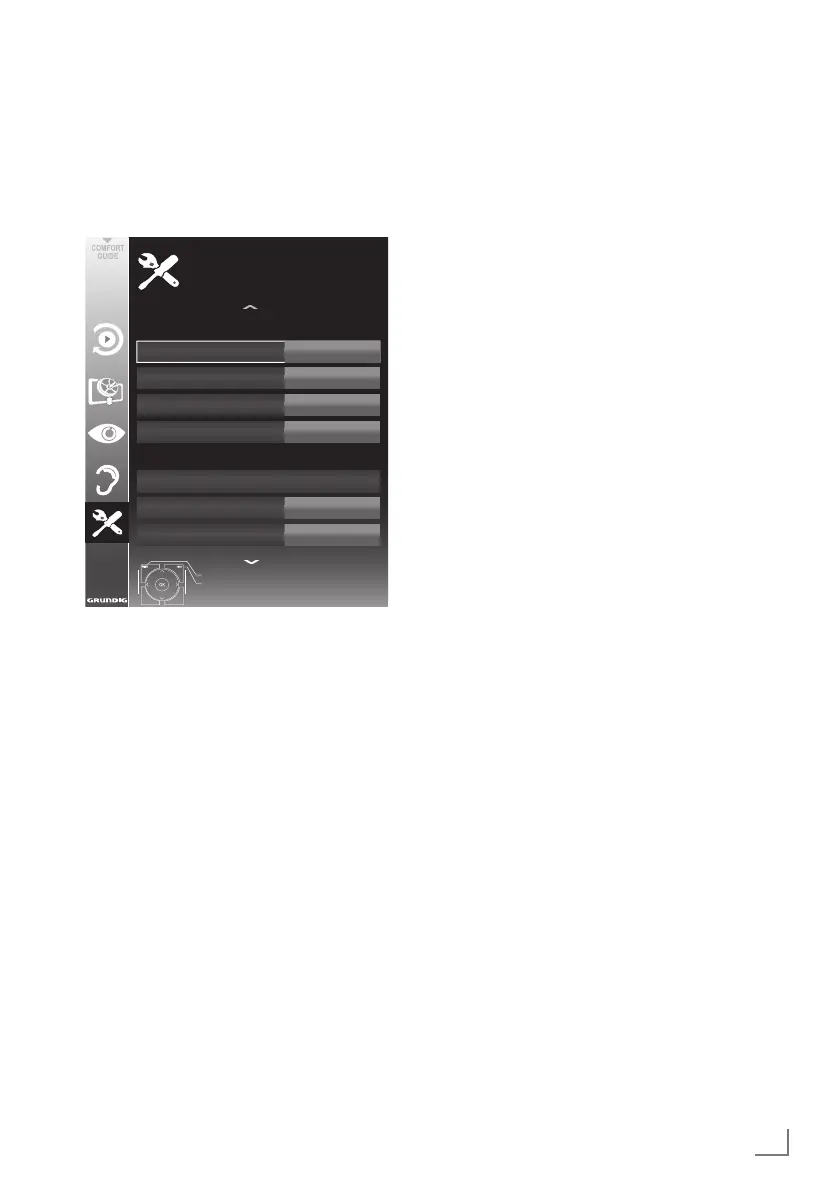35
ENGLISH
CONVENIENCE FUNCTIONS
------------------------------------------------------------------------
Opening the SETTINGS menu
1 Open the menu with »MENU«.
2 Select the menu item »SETTINGS« menu with
»
V
« or »
Λ
« and press
»OK«
to confirm.
– The »SETTINGS« menu appears.
Menu
English
Subtitle
English
Date & Time
Audio
English
Subtitle Mode
Off
Time Adjustment
Time Zone
Auto
GMT +1
Exit
Back
SETTINGS
Date and time settings
Language settings
20.09.2010
15:46
Note:
7
Additional operations are explained in the
following sections.
Language settings
Changing the menu language
1 Select the line »Menu« with »
V
« or »
Λ
« and
press
»OK«
to confirm.
–
The »Select Menu Language« menu
appears.
2 Select the menu language with »
<
«, »
>
«,
»
V
« or »
Λ
« and press
»OK«
to confirm.
3 Press »EXIT« to finish the setting.
Changing the audio language
(only for digital television channels)
You can define a primary and a secondary
audio language.
1 Select the line »Audio« with »
V
« or »
Λ
« and
press
»OK«
to confirm.
–
The »Select Audio Language« menu
appears.
2 Select the audio language with »
<
«, »
>
«,
»
V
« or »
Λ
« and then use »
« (red) to set
it as the primary audio language, or use
»
« (green) to set it as the secondary audio
language.
– The primary and secondary language is
display at the top right in the menu.
3 Press »EXIT« to end the setting.
Changing the subtitle language
and subtitle mode
(only for digital television channels)
You can switch the subtitles on and off, select the
subtitle language and allocate a second subtitle
language.
1 Select the line »Subtitle« with »
V
« or »
Λ
«
and press
»OK«
to confirm.
– The »Select Subtitle Language« menu ap-
pears.
2 Select the subtitle language with »
V
«,
»
Λ
«, »
<
« or »
>
«, then use »
« (red) to set
it as the primary subtitle language, or use
»
« (green) to set it as the secondary subti-
tle language.
– The primary and secondary language is
displayed at the top right in the menu.
3 To go back one menu level, press »
<
«.
4 Select the line »Subtitle Mode« with »
V
« or
»
Λ
« and then set the preferred option »Off«,
»Hard of Hearing« or »Basic« with »
<
« or
»
>
«.
5 Press »EXIT« to end the setting.
