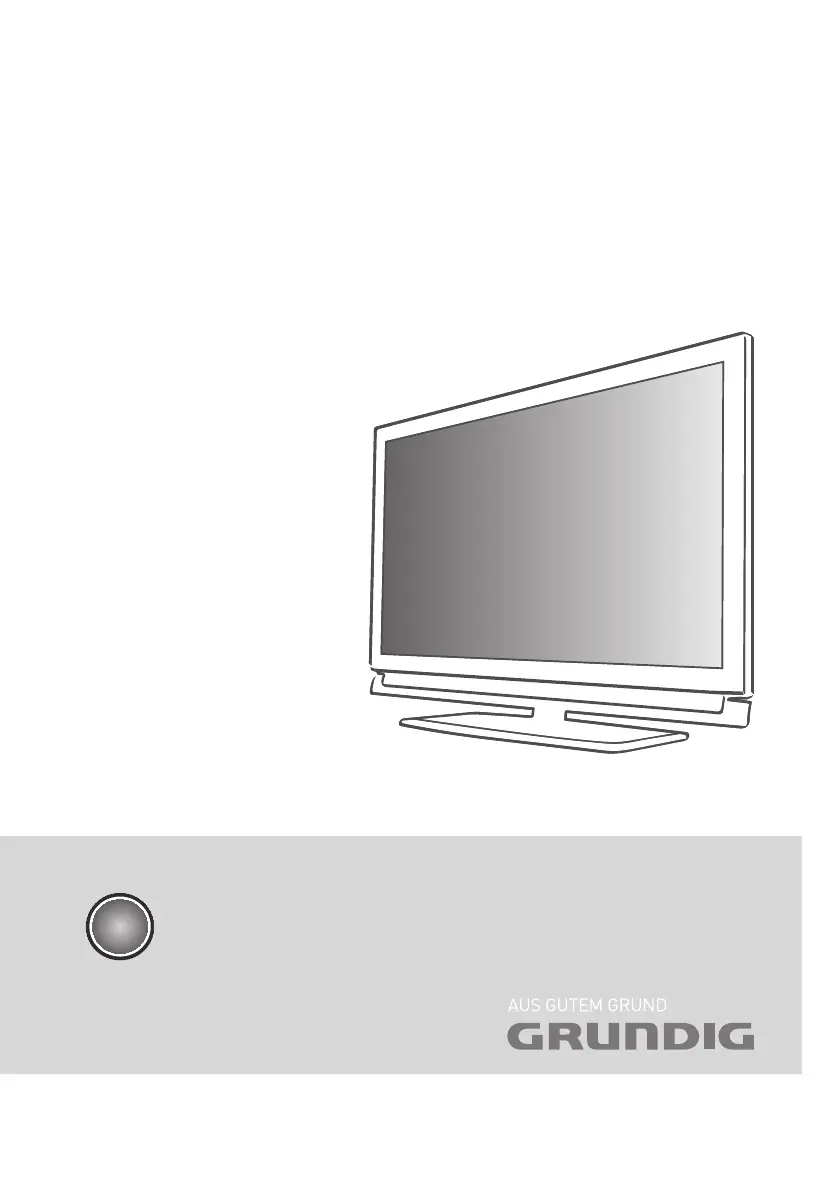H
Holly MartinAug 7, 2025
What to do if the Grundig LED TV remote control does not work?
- TThomas StarkAug 7, 2025
If the Grundig LED TV remote control isn't working, first, make sure there's nothing blocking the remote's signal to the TV. Then, check the batteries and replace them if needed. As a last resort, try switching off the television at the mains switch for two minutes.