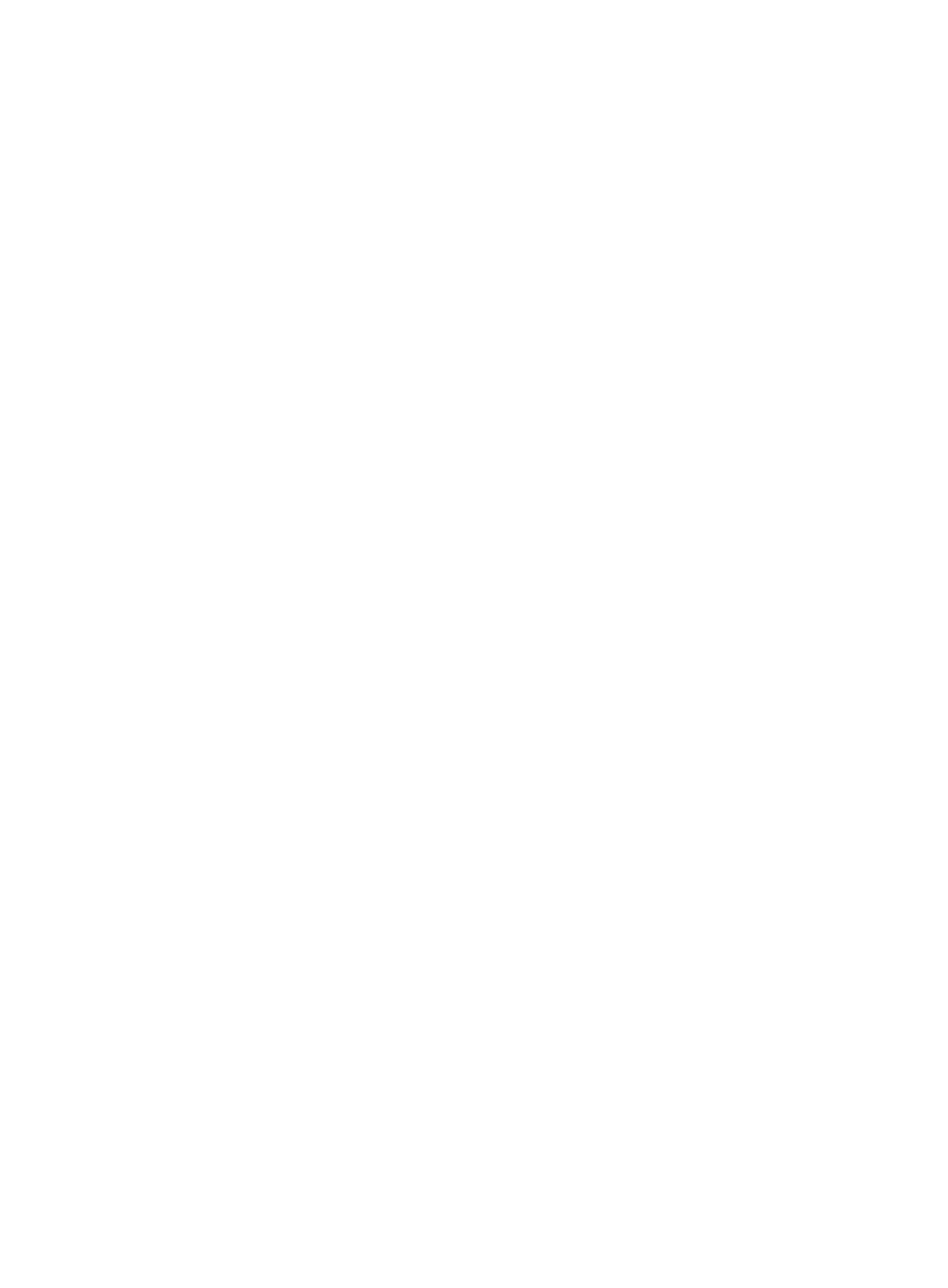10
Updating iFIST
Procedure
1. Download the most recent iFIST image file from the H3C website to a storage media.
The storage media can be a physical drive or a virtual CD.
2. Mount the storage media to the server.
Make sure the server has only one bootable media mounted. If the server has multiple bootable
media mounted, the server might fail to locate the correct boot media and upgrade of iFIST will
fail as a result.
3. Select an upgrade option and start the upgrade process.
4. Reboot the server after the upgrade is complete.
5. Verify that iFIST is successfully upgraded.
Example: Updating iFIST on an H3C UniServer
R4900/R4700/R2900/R2700 G3 server
This example applies to iFIST upgrade in UEFI boot mode on the following servers:
• H3C UniServer R4900 G3 servers.
• H3C UniServer R4700 G3 servers.
• H3C UniServer R2900 G3 servers.
• H3C UniServer R2700 G3 servers.
To upgrade iFIST in UEFI boot mode:
1. Sign in to HDM.
2. Mount the iFIST image file to the HDM remote console. This example uses an image file stored
on a virtual CD.
a. On the HDM Web interface, navigate to the Remote Control > Remote Console page.
b. Launch the remote console.
c. Select Media > Virtual Media Wizard from the top menu bar.
The Virtual Media window opens and displays the CD/DVD tab by default, as shown
in Figure 12.
