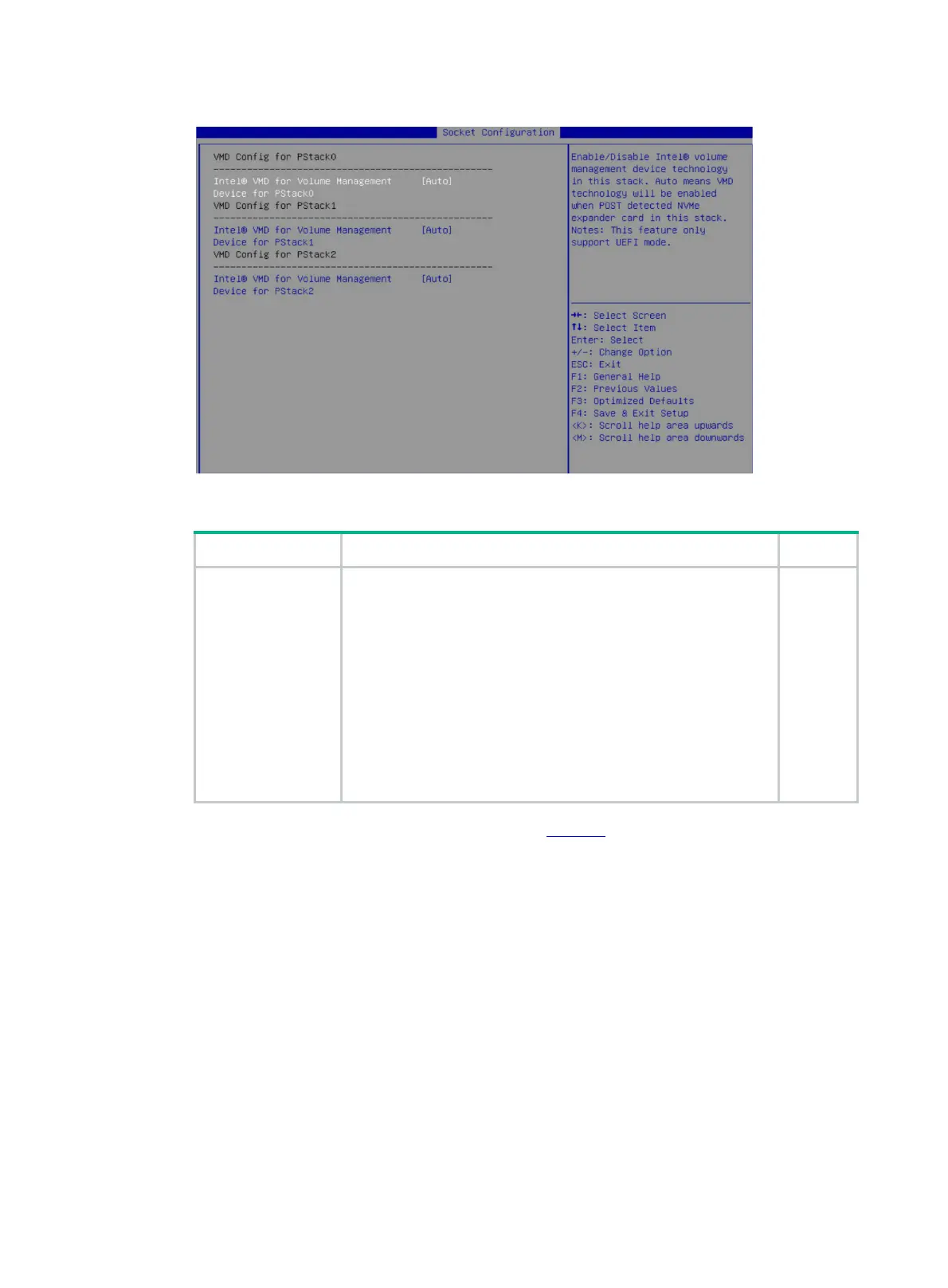5
Figure 5 Setting VMD status
Table 3 Configuration parameters
Parameter Description Default
Intel® VMD for
Volume
Management
Device for PStackX
This item is available only in UEFI boot mode.
Select whether to enable Intel® VMD for the volume management
device in PStackX.
Options:
• Disabled—Disables Intel® VMD for the volume management
device for PStackX.
• Enabled—Enables Intel® VMD the volume management
device for PStackX. The screen displays items for further
configuration if you set the item to Enabled.
• Auto—Enables Intel® VMD automatically when a device is
detected for the stack during POST. For some G3 servers,
the Auto option is the same as the Enabled option.
Auto
6. (For G5 servers only.) On the screen as shown in Figure 6, set the VMD port XX-Slot XX item
in each VMD Config for IOU X field to Auto, and then press Enter.
To use NVMe drives attached to a processor for RAID configuration, set VMD status for that
processor to Enabled.
