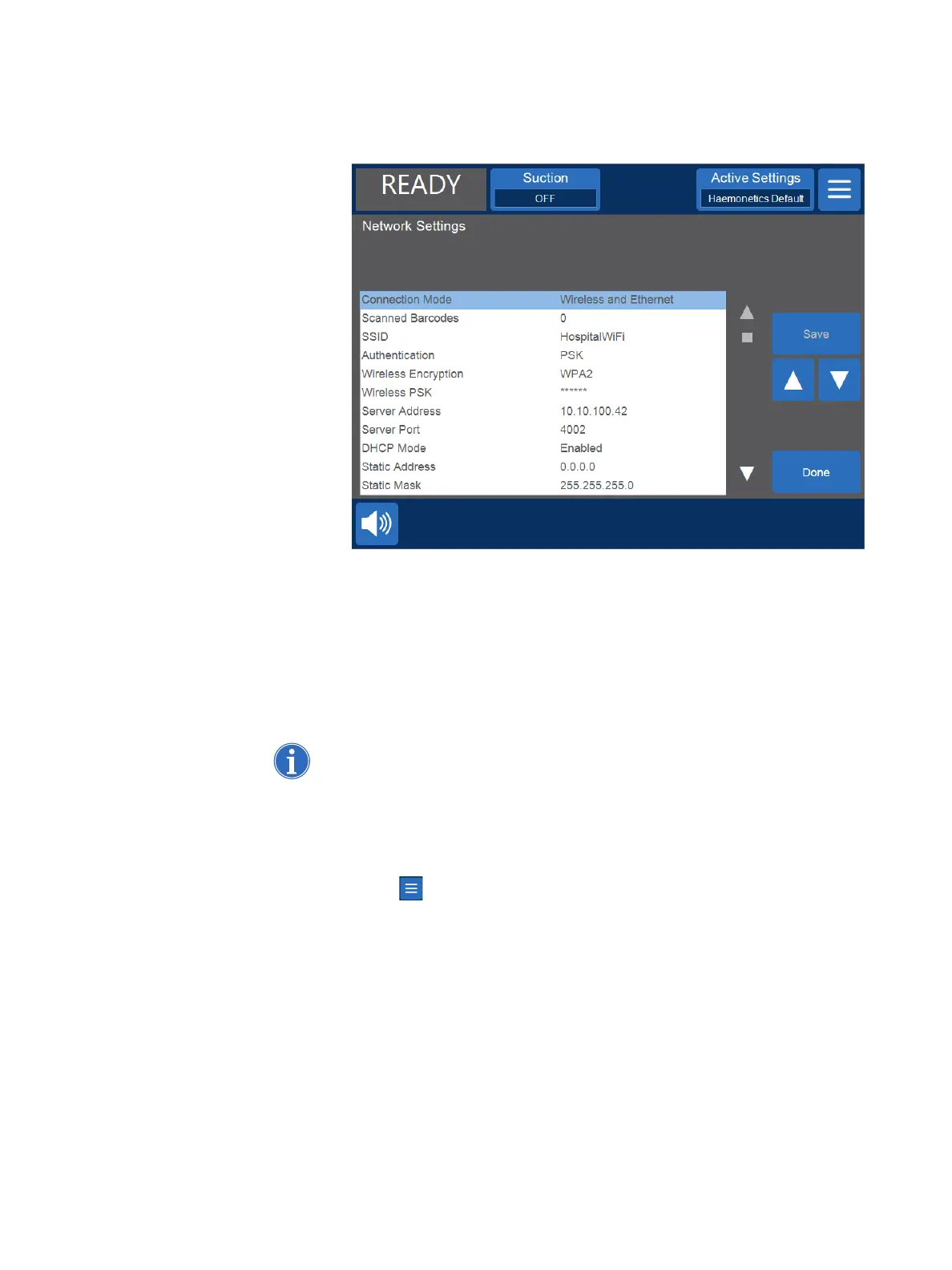12 Connectivity
P/N 120857-US, Manual Revision: AC Haemonetics
®
Cell Saver
®
Elite
®
/Elite
®
+ User Manual
Figure 4, Example of the Network Settings Screen
7. Scan the appropriate QR code using the barcode reader. A dot appears
next to any settings that have changed.
8. Touch Save. The Network Status screen shows “Configuring,” followed by
“Network Connected” and then “Server Connected” once it is connected
to the server application.
9. Touch Done to return to the System screen.
Note: In the System screen, you can also export or import network
configuration settings to/from a USB flash drive.
Viewing the
Network Status
Any basic user can view the device’s network status. To view your device’s
current network status:
1. Touch (Menu).
2. Select System from the drop-down list.
3. Touch Network. The Network Status screen appears, displaying the
current network status.
