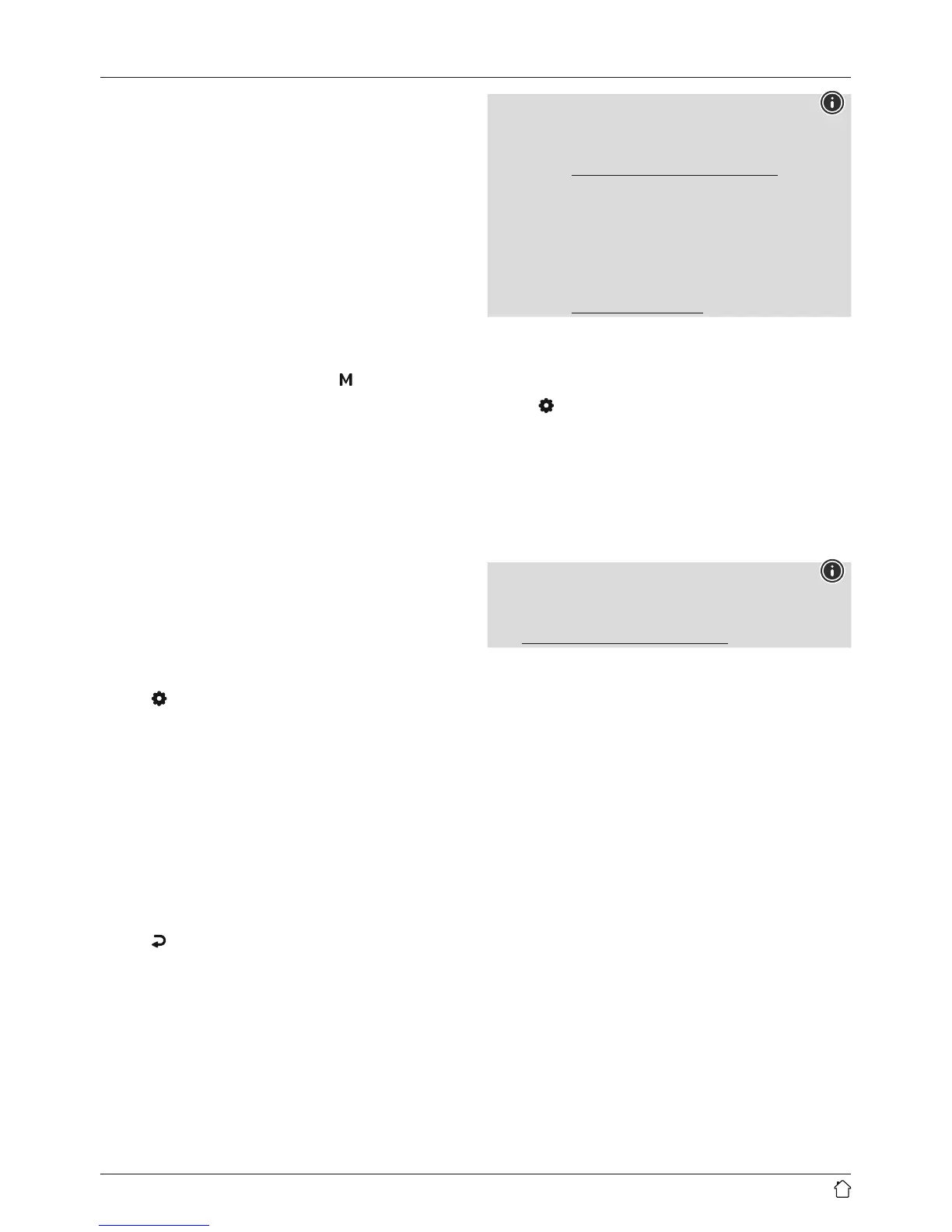13
Repeat: On /Repeat: Off
To switch the function (On /Off), repeatedly press
[NAVIGATE/ENTER/VOLUME]. With Repeat: On,
only the current track is repeated.
Shue: On /Shue: Off
To switch the function (On /Off), repeatedly press
[NAVIGATE/ENTER/VOLUME]. With Shue: On,
all tracks areplayed in arandom order.
9. Digital radio (DAB/DAB+)
The radio receives all established digital radio frequencies
in the range of 174 MHz to 240 MHz (band III, channel
5A to 13F).
From the main menu or after pressing [
]repeatedly,
activate operating mode DAB(DABRadio) on the radio.
9.1 Search /Automatic search
The automatic DABchannel search scans the DABband
III for available stations. After the station search, all
interference-free stations aresaved in alphabetical order.
In Stations list a?is displayed in front of the station names
of stations found during aprevious scan but which cannot
currently be received.
The automatic DABstation search starts automatically
when DABmode is started for the rst time; it is indicated
by Scanning… and astatus bar on the display.
If you would like to start the search again, proceed
as follows:
• Press [
](4) to access the Settings menu.
• Use [NAVIGATE/ENTER/VOLUME](9) to navigate to
the "Scan" menu item.
• Conrm the selection by pressing [NAVIGATE/
ENTER/VOLUME].
• Wait until the search process has completed.
• The available stations arenow displayed in the
list of stations.
9.2 Station list
Youcan call up the station list in DABmode at any time.
To do so, proceed as follows:
• Press [
](7) during playback to navigate through the
available stations in ascending alphabetical order using
[NAVIGATE/ENTER/VOLUME].
• Conrm the selection by pressing [NAVIGATE/
ENTER/VOLUME].
• The device starts playback automatically.
Note
The list of stations contains all stations that werefound
on the last station search. Afurther station search -as
described in 9.1 Search /Automatic search -can
be started. Astation's reception quality depends on
factors such as the weather,location and orientation
of the aerial. If astation shown in the list of stations is
not available, changing the orientation of the aerial or
the location of the radio may help. Stations that arenot
available can be removed from the list of stations as
described in 9.3 Edit station list.
9.3 Edit station list
To remove stations that arenot currently in the reception
area, from your station list, proceed as follows:
• Press [
](4) to access the Settings menu.
• Use [NAVIGATE/ENTER/VOLUME](9) to navigate to
the "Prune invalid" menu item.
• Conrm the selection by pressing [NAVIGATE/
ENTER/VOLUME].
If you answer YES,then all currently unavailable stations
will be removed from the station list.
Note
To keep the list of stations up to date, we recommend
updating the list regularly with afullstation search
(see 9.1 Search /Automatic search).
9.4 Presets
Youcan save up to 30 of your favourite stations for quick
and direct access.
9.4.1 Assigning the Presets shortcut buttons
• Set the station that you would like to save as afavourite
station preset.
• Once the station is playing, press and hold the relevant
shortcut button for around 3seconds.
• The selection will be conrmed by the display showing
"Preset (1-4, depending on shortcut key) stored".
• During playback, the Preset memory slot is displayed
at the right-hand edge of the screen.
