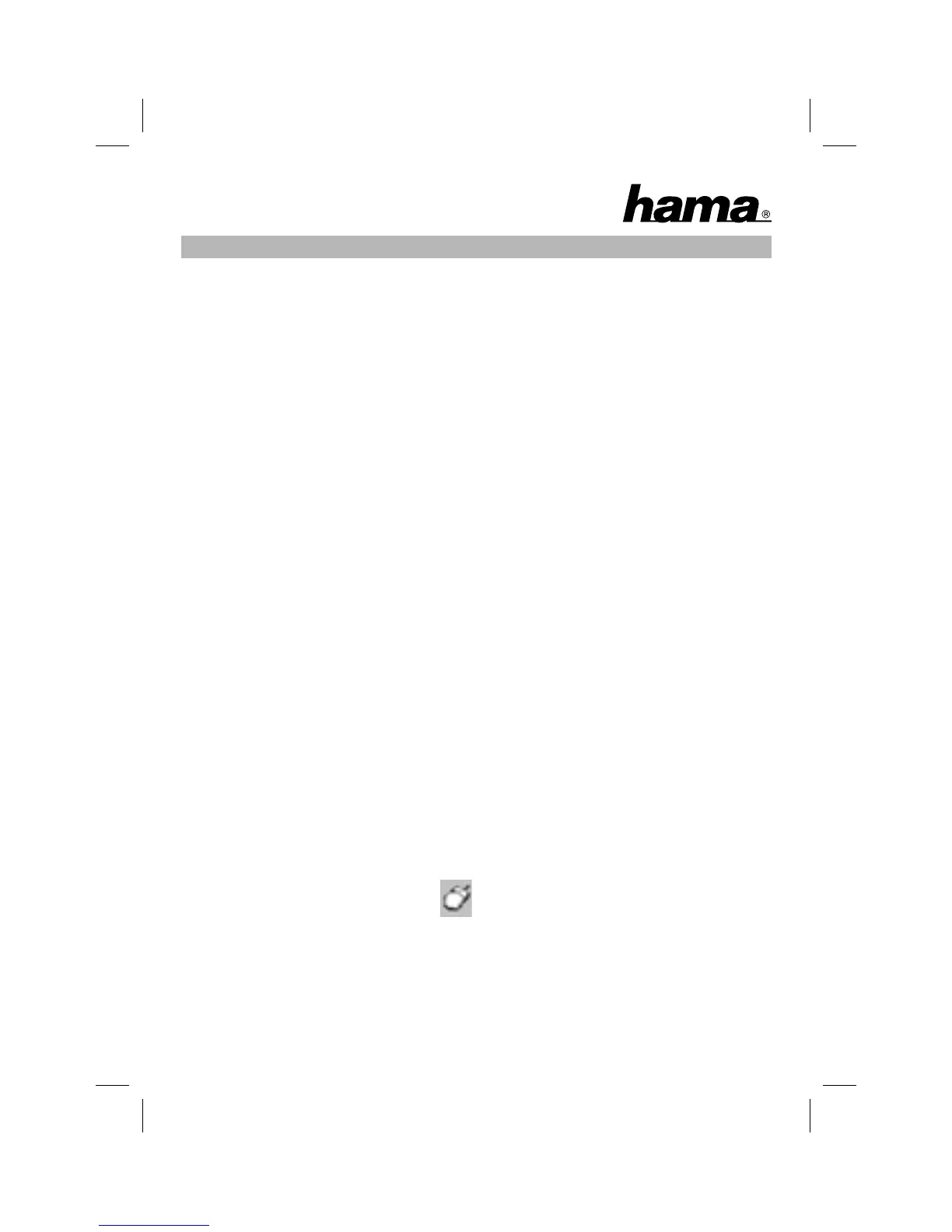7
1.2 Connecting the mini USB receiver
• Connect the mini USB receiver (picture 5) with a free USB port on the PC or
USB hub. Your system automatically detects the hardware.
• According to your Windows version, you are eventually asked for the
Windows installation CD. Insert your Windows CD in the CD-ROM drive
and follow the instructions appearing on the screen.
With standard functions, the mouse is now immediately ready for use. If you
want to assign a certain function to the third (wheel) button, you have to
install the enclosed software (see following paragraph).
2. Installing the software
• Uninstall any mouse software already installed.
• The software supports Windows 98SE/2000/ME/XP and Vista.
a) Place the enclosed CD in your CD-ROM or DVD-ROM drive. Wait a
moment, installation is started automatically.
If it does not start automatically, click Start => Run, enter “X:\Setup”
(where „X” is the drive letter of your CD-ROM drive) and press Enter to
confi rm.
b) Select the required language and click “Next”.
c) Restart your PC to complete installation.
Note:
During installation under Windows XP/Vista, a message may appear
regarding an unsigned driver. This does not affect mouse or software
operation. Simply ignore and continue with the installation process.
3. Using the mouse software
• Double-click the mouse symbol in the task bar to adapt the wheel
and button settings to your personal requirements:
