Why Handi Quilter crosshair lines do not move?
- KKatherine MartinSep 12, 2025
Ensure the white gears fully engage the blue rack. Use the manual engagement/disengagement tool to adjust by inserting it into the hole at the front of the EZ Carriage.
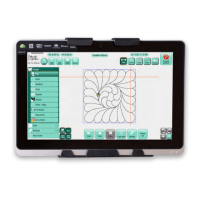
Why Handi Quilter crosshair lines do not move?
Ensure the white gears fully engage the blue rack. Use the manual engagement/disengagement tool to adjust by inserting it into the hole at the front of the EZ Carriage.
How to turn on handi quilter Pro-Stitcher QM30010-2 if LED is off?
The tablet computer may not be receiving power. Ensure the power cord is plugged into a powered outlet and the power supply under the carriage. Check that the round barrel connector is firmly plugged into the mating cable connector under the Pro-Stitcher carriage. If all cables are properly connected and the LED remains off, press the Power button on the top-right side of the monitor.
| Brand | Handi Quilter |
|---|---|
| Model | Pro-Stitcher QM30010-2 |
| Type | Longarm Quilting Machine |
| Compatibility | Handi Quilter Longarm Machines |
| Software | Pro-Stitcher Software |
| Display | Touchscreen |
| Stitch Regulation | Yes |
| Computerized | Yes |
| Stitch Length Control | Yes |
| Connectivity | USB |
| Bobbin | L-style |
| Patterns | Includes pre-loaded patterns and ability to import more |
Key warnings for safe operation, including risks of fire, shock, and injury.
Guidance on safe machine use, maintenance, and handling procedures.
Guidance on proper electrical grounding procedures for the quilting machine.
Inventory of components included with the HQ Pro-Stitcher system.
Step-by-step instructions for installing HQ Pro-Stitcher on specific machine models.
Detailed setup for HQ Pro-Stitcher on HQ Sixteen and HQ Avanté with 4-wheel carriage.
Initial steps to move the machine, use USB drives, and connect peripherals.
Understanding handlebar communication, motor control, and screen status indicators.
Overview of the Pro-Stitcher interface, menus, and design work area.
Accessing help, cycling needle positions, and displaying the on-screen grid.
Transferring designs, managing software licenses, and updates.
Connecting mice/keyboards and updating Art & Stitch software.
Managing design changes, clearing history, and freezing design states.
Loading, saving, opening, and duplicating design files.
Defining quilting areas using 2-Corner or Multi-Point methods.
Options for rotating, mirroring, and repeating designs within areas.
Using Crop and Start-End functions to isolate and modify design portions.
Fitting designs into areas using skew and alignment tools.
Recording freehand motion and repositioning designs on the quilt.
Choosing between stitching and tracing, and emergency stop procedures.
Using move buttons, changing speed, and stitching straight lines.
Modifying speed, auto jump, stitches per inch, and tie-off settings.
Changing quilting start/end points and recovering from thread breaks.
Configuring machine speed, auto jump, and stitch density.
Managing tie-off methods, bobbin pullups, and pause delay settings.
Accessing simulation licenses, thread break sensors, and communication settings.
Resolving problems with screen display and stitch regulator cable connections.
Troubleshooting engagement, slipping, and tension problems with axis components.
Addressing buffer underflows, system restore prompts, and motor errors.
Details on warranty coverage, limitations, and conditions for HQ Pro-Stitcher.
Procedures for filing warranty claims and obtaining product service and maintenance.
Links to download news, tips, and tutorials for Pro-Stitcher.
Accessing step-by-step lessons and tips from Handi Quilter educators.
Organizing and printing design catalogs for browsing and customer selection.
A dedicated section for keeping inspirational images and notes.