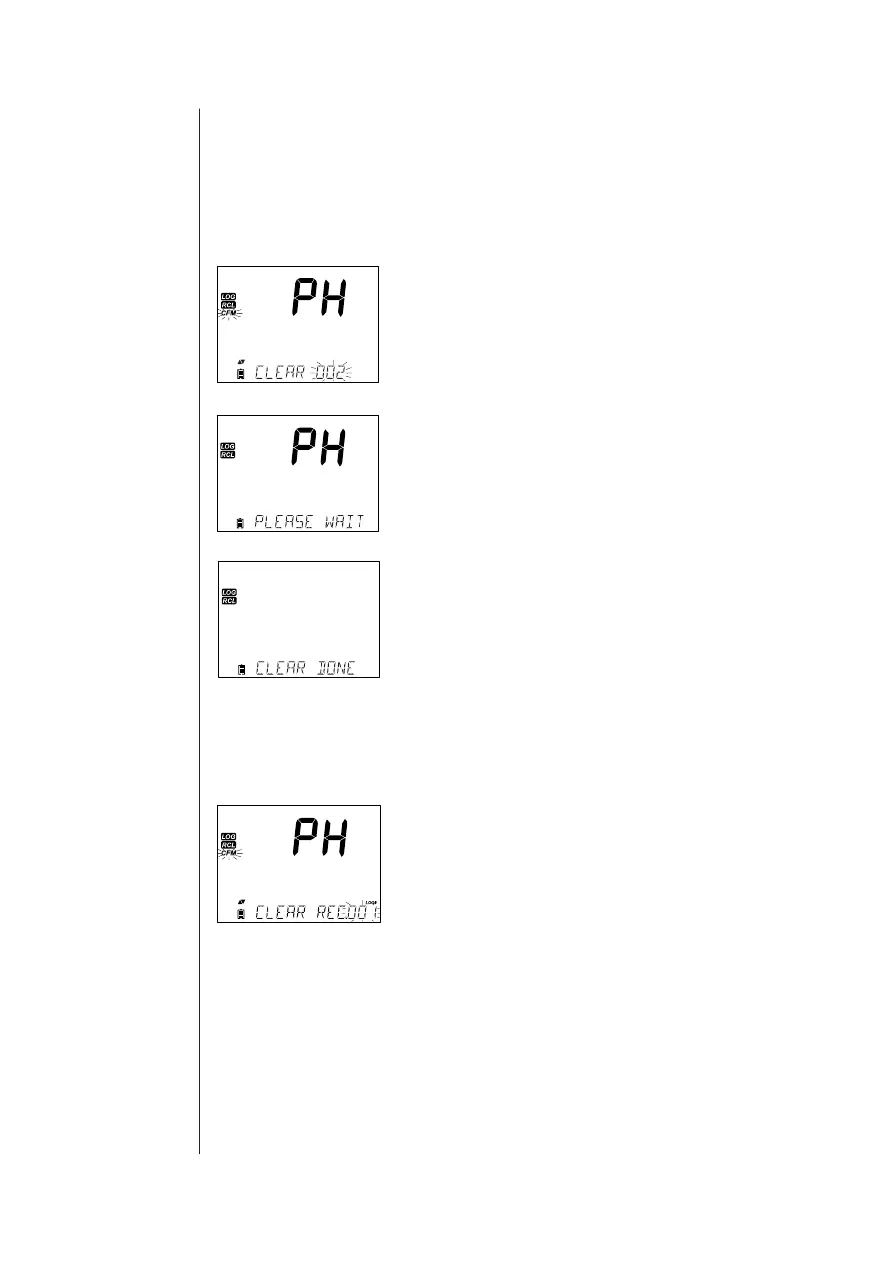Setup/Installation
16
Press CFM to enter inside lot information to view recorded data.
Use the ARROW keys to toggle between di erent records.
Use u to display GLP data including calibration information, date, time, etc.
Press CLR then CFM when deleting records or lots.
Press RCL to exit the logging type.
Press RCL to exit the parameter selection screen.
Press RCL to return to the measurement screen.
Delete Logging Type/Lot
Press RCL and select the parameter log.
Use the pq keys to select the Manual/Stability
records or Interval lots to delete. Press CLR. The
instrument will display “CLEAR MANUAL” for Manual
Records, “CLEAR STAB” for Stability Records.
For Interval lots, the message “CLEAR”, followed by the
selected lot will be displayed with “CFM” tag blinking.
Press the pq keys to select a di erent lot. Press CFM.
The instrument will display “PLEASE WAIT”.
“CLEAR DONE” is displayed for a few seconds after the
selected Interval lot is deleted.
Delete Records (Manual and Stability log on demand)
To delete individual records (Manual and Stability logs only), enter Manual
(Stability) log by pressing CFM when Manual (Stability) is displayed. Use the
ARROW keys to select the record to be deleted and then press CLR.
The instrument will display “CLEAR REC.“ and record
number along with “CFM” tag blinking. Use the ARROW
keys to select another record if necessary.
Press CFM. The instrument will display “PLEASE WAIT” and then “CLEAR
DONE” message. When individual logs are deleted within saved MANUAL or
STABILITY logs, the logs will renumber, lling in the deleted data but staying in
chronological order.
To delete all records of the MANUAL (STABILITY) log, proceed as described on
page 16 for LOTS.
Viewing
Logged
Data
