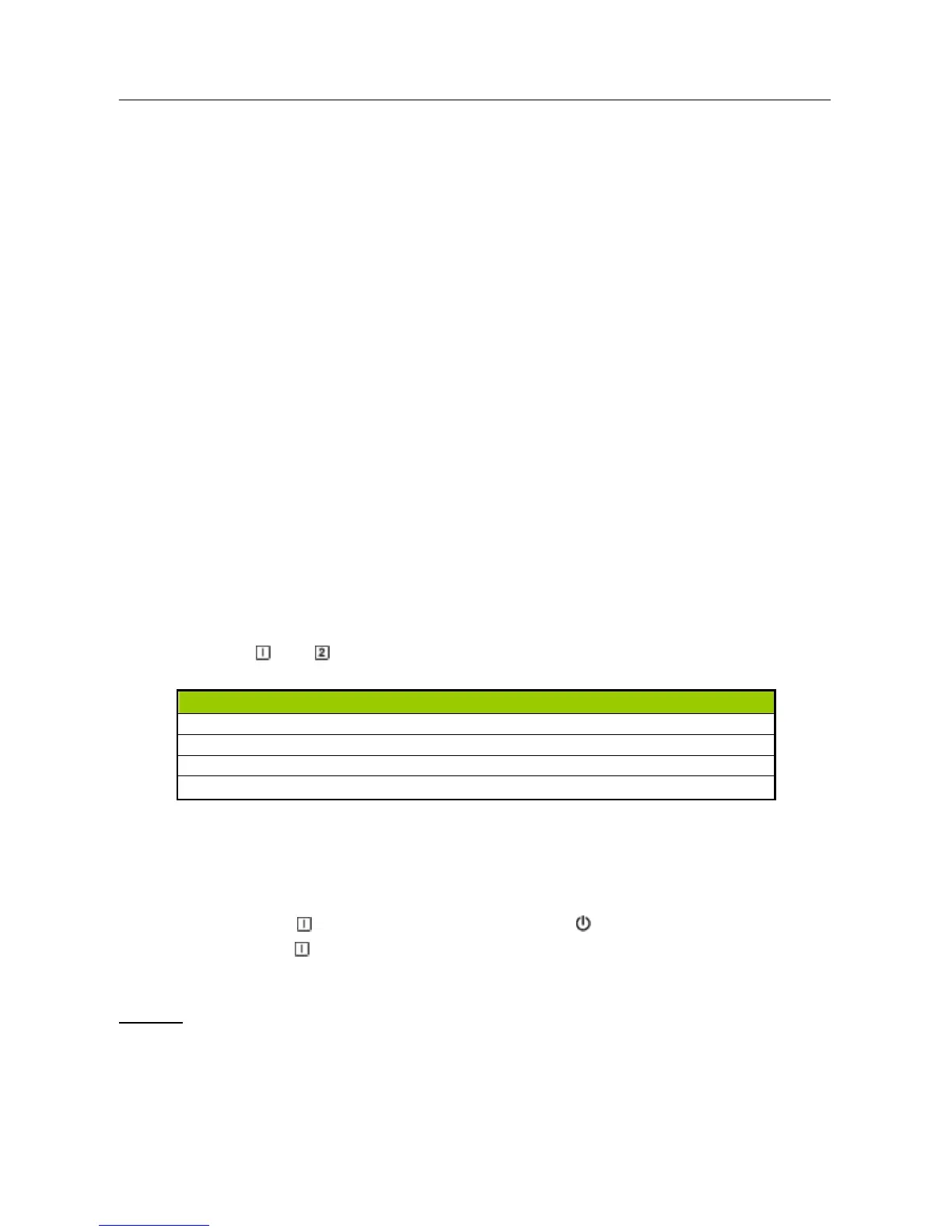User’s Manual
FRONT PANEL CONTROL
• Power Button:
Press this button to switch ON/OFF of monitor’s power.
• Power Indicator:
Blue — Power On mode.
Orange — Power Saving mode.
• MENU / RETURN:
Turn the OSD menu on/off or return to the previous menu.
• Adjust ▲▼:
1. Adjust Picture Mode and Audio Menu when the OSD is off.
2. Navigate through adjustment icons when OSD is ON or adjust a function when function is
activated.
• Hotkeys:
1. Restore Brightness and Contrast defaults:
To reset both the Brightness and Contrast to their default values, press the 【▲】and 【▼】 keys
at the same time.
2. Change Resolution:
For similar screen display resolutions (see table below), the screen resolution can be changed by
pressing the【 】+【 】button to achieve the optimal display quality.
Resolution
640×350@70Hz ↔ 640×400@70Hz ↔ 720×400@70Hz
640×480@60Hz ↔ 720×480@60Hz
1400×1050@60Hz ↔ 1680×1050@60Hz
** The screen resolutions available will depend on the purchased model.
3. Change Picture Mode: [The availability of this function depends upon the selected model]
Press 【▼】 key to select one of the following modes「Standard」,「Game」,「Cinema」,
「Scenery」,「Text」. Default is「Standard」.
4. Power Lock / OSD Lock:
Power Lock: Press【 】+【▼】 key for 10 seconds to lock button, repeat this step to unlock.
OSD Lock: Press【 】+【▲】key for 10 seconds to lock the OSD buttons, repeat this step to
unlock.
NOTES:
• Do not install the monitor in a location near heat sources such as radiators or air dusts, or in a
place subject to direct sunlight, or excessive dust or mechanical vibration or shock.
• Save the original shipping box and packing materials, as they will come in handy if you ever have
to ship your monitor.
• For maximum protection, repackage your monitor as it was originally packed at the factory.
12
