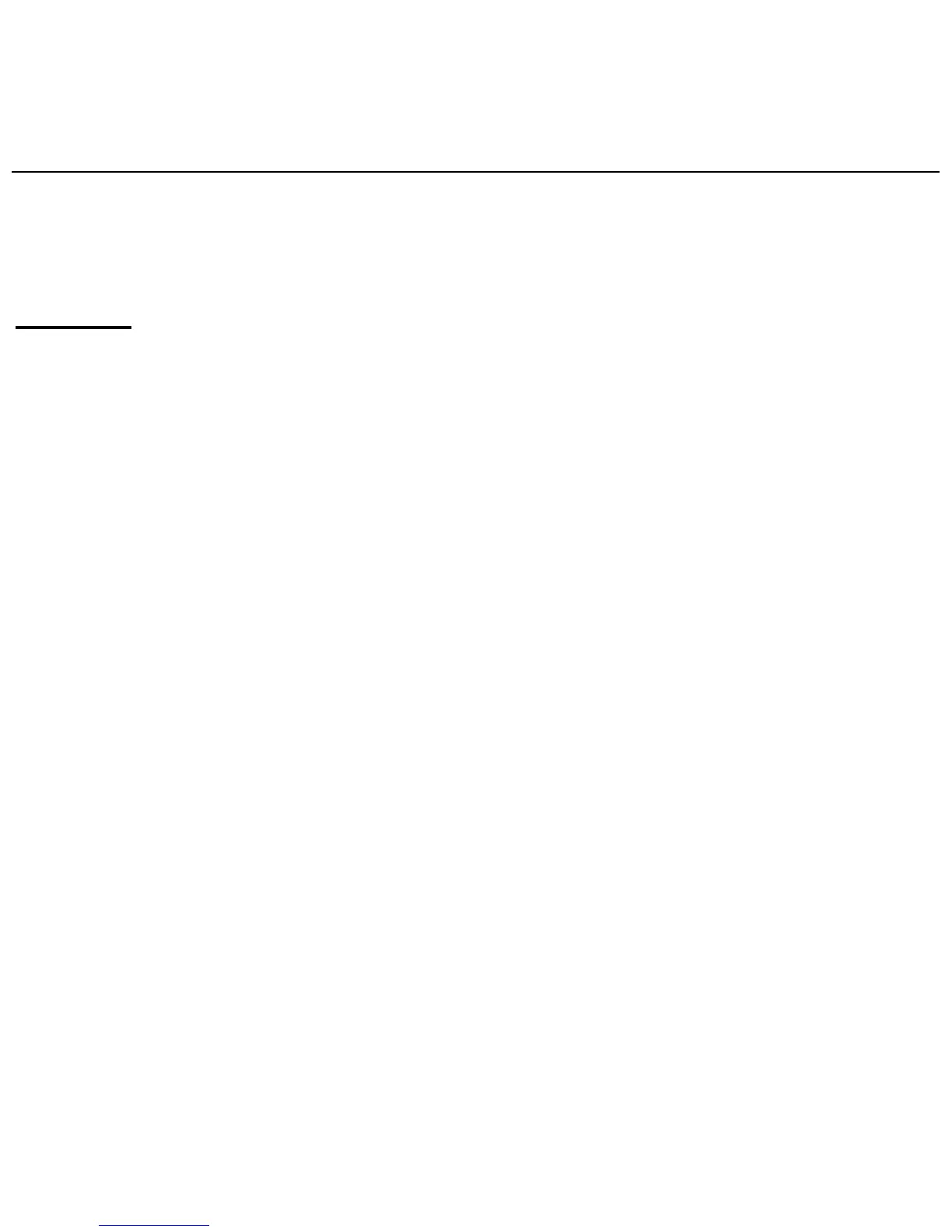WISEreaderN518English
Under the default status, input English and symbols; select “123…” to input
number and some symbols; select “?” to input “?”, select “@” to input “@”.
Settings
Select “Settings” in the main menu, and press “OK” to enter the interface.
Press the direction button to select the corresponding option, and you also can
press the number button or click the option to select the function.
Continuous turning
Including picture, html, txt, all files saved in one folder can be browsed
continuously.
Handwriting input
Recog delay: there are three levels for recognition time delay: short, middle,
long. Select “Short”, the recognition delay will be short; select “Long”, the
recognition delay time will get longer.
Line thickness: there are three options for the line thickness: thin, normal,
thick. That function can’t be used in remarks and notes.
Sleep Settings
Sleep: Select “Yes”, the system will sleep after 3 seconds if there isn’t any
operation on the device, the LED indicator will turn off; select “No”, the system
