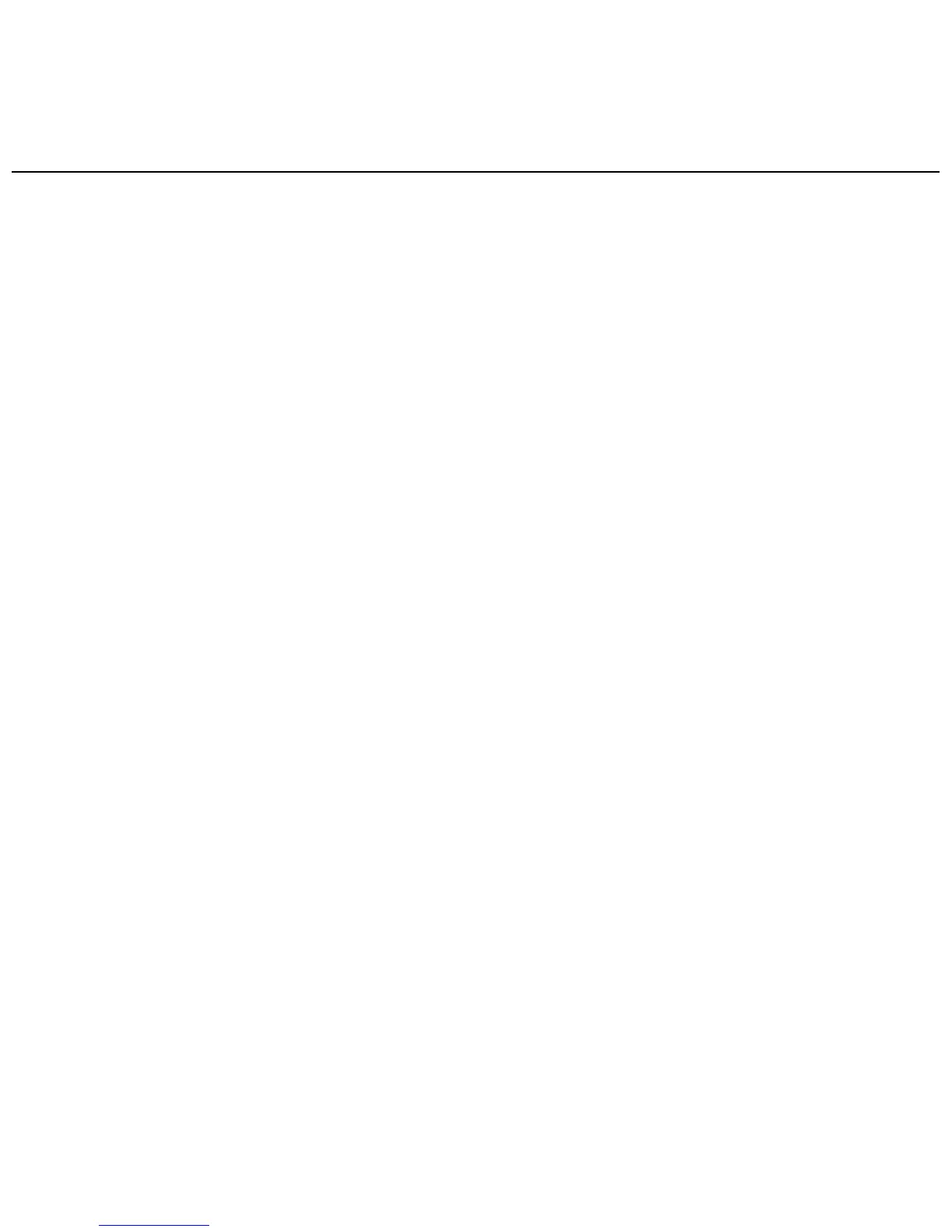WISEreaderN518English
Files management
Select “removing disk” in “My computer”, you could remove, copy or delete the
files or folders. At that moment, your E-book reader is under the locked status.
Under the default status, there are several pre-store folders in the SD card:
Recent reading, Bookcase, Picture View, Music, save the files in the corresponding
folder respectively.
Note: These pre-stored folders can’t be renamed or deleted, and please save
the files in the right folder, otherwise, the files won’t be opened, for example, save
TXT, HTXT, PDF, EPUB, DOC, HTML files into “Book Case”, save pictures into
“Picture View” and save music into “Music”.
