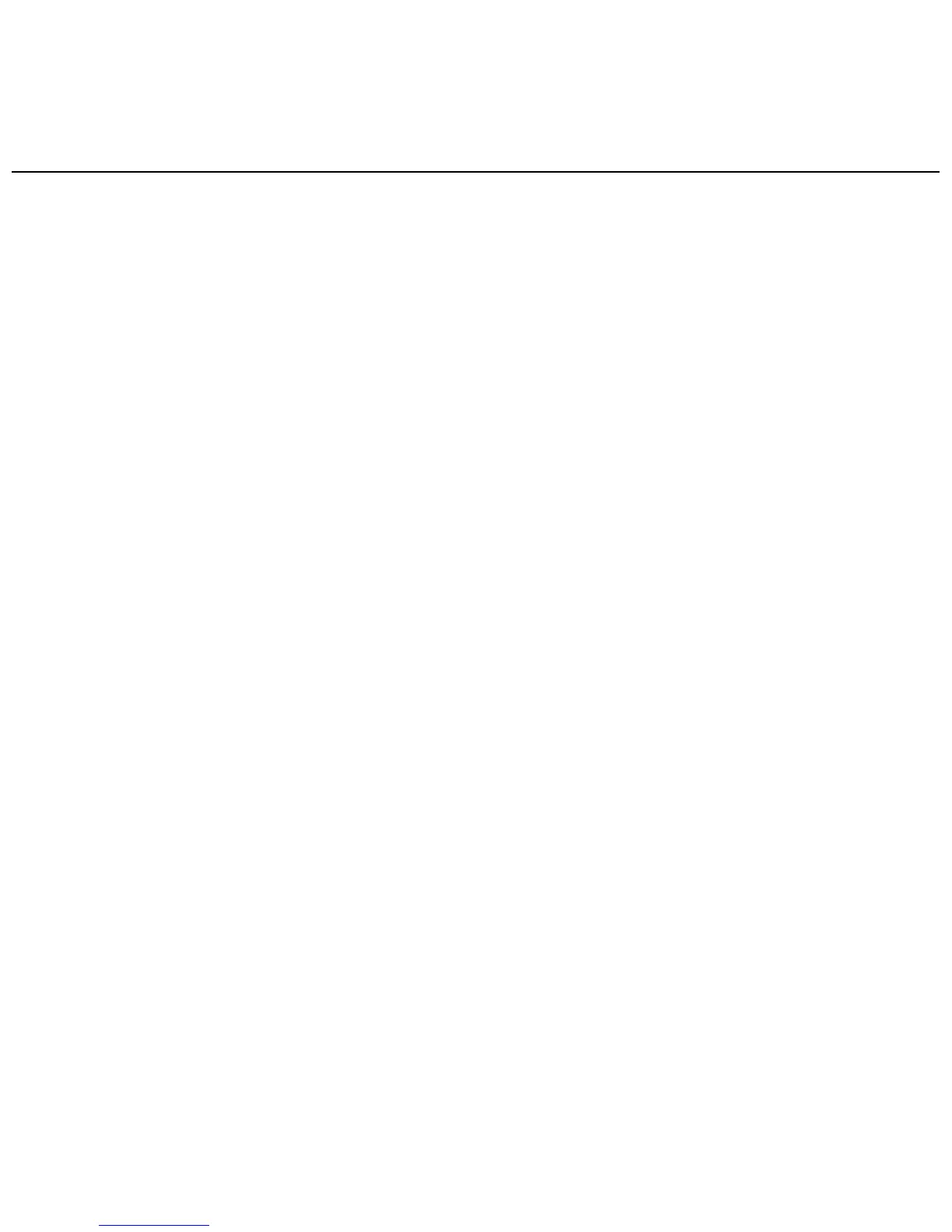WISEreaderN518English
(which should be applied at beginning).
Step 3. After turning on the WISEreader, (click on “Set DRM” which is included in
the “Settings” interface. Please ignore this item if you cannot find it). Then, keep
the Adobe Digital Edition open, and connect the WISEreader to the computer, there
will show a window for activation. Click on ”Authorization”, then DRM activation is
completed.
Notes:
1. The authorization information is stored in SD card. Thus, you need to active the
device again if using a new SD card.
2. After activated, if you want to use a new account to active, please delete the
hidden folder under SD root: ”.adobe-digital-editions”.
Please refer to below website for more information.
http://www.adobe.com/products/digitaleditions
