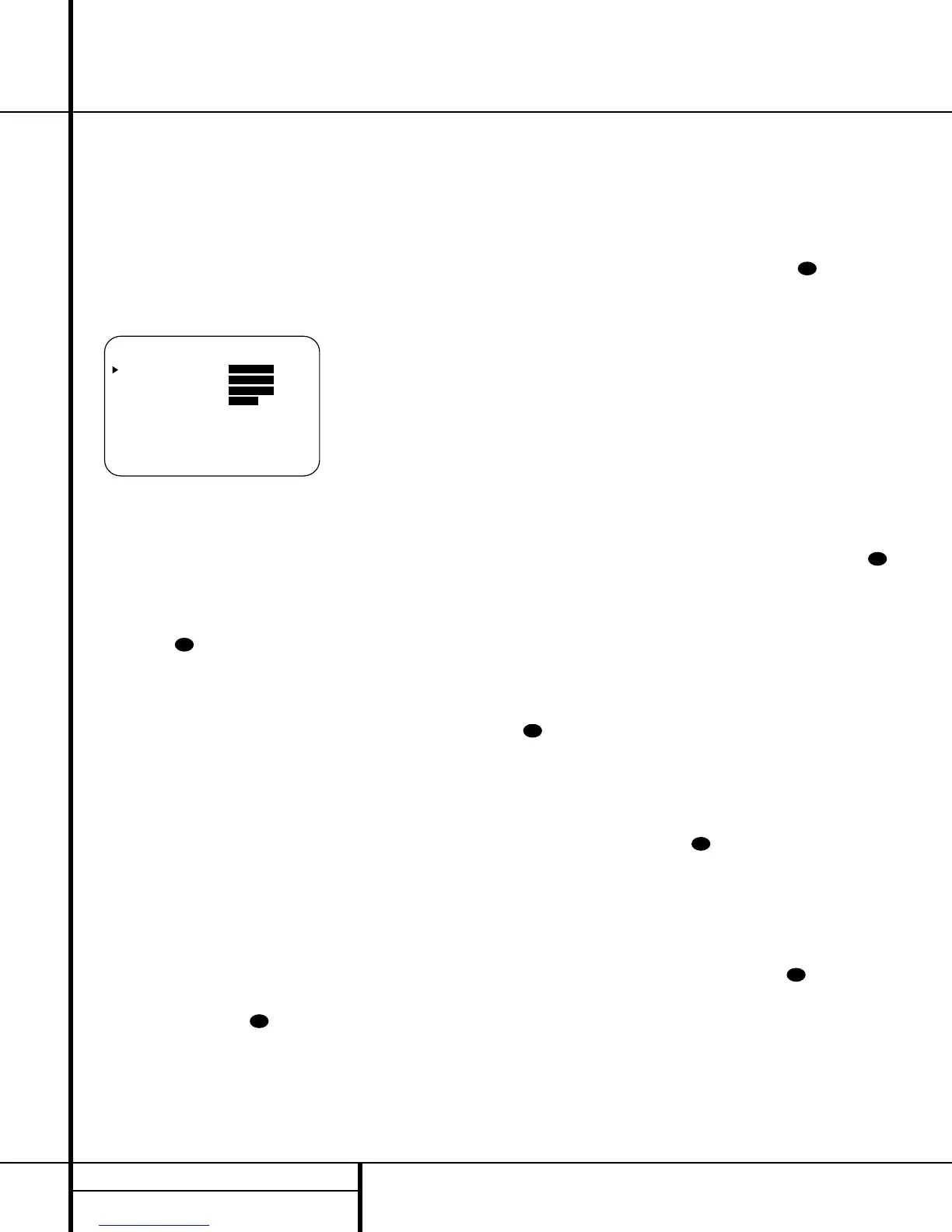20 SYSTEM CONFIGURATION
System Configuration
It is easiest to enter the proper settings for the
speaker setup through the
SPEAKER
SETUP
menu (Figure 5). If that menu is not
already on your screen from the prior adjust-
ments, press the
OSD Button v to bring up
the
MASTER MENU (Figure 1), and then
press the
¤ Button q twice so that the cur-
sor is on the
SPEAKER SETUP line. At
this point, press the
Set Button o to bring
up the
SPEAKER SETUP menu
(Figure 5).
Figure 5
When the SPEAKER SETUP menu first
appears, the on-screen cursor
› will be at the
top of the list of speaker positions, pointing
toward the
LEFT/RIGHT line, which sets
the configuration for the front left and right
speakers. If you wish to make a change to the
front speakers’ configuration, press the
‹
/
›
Buttons n so that either LARGE or
SMALL appears, matching the appropriate
description from the definitions shown above.
When
SMALL is selected, low-frequency
sounds below 100Hz will be sent only to the
subwoofer output. Note that if you choose this
option and there is no subwoofer connected, you
will not hear any low-frequency sounds below
100Hz from the front channels.
When
LARGE is selected, a full-range output
will be sent to the front left and front right
outputs. Depending on the choice made in
the
SUBWOOFER line in this menu, bass
information may also be directed to the front
left/right speakers, a subwoofer or both.
When you have completed your selection for the
front channel, press the
¤
Button q on the
remote to move the cursor to
CENTER.
Press the
‹
/
›
Buttons n on the remote
to select the option that best describes your
system based on the speaker definitions shown
below.
When
SMALL is selected, low-frequency
center-channel sounds below 100Hz will be sent
only to the subwoofer output. Note that if you
choose this option and there is no subwoofer
connected, you will not hear any low-frequency
sounds from the center-channel speaker.
When
LARGE is selected, a full-range output
will be sent to the center speaker output, and
NO center-channel signal will be sent to the
subwoofer output.
NOTE: If you choose Logic 7 as the surround
mode for the particular input source for which
you are configuring your speakers, the AVR 220
will not make the LARGE option available for
the center speaker. This is due to the require-
ments of Logic 7 processing, and does not indi-
cate a problem with your receiver.
When
NONE is selected, no signals will be
sent to the center-channel output. The receiver
will operate in a “phantom” center-channel
mode and center-channel information will
be sent to the left and right front-channel
outputs. When only front left and right speak-
ers are used, with no center or surround speak-
ers, VMAx is a good alternative mode.
When you have completed your selection for
the center channel, press the
¤
Button q
on the remote to change the cursor to
SURROUND.
Press the
‹
/
›
Buttons n on the remote
to select the option that best describes the sur-
round speakers in your system based on the
speaker definitions shown on this page.
When
SMALL is selected, low-frequency
surround-channel sounds below 100Hz will be
sent to the subwoofer output only. Note that if
you choose this option and there is no sub-
woofer connected, you will not hear any low-
frequency sounds from the surround speakers.
When
LARGE is selected, a full-range output
will be sent to the surround-channel outputs,
and NO surround-channel signals will be sent
to the subwoofer output.
When
NONE is selected, surround-sound
information will be split between the front left
and right outputs. Note that for optimal per-
formance when no surround speakers are in
use, the Dolby 3 Stereo mode should be used
instead of Dolby Pro Logic II. If only front left
and right speakers are available, select one of
the two VMAx modes or “Surround Off”.
When you have completed your selection for the
surround channel, press the
¤
Button q on
the remote to move the cursor to
SUBWOOFER.
Press the
‹
/
›
Buttons n on the
remote to select the option that best describes
your system.
The choices available for the subwoofer
position will depend on the settings for the
other speakers, particularly the front left/right
positions.
If the front left/right speakers are set to
SMALL, the subwoofer will automatically be
set to
SUB, which is the “on” position.
If the front left/right speakers are set to
LARGE, three options are available:
• If no subwoofer is connected to the
AVR 220, press the
‹
/
›
Buttons n
on the remote so that NONE appears in
the on-screen menu. When this option is
selected, all bass information will be routed
to the front left/right “main” speakers.
• If a subwoofer is connected to the AVR 220,
you have the option to have the front
left/right “main” speakers reproduce bass
frequencies at all times, and have the sub-
woofer operate only when the AVR 220 is
being used with a digital source that con-
tains a dedicated Low-Frequency Effects, or
LFE, soundtrack. This allows you to use both
your main and subwoofer speakers to take
advantage of the special bass created for
certain movies. Press the
‹
/
›
Buttons
n on the remote so that SUB
(LFE)
appears in the on-screen menu.
• If a subwoofer is connected and you wish to
use it for bass reproduction in conjunction
with the main front left/right speakers,
regardless of the type of program source or
surround mode you are listening to, press
the
‹
/
›
Buttons n on the remote
so that
SUB L/R+LFE appears in
the on-screen menu. When this option is
selected, a “complete” feed will be sent to
the front left/right “main” speakers, and the
subwoofer will receive bass frequencies
below 100Hz.
