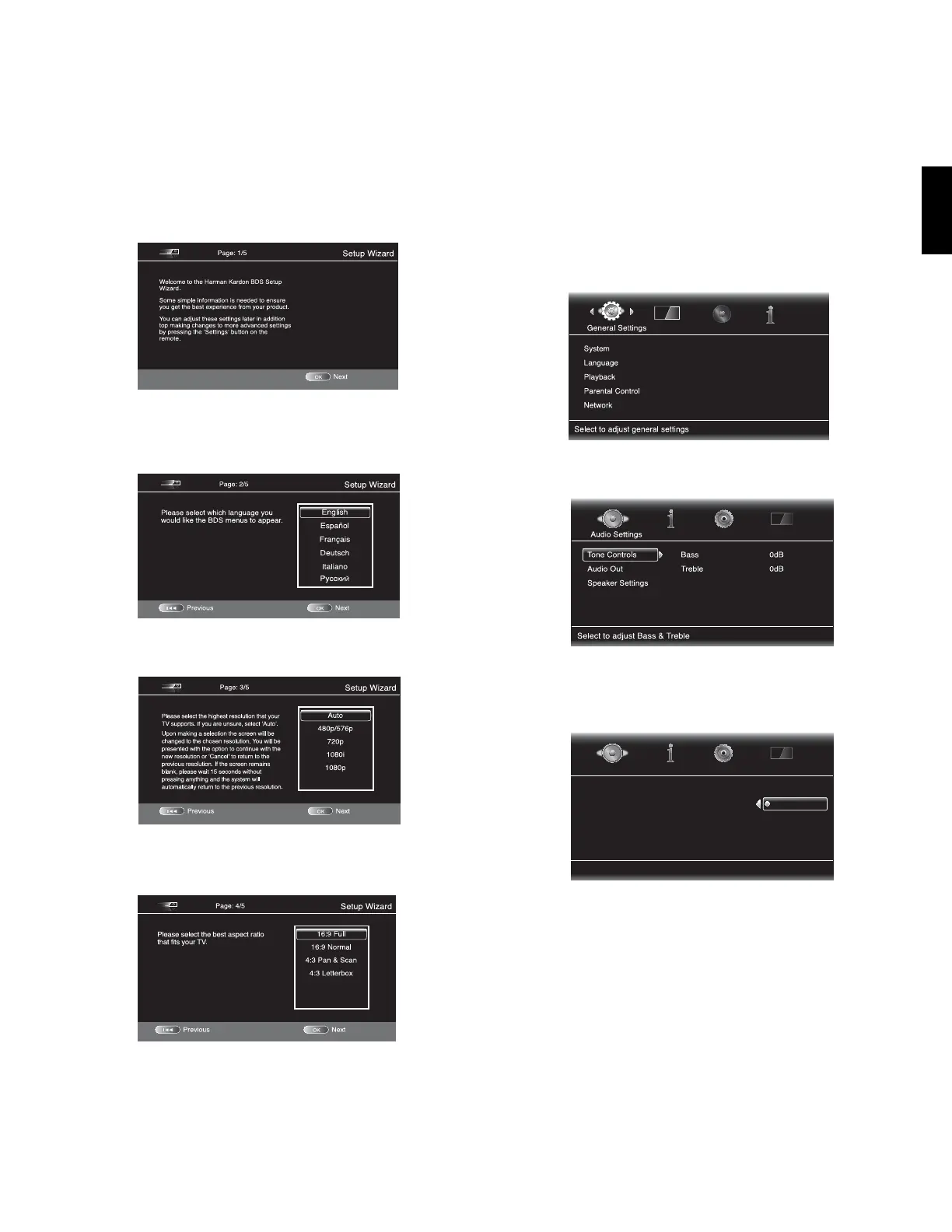BDS
7
ENGLISH
Setup Wizard and Soundbar System Setup
BDS
Setup Wizard
When you turn your BDS receiver on for the first time, the on-screen menu will display
the Setup Wizard.
Before you can use your BDS system you need to set the language and make a few basic
settings so that the BDS receiver’s video output will work properly with your TV.
Press the OK button and the Wizard’s language screen will appear.
After setting the language you want the receiver’s on-screen menus to appear in, press
the OK button and the Wizard’s TV resolution screen will appear.
After selecting your TV’s highest resolution, press the OK button, and the Wizard’s aspect
ratio screen will appear. NOTE: If you are unsure of your display's highest resolution, select
"Auto" and BDS will select the optimal resolution for you.
After selecting the aspect ratio that best fits your TV, press the OK button to save your
setting, and then press it again to exit the Setup Wizard.
Soundbar System Setup
NOTE: These instructions apply only to BDS soundbar systems.
Before you can use your soundbar system, you must configure the receiver for
3.1-channel operation.
1. Press the remote’s Settings button. The General Settings screen will appear.
2. Press the right Cursor control to select Audio Settings. The Audio Settings screen will
appear.
3. Press the down Cursor control to select Speaker Settings.
4. Press the right Cursor control to select Configuration, then press it again to highlight 2.1.
5. Press the down Cursor control to highlight 3.1.
Select to adjust speaker configuration
Tone Controls
Audio Out
Speaker Settings
Configuration
Speaker Position
2.1
3.1
5.1
Audio Settings
6. Press the OK button to select the configuration, then press the Settings button to exit.
