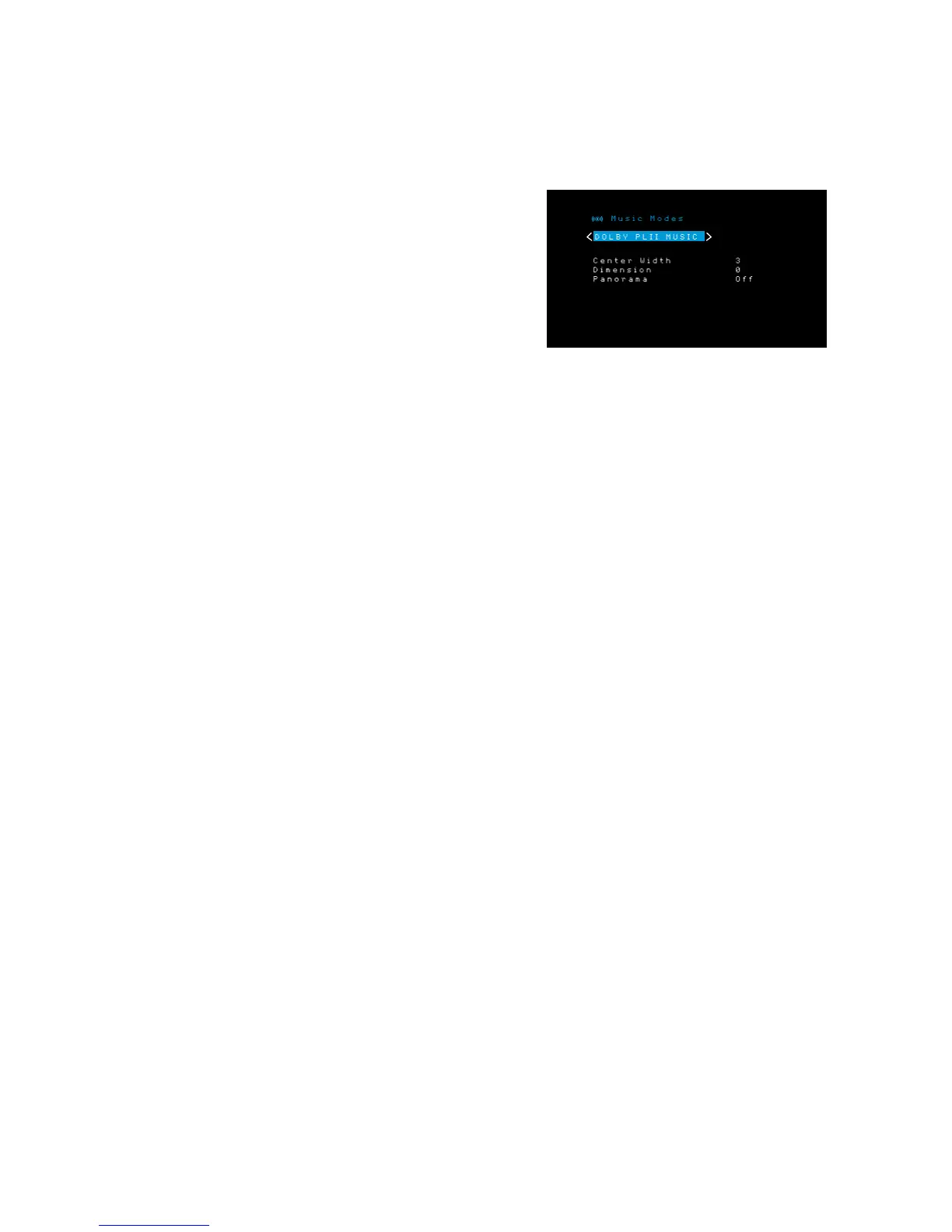28
AVR
Advanced Functions
The first number indicates the number of front channels in the signal: “1” represents
a monophonic recording (usually an older program that has been digitally remastered
or, more rarely, a modern program for which the director has chosen mono as a special
effect). “2” indicates the presence of the left and right channels but no center channel.
“3” indicates that all three front channels (left, right and center) are present.
The second number indicates whether any surround channels are present: “0” indicates
that no surround information is present. “1” indicates that a matrixed surround signal is
present. “2” indicates discrete surround left and right channels. (Bitstreams with discrete
surround back left and right channel signals will be indicated by a “4,” although the
AVR downmixes the surround back-channel information into the surround left and right
channels.)
The third number is used for the LFE channel: “0” indicates no LFE channel. “.1” indicates
that an LFE channel is present.
Dolby Digital 2.0 signals may include a Dolby Surround flag indicating DS-ON or DS-OFF,
depending on whether the two-channel bitstream contains only stereo information or a
downmix of a multichannel program that can be decoded by the AVR’s Dolby Pro Logic
decoder. By default, these signals are played in Dolby Pro Logic II Movie mode.
When a PCM signal is received, the PCM message and the sampling rate (32kHz, 44.1kHz,
48kHz, 88.2kHz, 96kHz, 176.4kHz or 192kHz) will appear.
When only two channels – left and right – are present, the analog surround modes may be
used to decode the signal into multiple channels. If you would prefer a different surround
format than the native signal’s digital encoding, press the Surround Modes button to
display the Surround Modes menu (see Selecting a Surround Mode, on page 24).
The Auto Select option sets the surround mode to the native signal’s digital encoding, e.g.,
Dolby Digital, DTS, Dolby TrueHD or DTS-HD Master Audio. For two-channel materials, the
AVR defaults to the Logic 7 Movie mode. If you prefer a different surround mode, select
the surround-mode category: Virtual Surround, Stereo, Movie, Music or Game. Press the
OK button to change the mode.
Each surround-mode category is set to a default surround mode:
• Virtual Surround: Virtual speaker.
• Stereo: 2-CH Stereo.
• Movie: Logic 7 Movie.
• Music: Logic 7 Music.
• Game: Logic 7 Game.
You may select a different mode for each category. Below is a complete list of available
surround modes. (The actual surround modes available will depend on the number of
speakers in your system.)
• Virtual Surround: Virtual speaker.
• Stereo: 2-CH Stereo or 5-CH Stereo.
• Movie: Logic 7 Movie, DTS Neo:6 Cinema, Dolby Pro Logic II Movie.
• Music: Logic 7 Music, DTS Neo:6 Music, Dolby Pro Logic II Music.
• Game: Logic 7 Game or Dolby Pro Logic II Game.
Once you have programmed the surround mode for each type of audio, select the line
from the Surround Modes menu to override the AVR’s automatic surround-mode selection.
The AVR will use the same surround mode the next time the source is selected.
Dolby PLII Music:
Some additional settings are available when you select the Dolby Pro
Logic II Music Mode in the Surround Modes menu:
Center Width: This setting affects how vocals sound through the three front speakers.
A lower number focuses the vocal information tightly on the center channel. Higher
numbers (up to 7) broaden the vocal soundstage. Use the Left/Right buttons to adjust.
Dimension: This setting affects the depth of the surround presentation, allowing you to
“move” the sound toward the front or rear of the room. The setting of “0” is a neutral
default. Setting “F-3” moves the sound toward the front of the room, while setting “R-3”
moves the sound toward the rear. Use the Left/Right buttons to adjust it.
Panorama: With the Panorama mode turned on, some of the sound from the front
speakers is moved to the surround speakers, creating an enveloping “wraparound”
effect. Each press of the OK button toggles the setting On or Off.
Please refer to Table A8 in the Appendix for more information on which surround modes
are available with different bitstreams
