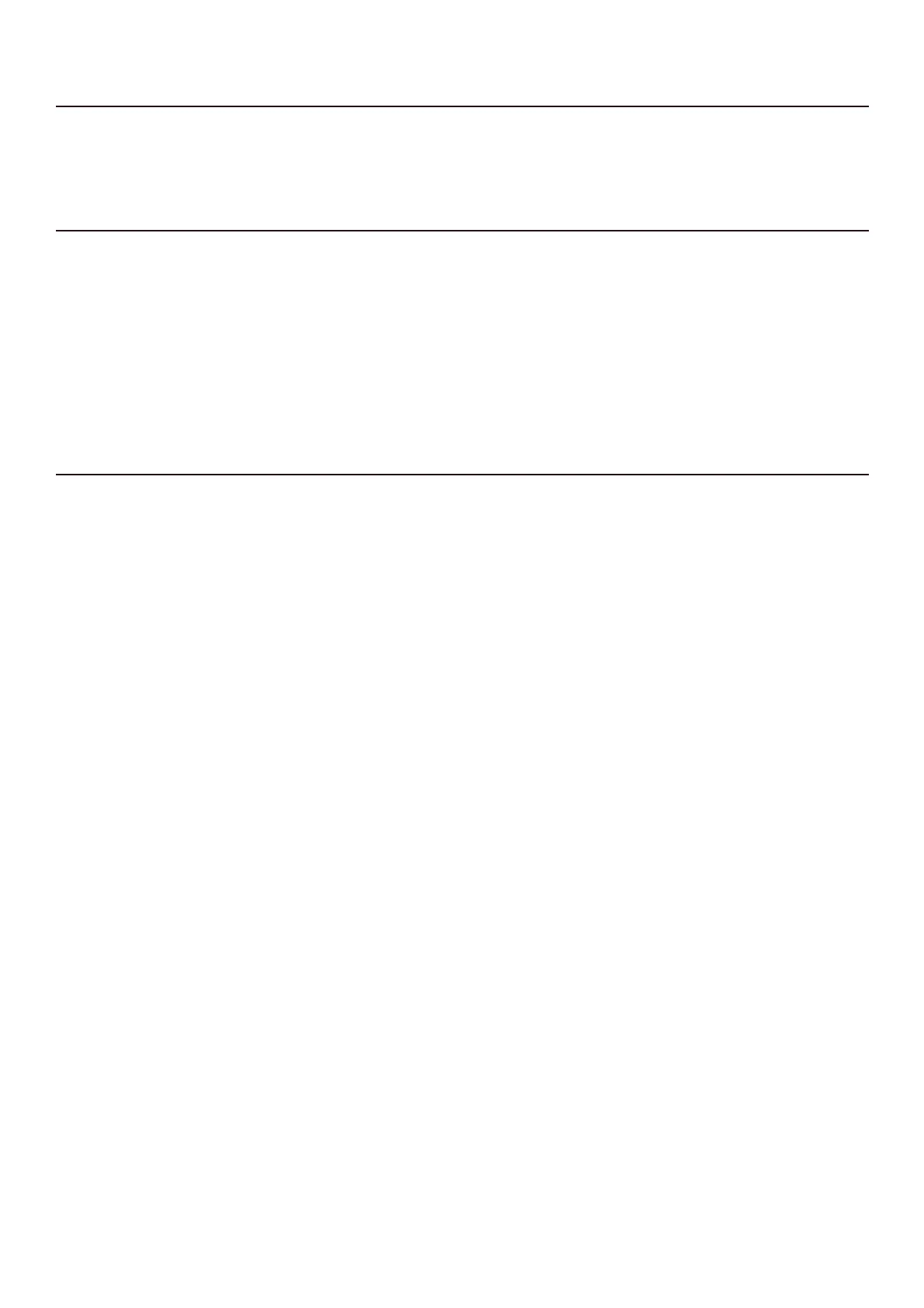6
Software upgrade Instruction& Reset Procedure
1)Restore factory setting
1) Hold down < Volume + > ,< Source > ,< Volume - > keys on the top panel
2) Then,the unit will show “RESET” on LED Display to indicate the reset successful.
3) After factory settings restored, the unit will reboot automatically.
2)Check software version
1)Hold down < DIM DISPLAY > about 3 seconds, then press < SOUND MODE > , and < NIGHT MODE > keys on the remote control.
2) The LED Display will show Subwoofer version, MCU version, Bluetooth version and DSP version in sequence:RXSxx, MCUxx, RPTxxxx, BTx.xx,
TX xx, RXLxx , RXRxx, SLMxx, SRMxx, BLx.xx.
(RXS :RX Subwoofer, MCU: main mcu, RPT: repeater, BT: Bluetooth, TX: Wireless TX, RXL/RXR: RX left/right Surr, SLM/SRM: Surr. Left/Right
MCU, BL: bootloader)
3) The unit will exit the SW version indication mode automatically after the showing fi nished.
Remark : if subwoofer/ surround doesn’t connect with main sound bar, the unit shall show MCU version, Bluetooth version and DSP version, etc.. in
sequence.
3) Software Upgrade via USB
1) Copy the firmware file (unify.bin) into a USB flash drive under folder ‘UPG’.
2) Insert the USB flash drive to the set.
3) Long press < VOL- >&< POWER > keys on the top panel, LED Display will show “UPDATE MODE”.
4) Starting to upgrade, the LED Display will show “UPDATING” and “WAIT” .
- if no FW detected, the LED Dispaly will show “NO FIRMWARE” and exit upgrade mode.
5)Upgrading each modules:BT,Repeater,wireless TX,SOD L MCU,SOD R MCU,Wireless SOD L RX,Wireless SOD R RX,Wireless Subwoofer
RX,Wirless Main MCU.
Remark : a) if the SOD, SUB is not detected, it will skip to next module.
b) if the current version is the same, it will also skip to next module
6) When upgrade is completed,LED Display will show “DONE”
