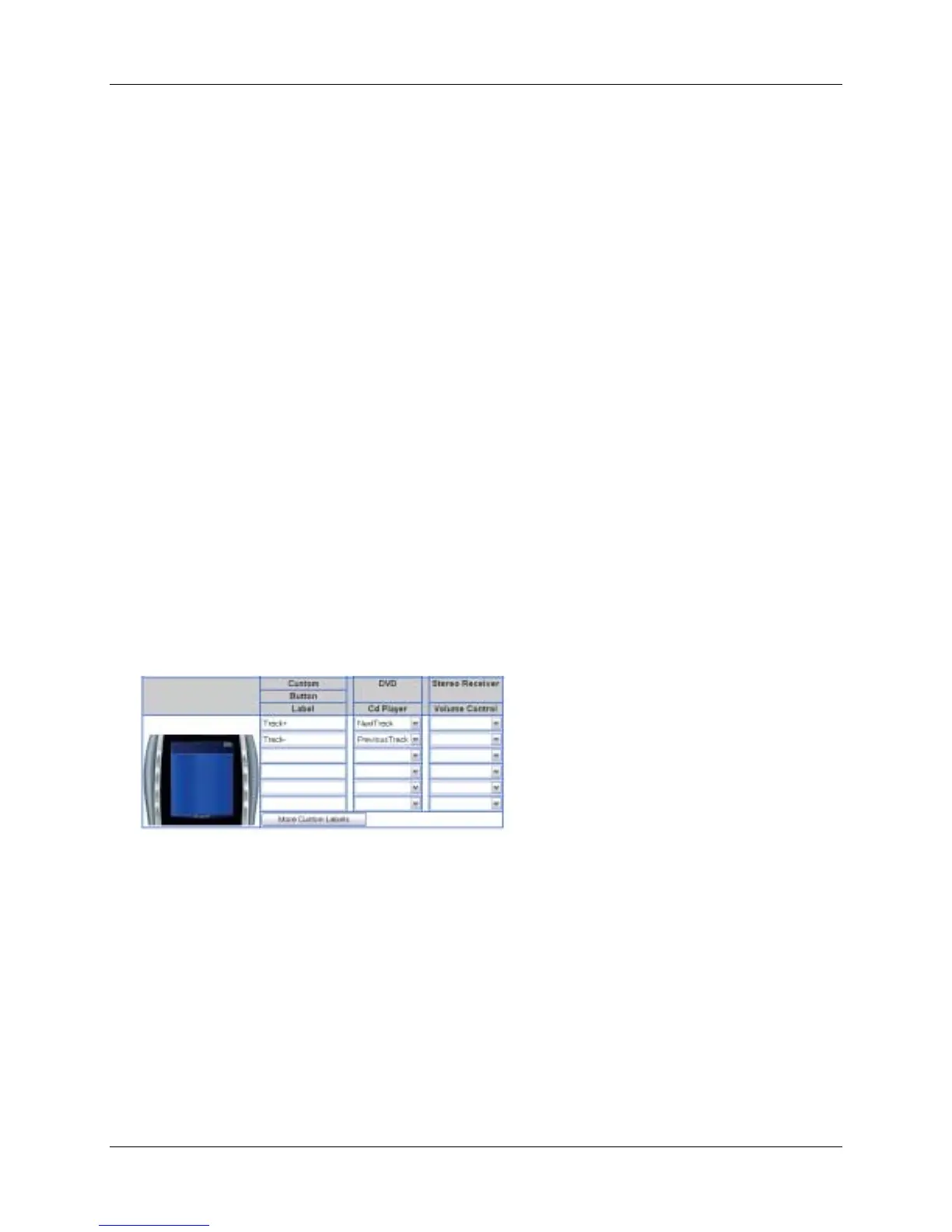Harmony 885 User Manual
page 13 v. 1.0
To change the behavior of buttons:
1. Go to your Harmony home page.
2. Click Customize next to the appropriate Activity.
3. Click Change the Behavior of Buttons.
The first page you see can be used to change the behavior of buttons in your default or Activity mode.
This page displays the:
• Buttons that have a command associated with them
• Device being controlled
• Command being sent to the device
To set a button to send a command to more than one device at a time:
1. Go to your Harmony home page.
2. Click Customize next to the appropriate Activity.
3. Click Change the Behavior of Buttons.
4. Select a command from the drop-down list in each of the required device columns, next to the
name of the button for which you want to set a command.
Adding Custom-Labeled Buttons
You can also add any number of custom-labeled buttons to an Activity.
To add custom-labeled buttons:
1. Go to your Harmony home page.
2. Click Customize next to the appropriate Activity.
3. Click Change the Behavior of Buttons.
To add a custom-labeled button for an Activity:
1. Go to your Harmony home page.
2. Click Customize next to the appropriate Activity.
3. Click Change the Behavior of Buttons.
4. Under the Custom Button Label column, type the name for the button label you would like to
appear on the screen (LCD).
5. Select a command from the drop-down list in the appropriate device column, next to the name of
the button you want to set.
6. Click Done.
Custom-labeled buttons are displayed on the Harmony remote’s screen (LCD) from left to right, top to
bottom.
